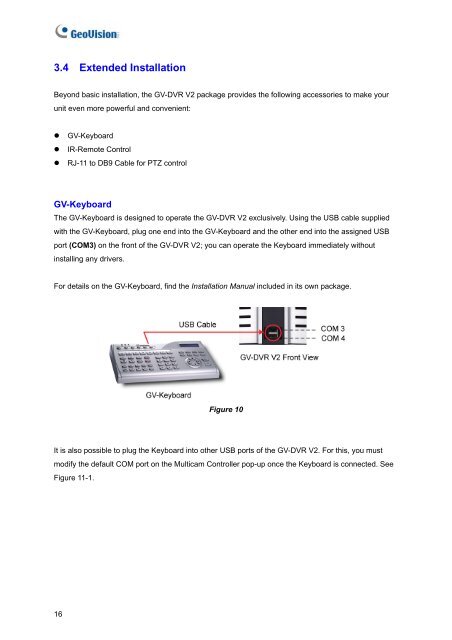Create successful ePaper yourself
Turn your PDF publications into a flip-book with our unique Google optimized e-Paper software.
3.4 Extended InstallationBeyond basic installation, the <strong>GV</strong>-<strong>DVR</strong> <strong>V2</strong> package provides the following accessories to make yourunit even more powerful and convenient:• <strong>GV</strong>-Keyboard• IR-Remote Control• RJ-11 to DB9 Cable for PTZ control<strong>GV</strong>-KeyboardThe <strong>GV</strong>-Keyboard is designed to operate the <strong>GV</strong>-<strong>DVR</strong> <strong>V2</strong> exclusively. Using the USB cable suppliedwith the <strong>GV</strong>-Keyboard, plug one end into the <strong>GV</strong>-Keyboard and the other end into the assigned USBport (COM3) on the front of the <strong>GV</strong>-<strong>DVR</strong> <strong>V2</strong>; you can operate the Keyboard immediately withoutinstalling any drivers.For details on the <strong>GV</strong>-Keyboard, find the Installation Manual included in its own package.Figure 10It is also possible to plug the Keyboard into other USB ports of the <strong>GV</strong>-<strong>DVR</strong> <strong>V2</strong>. For this, you mustmodify the default COM port on the Multicam Controller pop-up once the Keyboard is connected. SeeFigure 11-1.16