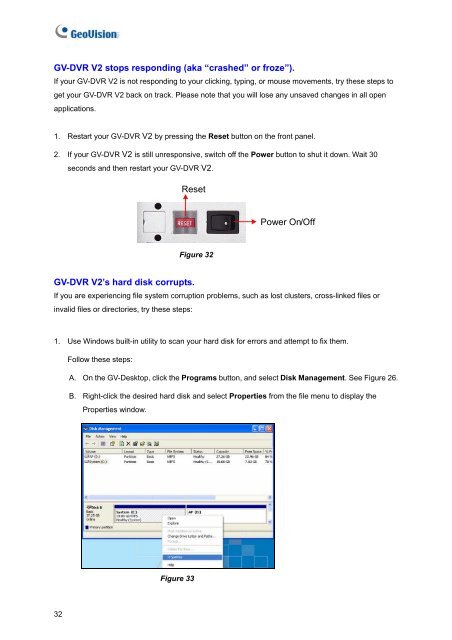You also want an ePaper? Increase the reach of your titles
YUMPU automatically turns print PDFs into web optimized ePapers that Google loves.
<strong>GV</strong>-<strong>DVR</strong> <strong>V2</strong> stops responding (aka “crashed” or froze”).If your <strong>GV</strong>-<strong>DVR</strong> <strong>V2</strong> is not responding to your clicking, typing, or mouse movements, try these steps toget your <strong>GV</strong>-<strong>DVR</strong> <strong>V2</strong> back on track. Please note that you will lose any unsaved changes in all openapplications.1. Restart your <strong>GV</strong>-<strong>DVR</strong> <strong>V2</strong> by pressing the Reset button on the front panel.2. If your <strong>GV</strong>-<strong>DVR</strong> <strong>V2</strong> is still unresponsive, switch off the Power button to shut it down. Wait 30seconds and then restart your <strong>GV</strong>-<strong>DVR</strong> <strong>V2</strong>.ResetPower On/OffFigure 32<strong>GV</strong>-<strong>DVR</strong> <strong>V2</strong>’s hard disk corrupts.If you are experiencing file system corruption problems, such as lost clusters, cross-linked files orinvalid files or directories, try these steps:1. Use Windows built-in utility to scan your hard disk for errors and attempt to fix them.Follow these steps:A. On the <strong>GV</strong>-Desktop, click the Programs button, and select Disk Management. See Figure 26.B. Right-click the desired hard disk and select Properties from the file menu to display theProperties window.Figure 3332