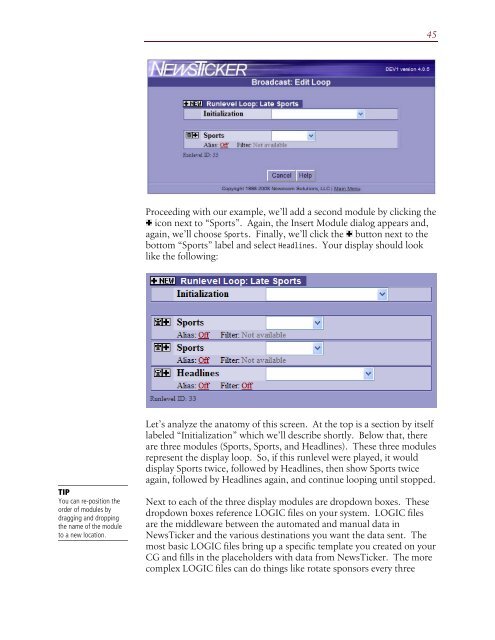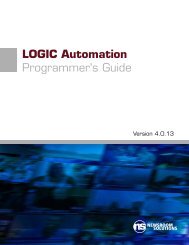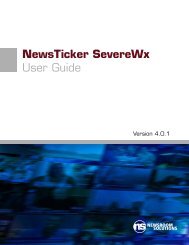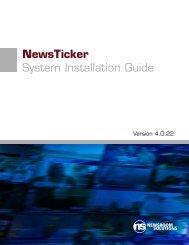44display to air without any operator intervention. When set to Disabled,those settings are temporarily ignored, forcing an operator to either playthe display, or reset the alarm.RunlevelsRunlevels are among the highest levels of order in <strong>NewsTicker</strong>broadcasts. They are playlists that designate the data you want to show,the order in which you want to show it, and with which charactergenerator templates.Runlevels are where you match up the content in <strong>NewsTicker</strong> with aparticular look you created on your CG. Since the look is separate fromthe content, you could have two runlevels, both using the same content,but looking completely different.TIPThe intelliCommander willonly show the first tencharacters of the runlevelname, so be sure it isdescriptive enough.When it comes time to air <strong>NewsTicker</strong>, you will select a runlevel toplay. So, it isn’t uncommon to have runlevels with names like:“Morning Show”, “Breaking News”, “Closings Sponsored”, “LateSports”, “4 PM Snipe”, “EAS”, etc. And, you can build as manyrunlevels as you need.Remember, unlike other systems, you aren’t tied to a single look for aparticular display. If you wanted a sophisticated bug with RADAR forsevere weather alerts when not in news, a single-line crawl for when youare in news, and a low-profile design for long-fuse winter weather alerts,you can.While the notion of a runlevel as a collection of <strong>NewsTicker</strong> modulesthat you want to show on air at a given time seems very simple, and itcan be, you can also create very complex displays with proper planning.Consult the <strong>NewsTicker</strong> gallery for some examples of sophisticated,highly articulated looks.Creating a LoopTo begin, click New Runlevel from within the Broadcast module. Youwill be prompted to name your runlevel. In our example, we’ll name it“Late Sports”. Once you’ve selected a name, you will be placed into theEdit Loop screen and prompted to select a module which contains thedata you would like to display. For our example, we’ll select Sports.
45Proceeding with our example, we’ll add a second module by clicking theicon next to “Sports”. Again, the Insert Module dialog appears and,again, we’ll choose Sports. Finally, we’ll click the button next to thebottom “Sports” label and select Headlines. Your display should looklike the following:TIPYou can re-position theorder of modules bydragging and droppingthe name of the moduleto a new location.Let’s analyze the anatomy of this screen. At the top is a section by itselflabeled “Initialization” which we’ll describe shortly. Below that, thereare three modules (Sports, Sports, and Headlines). These three modulesrepresent the display loop. So, if this runlevel were played, it woulddisplay Sports twice, followed by Headlines, then show Sports twiceagain, followed by Headlines again, and continue looping until stopped.Next to each of the three display modules are dropdown boxes. Thesedropdown boxes reference LOGIC files on your system. LOGIC filesare the middleware between the automated and manual data in<strong>NewsTicker</strong> and the various destinations you want the data sent. Themost basic LOGIC files bring up a specific template you created on yourCG and fills in the placeholders with data from <strong>NewsTicker</strong>. The morecomplex LOGIC files can do things like rotate sponsors every three