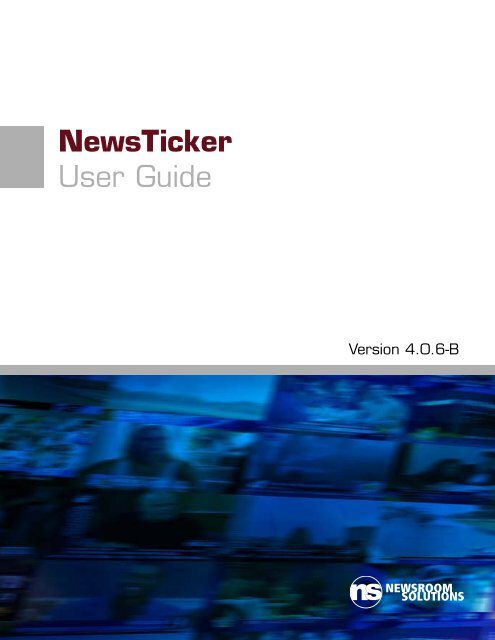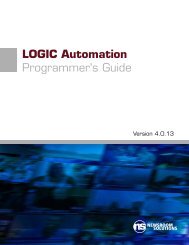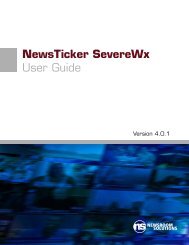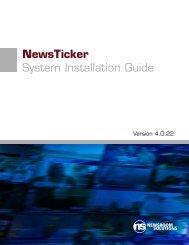NewsTicker User Guide
NewsTicker User Guide - Newsroom Solutions Vault
NewsTicker User Guide - Newsroom Solutions Vault
- No tags were found...
You also want an ePaper? Increase the reach of your titles
YUMPU automatically turns print PDFs into web optimized ePapers that Google loves.
<strong>NewsTicker</strong><strong>User</strong> <strong>Guide</strong>Version 4.0.6-BNEWSROOMSOLUTIONS
<strong>NewsTicker</strong> <strong>User</strong> <strong>Guide</strong>Version 4.0.6-BLast Revised: March, 2009© 1998-2009 Newsroom Solutions, LLC. All rights reserved.All brands, product names, company names, trademarks, and servicemarks used herein are the property of their respective owners.This document is for the use of licensed users only. Anyunauthorized copying, distribution, or disclosure of information is aviolation of copyright law and of the terms agreed to in the<strong>NewsTicker</strong> License Agreement.While every effort has been made to ensure technical accuracy,information in this document is subject to change without noticeand does not represent a commitment on the part ofNewsroom Solutions, LLC.Newsroom Solutions, LLCTel: (336) 784-0686support@newsroomsolutions.comwww.newsroomsolutions.com
3Table of ContentsIntroduction.......................................................................................... 4Feature Summary .................................................................................4Installation............................................................................................6Additional Documentation ...................................................................7Support ................................................................................................7Interface Basics.................................................................................... 9Main Menu..........................................................................................9Configurations ...................................................................................12Content Modules ............................................................................... 13Breaking News ..................................................................................13Closings ............................................................................................14Currents ............................................................................................14EAS ..................................................................................................17Elections ...........................................................................................18Finance .............................................................................................18Forecasts ............................................................................................21Gas Prices ..........................................................................................24Headlines ..........................................................................................26Lottery ..............................................................................................31SevereWx .........................................................................................31Ski ....................................................................................................32Sports ................................................................................................33Terrorism ..........................................................................................38Globals ..............................................................................................39Broadcast Module.............................................................................. 40Initial Configurations..........................................................................40Runlevels...........................................................................................44LOGIC Files ......................................................................................51Sponsor Auditing ...............................................................................54Broadcast Automation...................................................................... 55Runlevel Priorities .............................................................................55Contact Closures................................................................................56Crispin ...............................................................................................57Harris.................................................................................................58
41IntroductionCongratulations on purchasing <strong>NewsTicker</strong>, the most used local tickersystem in the industry, as well as the most feature-rich. <strong>NewsTicker</strong>’sintroduction more than a decade ago represented an innovation inlower-fifth displays. Foreseeing a future with increased automation,reduced local TV personnel, and a need for clearer delegation betweeneditorial and technical staffs, <strong>NewsTicker</strong> was “there” before thedemand.It was the first broadcast product to exclusively use a web-basedinterface for data entry, at a time when most television stations didn’teven have a website. And it has continued to lead the pack with manyindustry firsts that competitors are always racing to copy.This documentation will take you through the core product, but it’s awork in progress as is all of <strong>NewsTicker</strong>. That’s because we continue toevolve it with enhancements and new functionality requested by trustedclients and thought-up by our Research and Development staff. As anew client, we encourage you to learn how to use the product the way itexists today – the way hundreds of stations across the country are usingit. Once you’ve learned “the <strong>NewsTicker</strong> way,” we encouragesuggestions for future upgrades.Feature SummaryThere are a tremendous number of features within <strong>NewsTicker</strong> – far toomany to mention in a list. This summary gives you a brief overview ofthe basic features of the various parts of <strong>NewsTicker</strong>.
5Headlines and Breaking News> Category-based organization allows you to enter content centrallybut isolate on-air displays> Intuitive drag-and-drop interface allows you to quickly re-order yourcontent, or move items to different categories> Configurable for one to three line crawl or hot-change displays> Content can be pre-loaded, then “approved for air” when ready> Integrated spell-checker> National and major international headlines fed automatically viaTickerWireWeather> Current conditions, forecasts and severe weather (see SevereWeather, below)> Forecasts may be entered for multiple cities for hyphenated marketsor hyper-local forecasting, and broken down by custom-defineddayparts> Hourly current conditions from National Weather Service reportingstations fed automatically via TickerWire, including temperature,sky conditions, barometric pressure, relative humidity, and more> Can be configured to read from in-house temperature probe or anAWS WeatherBug network (from participating affiliates)> Supports weather icons and free-flow text dataSports> Flexibility to limit the display to certain teams within a league,allowing you to only display the most relevant games to youraudience> Talent can enter optional free-flow comments about games that canappear along with the score> Local leagues can be created and schedules loaded months inadvance> NCAA and professional schedules and real-time scores fedautomatically via TickerWire
6Finance> Station can add or delete stocks of local interest, including majorindices, on the spot> Information updated via TickerWire, requiring no manual updating> Display names of stocks can be changed by the station to improvepresentation (e.g. “Penney J C Co Holding” to “JC Penney”)> Supports expanded stock data, such as 52-week high/low, today’shigh/low, and volumeOther Specialty Content Modules> Lowest price for gas in your market, updated automatically> Emergency messages from your EAS endec can be passed through<strong>NewsTicker</strong>, permitting you to use the CGs assigned to <strong>NewsTicker</strong>for EAS> State lottery results fed automatically via TickerWire> Election reporting module for receiving results from the wire, weband manually throughout your market, with support for feeding tolower-thirds, your fullscreen CG, and the web> Closings and delays module takes in automated data via a telephonyand secure web interface, and integrates active records with other<strong>NewsTicker</strong> content> Traffic data from Metro Traffic and Traffic.com (if licensed), ormanually from station personnel> Ski conditions from area resorts, updated automatically, is uniqueand highly sponsorable> National Terrorism Threat Level, updated automaticallyInstallationA dedicated installation coordinator at Newsroom Solutions will workwith you on the installation of <strong>NewsTicker</strong> and its related components.This documentation is about using <strong>NewsTicker</strong> once it is installed.
7Please refer to the Equipment Install <strong>Guide</strong> for specific installationprocedures.TIPAs major improvementsare made in <strong>NewsTicker</strong>,documentation isupdated. Periodicallyrequest the newest <strong>User</strong><strong>Guide</strong>s available andreview them. Not onlymight you discover newfeatures, but some oldones you may haveforgotten about.Additional DocumentationThis guide provides fundamental instruction for how to use the base<strong>NewsTicker</strong> software, including user configurations and the dailyoperation of updating content. It addresses all included data modules,the optional Gas Prices module, and the powerful broadcast engine.While there may be references to the optional Closings, Elections, andSevereWx modules, as well as the Freedom graphics platform, those arecovered in dedicated documentation due to their extensive features andspecialized operation.Additional documentation, available from Newsroom Solutionssupport, include:Closings <strong>User</strong> <strong>Guide</strong> Primary documentation for the optional school andbusiness closings and delays moduleElections <strong>User</strong> <strong>Guide</strong> Primary documentation for the optional electionreporting moduleSevereWx <strong>User</strong> <strong>Guide</strong> Primary documentation for the optional severeweather reporting moduleFreedomSD/FreedomHD <strong>User</strong> <strong>Guide</strong> Primary documentation for theFreedom graphics platformLOGIC Programmer’s <strong>Guide</strong> Developer’s guide to working with LOGIC,the <strong>NewsTicker</strong> broadcast automation languageSupportAll <strong>NewsTicker</strong> clients receive the same high standard of support. Oursupport desk is officially open from 9 AM – 5 PM, Eastern time,Monday through Friday. It can be reached by calling (336) 784-0686,and following the voice prompts for support. The desk is also staffedbefore and after business hours, so your particular request may continueto be worked on, even though the switchboard is closed.Most clients find it more convenient to send an email with details oftheir request, including supporting information like screenshots. Theaddress support@newsroomsolutions.com should be used at all times, versusemailing a support engineer directly. This benefits you in three ways: ittakes into account when the engineer is out of the office, makes sure
8your request is routed to the next available qualified engineer, and istracked by our ticketing system overseen by a manager.When the email is received, a ticket is automatically generated and atracking number sent back to you. Future replies to the tracking emailwhich include the ticket number in the subject line get automaticallyappended to the support ticket.Emergency (After-Hours) SupportEmergency support is available 24x7x365 for rectifying things that havestopped working. It is not for creating new looks or functionality,which would normally be handled during regular business hours.For your convenience, use the same phone number and simply followthe prompts to reach the emergency dispatcher.Do not use email to convey an emergency support need instead ofcalling emergency support. You may send an email in addition tocalling the dispatcher, but the dispatcher is the only guaranteed methodfor getting a timely callback.Abuse of after hours support for non-emergency matters will result inextra support charges.
92Interface Basics<strong>NewsTicker</strong>, at its core, is a specialized content management system(CMS) used to create, manage, and publish content in a consistentlyorganized fashion. It’s designed for efficiency by recognizing the rolesof news, production and engineering, and segmenting those areas of thesoftware out. Thus, news never accesses anything design-related.Designers don’t have to type in any content. And, engineers have all oftheir broadcast controls in a single rack-unit device. Best of all,<strong>NewsTicker</strong> integrates all of your edge graphics needs in a singleplatform, preventing you from having to deal with multiple vendors,servers and CGs. In the most optimized of cases, <strong>NewsTicker</strong> and theFreedom have replaced nine individual vendors between applications,content and hardware.The other major benefit of a CMS is the ability to enter data into a singlelocation, yet have it be distributed to many outputs, formatteddifferently. Content in <strong>NewsTicker</strong> is entered with little regard for theoutput design. This is intentional as your news staff should beconcerned about content and your design staff should be concernedabout design. This doesn’t mean you can’t have editorial selectingdesign elements. The best example of this is within forecasts. If yourdisplay uses graphical icons, a meteorologist can select a textualdescription from a dropdown box, such as “Partly Cloudy.” Then, onair and on the web, you would match up the appropriate image.Main Menu<strong>NewsTicker</strong> is a web-based application, meaning anywhere on thenetwork you have a PC with Internet Explorer, you can potentially
10access it. With proper firewall configuration or a VPN, you can evenaccess it remotely. Your IT administrator will provide you with thewebsite address, login name and password to access <strong>NewsTicker</strong>. Onceyou have that, use Internet Explorer (version 5.0 or newer) for the PCand open the site.<strong>NewsTicker</strong> is made up of a series of “modules”. Each module controlsa different data set, contributing to the product’s ease-of-use. The<strong>NewsTicker</strong> main menu (homepage) is the launch site for all modules.Based on your license, you may have a subset of all available modules.Breaking News This link appears once you’ve configured the “breakingnews” category from within the Headlines module. It takes you into theHeadlines module, hiding all categories except for breaking news.Closings Full-featured school closings package that can take in closingsand delays via touchtone or external web interface.
11Currents Current weather conditions updated automatically fromNational Weather Service reporting stations. Some local temperatureprobes may also be used.EAS Provides ingestion of messages from your EAS endec for displayingalerts through <strong>NewsTicker</strong>.Elections Full-featured package for taking in election results from awire, websites, and manually from area county clerks and electionboards.Finance Stocks of local interest, as well as the most popular indices,updated automatically as configured.Forecasts Local or hyper-local weather forecast information, as updatedby your meteorologist. It can be configured for multiple cities anddayparts.Gas Prices Display of the cheapest places to buy gas in your market,automatically updated.Headlines Module for all headline data, categorized as desired.Automatic updates of national headlines are included.Lottery State lottery results, fed automatically.SevereWx Full-featured severe weather notification package withautomatic updates from the National Weather Service.Ski Current status of area ski resorts, including number of lifts open,base and top depth, and 24-hour snowfall. Information is updatedautomatically.Sports Schedules and real-time scores of professional and NCAAteams, fed automatically. Local leagues, such as high school, can alsobe configured for manual entry.Terrorism National Terrorism Threat Level as set by the U.S. Office ofHomeland Security, updated automatically.Traffic Traffic data from Metro Traffic or Traffic.com, if subscribed totheir service. A manual traffic module can be used if an automated datasource is not available.
12Globals A centralized data source for entering high-level informationused in broadcasts, but not suitable in other modules. For example, itmay include a dynamic sponsor logo or snipe information.Broadcast Module for building runlevels (playlists), as well ascontrolling the on-air display.Support Link to support resources, documentation, and contactinformation.Simply clicking on a module will take you into it. The next chapterprovides more detail on each module, however you will likely find themto be intuitive.ConfigurationsSetting up each module is consistent across all of <strong>NewsTicker</strong>. Afterclicking into the module you wish to set up, click Configure. Theresulting configuration screen is generally organized, top to bottom, inthe order in which you should configure it.<strong>NewsTicker</strong> is designed to run day-in and day-out without ever clickinginto the configuration screen. These settings are intentionally hiddenbehind a link to reduce the chances of somebody accidentally stumblingon them and changing something.Any changes you make take effect immediately. The next chapterdiscusses the actual configuration of each module.
133Content ModulesEach content “module” available in <strong>NewsTicker</strong> is listed below. Thesemodules appear on <strong>NewsTicker</strong>’s main menu, allowing authorizedpersonnel to update content quickly and intuitively. The exact itemsthat appear on your menu may differ slightly as some are optional. Thesquare notation after the module name below indicates if the module isstandard (STD) or optional (OPT).Currently, Newsroom Solutions is in the midst of provisioning a rollingupgrade from the 2-series of <strong>NewsTicker</strong> to the 4-series. This is madepossible as a result of <strong>NewsTicker</strong>’s unique modular-basedinfrastructure. This provides for faster versioning since it allows olderversion 2 modules to co-exist with newer version 4 modules – you getnew features as they are released, versus waiting for all modules to beconverted. The version series for which the description applies isprovided in the square notation after the module name below.Breaking News 4 STDThe Breaking News module is actually a subset of the Headlinesmodule. Within Headlines, you create data categories where you enteryour content. You can then designate a “breaking news” category.Once assigned, Breaking News appears on the main menu as the firstmodule.Clicking on the name acts as an alias. It takes you into the Headlinesmodule, hiding everything but the designated “breaking news” category.This allows you to get urgent headlines into <strong>NewsTicker</strong>, quickly.
15In addition, if you are an AWS WeatherBug client, or have a localnetwork of temperature probes, they can be ingested into the Currentsmodule too.ConfigurationsTo customize Currents, click on Configure. You will then be presentedwith the following options:Edit Cities Change or add which cities you want to display currentconditions forEdit Display Order Customize the order in which <strong>NewsTicker</strong> displayseach cityEdit Condition Change the text shown for each condition and assignweather icons (if used)Edit Default City Change the default city for temperature in time/tempdisplayFirst you need to decide what cities you want to display currentconditions for, so click Edit Cities.Enter a zip code, the name of a city (and state), or the four-letteridentifier used by the National Weather Service, and click Add.The Currents module queries the central <strong>NewsTicker</strong> servers for the cityyou requested, returning possible matches.You can also use this same screen to edit the on-air name, or deletecities you no longer want in your display.Once you have all the cities entered, you can tell <strong>NewsTicker</strong> whatorder you want them displayed by going to the Edit Display Orderoption from the Configure menu.
16Choose the order you would like each city to appear on-air by selectinga city and using the arrows on the right to moveit up or down in the display order.Now, you’ll need to tell <strong>NewsTicker</strong> how totranslate the default sky conditions fed by theNational Weather Service in an abbreviatedformat to something your viewers canunderstand, or is in the “vocabulary” of yourmeteorologists. Click Edit Conditions from the Configure menu.Default condition names are entered for you, but you may edit them bychanging the text and clicking Save.If you will be using graphical icons in your display, you’ll need to createa keystroke that associates the condition with an icon on your CG. Thisshould be done in coordination with the person writing your LOGICfiles.If <strong>NewsTicker</strong> generates your time/temp bug, you need to decide whatcity you want to use for that temperature. Click Edit Default City fromwithin the Configure menu and choose an entry from the dropdownbox. The cities that appear in this option are the same cities that are setin Configure > Edit Cities from earlier.When using the default National Weather Service information, the datawill be updated hourly.
17EAS 2 STDEAS is a standard module designed to pass through emergency messagesfrom your endec to the specified <strong>NewsTicker</strong> character generator(s). Itprevents a station from needing a dedicated EAS CG since it re-purposesthose you use daily for <strong>NewsTicker</strong>. And, it can feed multiple CGstreams at the same time. Consistent with FCC regulations, the audiotones must originate from the endec itself.<strong>NewsTicker</strong> EAS supports the two major endec manufacturers: TFTand Sage, although the module operation differs between the two.TFT Endecs from TFT offer you the greatest flexibility within<strong>NewsTicker</strong> because <strong>NewsTicker</strong> is able to control the unit. When anEAS comes down, the TFT unit immediately delivers it to <strong>NewsTicker</strong>and waits for a reply. If you control EAS’s manually, theintelliCommander will alarm. If automated, a runlevel will start andmay, if configured, wait for a local commercial break to end beforeproceeding. Once ready, <strong>NewsTicker</strong> will begin airing the EAS messageand tell the TFT unit it is on air. At that point, the TFT plays the audiotones and prints the verification.Sage Endecs from Sage treat <strong>NewsTicker</strong> like a CG, so all of the controland automation is in the Sage unit itself. When an EAS comes down,the Sage will do whatever you have configured (e.g. alarm if manual, ortrigger if automated). It will then play its audio tones and send themessage to <strong>NewsTicker</strong> at the same time. You cannot take advantage of<strong>NewsTicker</strong> automation to delay the start until after the local breakbecause <strong>NewsTicker</strong> can’t control the playing of the audio tones withinthe Sage unit. The tones play at the same time the module receives themessage.In both cases, the physical text of the message is formatted in the endec.ConfigurationsFrom within the EAS module, click Configure > General Configurations.Enter the port and baud settings for your endec. Typically, 9,600 baudis used. Be sure that the port on your endec is set for “generic” or“standard”.The runlevel used to display EAS messages is set in the configurations ofthe Broadcast module.If you are using a Sage, then there are no other configurations. If using aTFT, proceed to Edit Event Codes. Here, are the various codes fed fromthe endec. Clicking on an event name will allow you to configure it.
18Event Code Three-character event abbreviation. This must match whatis fed from the endec.Event Name Textual name of the event, used for internal reference.Event Type Category that the event falls into. Useful if you’ll filter byevent type in the LOGIC file.Severity <strong>User</strong>-defined severity level of event. Useful if you’ll want toreact to severity within the LOGIC file, such as using a differentbackground color for the crawl.Action Determines what should be done when this event is fed into<strong>NewsTicker</strong>. Ignore Event will cause the event to be skipped over.Prompt to Air will signal an alarm on the intelliCommander and executeonce the operator presses Play. Automatic to Air will immediatelylaunch the runlevel without user intervention.Description Details about the event, used as an internal reference.There is no manual entry into the module. The best way to test theinteraction between your endec and <strong>NewsTicker</strong> is to launch a RequiredWeekly Test on the endec.Elections 2 OPTElections is an optional module for handling the collection of electionresults from multiple sources, and displaying the results on-air and onthe web. It is integrated with the rest of the <strong>NewsTicker</strong> platform,allowing you to show election results alongside content from othermodules.Due to the complexity of the module, dedicated documentation isavailable. Consult the Elections <strong>User</strong> <strong>Guide</strong> for complete details.TIPMost stations don’t havepublicly traded companiesheadquartered in theirDMA, but that doesn’tmean you can’t useFinance. Pick publiccompanies that affectyour work force, such aslarge employers in thearea or companies thatlocal businesses sellproduct to.Finance 2 STD<strong>NewsTicker</strong> Finance is a great way to keep your viewers updated withwhat’s happening with the stock market as a whole, individualsecurities, or both. It doesn’t matter whether it is a bear or bull market,you can use Finance to display a wide variety of data elements forindividual stocks. Your display may be as simple as the name of thestock, its closing price and the amount of change from the previousday’s close. Or, you may give viewers a more complex business displaythat includes the PE ratio, volume, 52-week high and low, as well as theday’s open, high and low.
21Forecasts 2 STDThe Forecast module is designed to give your meteorologists aframework for quickly entering a forecast for distinct weather regions inyour coverage area, whether these are cities in a hyphenated market or ahyper-local forecast.TIPIf you want to show moreforecast cities on yourdigital weather channel oron the web than on yournormal display, configureall the cities here andfilter the cities from withinthe LOGIC files.The forecast can be text-only, a combination of text and weather icons,or icons-only. When picking an icon, your met will simply choose froma dropdown box of available options, greatly speeding-up the process ofentering a forecast for the morning meteorologist who is constantly ondeadline. For example, entering today’s forecast can be as easy as justselecting “Sunny” from the icon dropdown box and entering the hightemperature for the day in the temperature box.Newsroom Solutions doesn’t provide automated weather data for theForecast module because a “generic” forecast from the NationalWeather Service will more than likely conflict with the forecast fromyour meteorologists.To get started using the module, decide what cities or regions you wantto provide a distinct forecast for, and the day parts to be used with thoseforecasts. The day parts will be the same for each city or region. In<strong>NewsTicker</strong>, you can be creative with your day parts. You could use themore traditional “this morning,” “today,” and “tonight.” Or, you mightchoose “wake-up,” “at the bus stop,” and “lunchtime.” With<strong>NewsTicker</strong> Forecasts, you can match the day parts to your weatherlexicon.Next, have your meteorologists decide how to use the three availabletemperature label boxes. Temperature boxes are just short text boxes –you can use them for data items besides temperatures. Maybe you wantto use the Air Quality Index, tide information, or the probability ofprecipitation. It’s up to you. <strong>NewsTicker</strong> gives you total control inlocalizing your weather information. Just keep in mind that whatevercontent you decide to show, your graphic artist needs to make it fit intoyour on-air template.TIPMany of the icons used inforecasts can also be usedfor current conditions, inthe Currents module.Finally, decide if you’re going to use weather icons and, if so, get yourdesign department working on them. Note that it is unlikely thatweather icons used by your main weather system will translate well toticker icons. More often than not, the weather system icons contain toomuch detail to render nicely in a ticker. As you are making these icons,keep in mind the need for day and night versions when forecastingovernights.
22ConfigurationsNow that you’ve made the basic decisions on what you want theForecast module to display, let’s get it setup in the software. From the<strong>NewsTicker</strong> main menu, click on Forecasts and then scroll to thebottom of the page and click-on Configure. You’ll be presented withfour options.Let’s start with the top button: Edit Cities. To enter a city name orforecast region, just type the name in the white box next to the Addbutton. Once you’re satisfied that the name you have entered is the wayyou want it to appear on-air, and that it is spelled correctly, click-on theAdd button and you’re done. Simply repeat this process for as manycities or regions as you need.To delete a city, completely erase its name and click Save. Edits will nottake effect until you hit the Save button.TIP<strong>NewsTicker</strong> skipsdisplaying day parts thathave no data entered.So, if you want toconfigure a day part thatyou use less frequently, itwon’t go to air until youactually use it.Next you will need to configure your day parts by clicking on the EditDay Parts button from within the Configure menu. This option allowsyou to change the number of forecast boxes per city, and how they arelabeled. The process is the same as the one you did for entering thecity/region names.We’re halfway through setting up Forecasts. Now click-on Edit TempLabels from the Configure screen. Again you will fill-in the white box
23with your description for each of the three Temp Label boxes that areavailable and hit Save.TIPYou can still use the timesavingfeature of weathericons in <strong>NewsTicker</strong>, evenif you don’t use icons!Simply configure a bunchof textual forecastdescriptions, which willappear in the dropdownbox, and have your metchoose those instead oftyping a forecast into thetext field.Finally, if your on-air <strong>NewsTicker</strong> forecasts display is going to includethe use of weather icons, you can set those up in the Edit Weather Iconssection. The concept works like this: When entering a forecast, yourmeteorologist will select a textual description from a dropdown box.Those text-based descriptions arewhat you enter into IconDescription. When the forecastgoes to air, <strong>NewsTicker</strong> will senda special code to the charactergenerator which displays the icon.The special code is what getsentered into Keystroke.On the Freedom graphicalplatform, there are two ways tostore weather icons: they can be pre-loaded into the template as logos,with their label matching the keystroke entered here, or a dynamicgraphic field can be set and the icon loaded from disk when needed,with the icon’s filename matching the keystroke (plus .tga), as in S.tgafor “Sunny”. We recommend the latter method.With the flexibility of <strong>NewsTicker</strong> Forecasts, some stations makechanges daily to the names of the cities they provide forecasts for.Others set it up once and forget it. It’s up to you!Once configured, return to the main Forecasts screen. You’ll see yourcities/regions in a darker purple box with your day parts andtemperature labels underneath and the Weather Icons drop down if youentered any icon associations.If you’ve entered a large number of cities or day parts, you may have toscroll down the page to see everything. Once you’ve checked yourspelling for typos, your display framework is ready.Entering Forecast DataDay-to-day operation of the Forecast module works like this. Open<strong>NewsTicker</strong> and click-on Forecasts. The module opens and you’ll seeall of your effort in configuring the module display.
24TIPAnytime you have a textentry box in <strong>NewsTicker</strong>,you can cut and paste textin from anotherapplication. At this point,the Forecasts moduledoes not have a spellchecker like other<strong>NewsTicker</strong> modules do,so you may wish to writein Word or some otherapplication that doeshave a spell checker.When you see that yourtext is free of errors, cutand paste it into<strong>NewsTicker</strong>.Entering data is as easy asclicking-in the white box youwant to update and typing yourtext. If using weather icons,then select the appropriateoption from the dropdown list.Continue this for every city andday part, as appropriate.Once you’ve finished updatingall the necessary fields, justscroll down and hit the Savebutton. Your forecast is nowready for air.You can continue to update theforecast information throughouta broadcast and your changeswill be reflected on-air withouthaving to start and stop thedisplay.Gas Prices 2 OPTAs the price of a gallon of gas continues to set new record highs, viewerinterest in saving even a penny-a-gallon grows too. <strong>NewsTicker</strong> GasPrices is an optional module designed to keep viewers informed aboutwhere they can find the cheapest gas in town.<strong>NewsTicker</strong> Gas Prices allows you to configure multiple cities or regionsin your DMA in which you are interested in showing gas prices. Ourautomated data service will then feed you the lowest known places topurchase gas, based on automated processing of credit card data and anationwide network of volunteer spotters. You can also include a linkon your website where viewers and gas station owners can input theprice of gas, getting them actively involved in keeping the data fresh.TIPYou could also creategraphical icons for themost common gas brands(Amoco, BP, Shell, etc.)and use those instead ofthe name.Typically, a station would show the price for regular unleaded, thename of the gas station, and its address (and cross-street, whereavailable). For example, a station with a channel assignment of "6" maydecide to show "6 at the Pump," with a display of the six cheapest placesto buy gas:$3.96 Speedway: Johnson St NE at Fuller Ave$3.97 Shell: Leonard St at I-75, x32B$3.97 Amoco: 5781 Wyoming St NW
27prepared around-the-clock by Newsroom Solutions’ experienced staffjournalists from our newsroom in the metro-Pittsburgh area.Before we describe how to configure the module, we’ll look at anexample of how you could use it, which should stimulate your thinkingabout how you can best use Headlines in your own ticker display.Within Headlines, you can create any number of categories in additionto the national feed that comes to you as part of <strong>NewsTicker</strong>’sTickerWire service. In this example, we’ll add four categories: StateNews, Local News, Sports, and Medical News.To fully comprehend why we are breaking these into categories, youneed to understand how a “runlevel” is constructed in <strong>NewsTicker</strong>’sBroadcast module. A runlevel, also called a playlist, is simply anordered list of <strong>NewsTicker</strong> modules that you want to show at aparticular time. While you can create as many runlevels as you need,virtually everybody has one named “Morning Show” which loops all ofthe content you display during your early morning news. When youbuild the “Morning Show” runlevel, you might configure <strong>NewsTicker</strong> todisplay Headlines, then Currents and Forecasts, followed by Sports.Once Sports is done, it would loop back up to Headlines. If you didn’ttake advantage of headline categories, then <strong>NewsTicker</strong> would simplyshow all headlines on air before proceeding to Currents.Through headline categories and broadcast filtering, you have thepowerful ability to segment out particular categories, versus all of theheadlines at once. With this feature, we can enhance our morning showrunlevel to play out like this:Headlines - Local News OnlyCurrentsHeadlines - State News OnlyForecastsHeadlines - National News OnlySportsHeadlines - Medical News OnlyLotteryAfter Lottery, the runlevel will start back at the top with Headlines -Local News Only.To build on this example, we’re going to add our “Sports” category ofHeadlines into the mix, directly after the Sports module:Headlines - Local News OnlyCurrentsHeadlines - State News OnlyForecasts
28TIPOther examples ofpopular categories includeAmber Alerts, breakingnews, lake/surf levels,entertainment headlines,and consumer alerts.Headlines - National News OnlySportsHeadlines - Sports OnlyHeadlines - Medical News OnlyLotteryIn this example, we would display scores from the Sports module,which may also include game-specific comments like, “Jimmy Smith ranfor three touchdowns.” Then, the display would proceed to sportsheadlines, which would be used for the major sports stories of the day,like “Tiger Woods Wins the U.S. Open.” And, don’t forget you can cutand paste this type of data from your sports wire feed.ConfigurationsFrom within the Headlines module, click Configure. To create a newcategory, click the New button next to the word “Categories”. A popupwill appear asking for some information.Category Name This is the label of the category, as you would like it toappear on the main Headlines screen. In some displays, you may wishfor it to appear on-air, such as in a tabbed display.Default Air Status When you create a new headline in this category, ifyou want the information to be immediately available for air, then leavethe setting at Set new headlines to air. If you wish for somebody else toapprove the headline first, such as an executive producer, then set it forDo not auto-set headlines to air.Display Lines This sets the number of lines that will be presented whenentering a headline into this category. If you are using crawls, then youwill use a value of 1. If you do a dissolve or page-turn display, you maywish to set this to 2 or 3.Max Characters Per Line This determines how many characters areavailable for a user to type in a headline. If you leave this blank,<strong>NewsTicker</strong> will default to 999 characters, which is more than suitablefor a crawl. If you’re using a page turn display, you’re going to have toworry about setting this field length too long and subsequently yourheadline is going to be truncated, or compressed too small by our “scaleto fit” feature. You may want to count characters for an approximate“fit.”You will follow this same process for creating all of your categories.The configuration screen will present each category in order, which isthe same order they will appear on the data entry screen. To change theorder, such as putting a breaking news category at the top, left-click and
29hold the dark purple drag handlere-position it by dragging it.on the far left of the category, andThe icon will delete the category and the icon will add a newcategory below the current one. Clicking on the name of the categoryallows you to edit its properties – the same things you set when creatingthe category. Finally, the checkbox indicates whether headlines in thatcategory are automatically flagged for air, or not.TIPYou can name thebreaking news categoryanything that matchesyour brand, such as“Happening Now” or“Developing Story”.Breaking News Category Once you’ve created a category to enterbreaking news into, you should select it here. By doing this, a “BreakingNews” link will appear on the main menu, at the very top, giving youthe fastest access possible for getting breaking news on the air. Notethat clicking on the “Breaking News” link takes you directly into theHeadlines module, but only makes the designated breaking newscategory visible. You could alternatively click on “Headlines” and typeyour information into the breaking news category.Entering Headline DataWhen you open the Headlines module from the main menu, you’ll seethe categories you created. To add a headline, click in thecategory of your choice and a text box will open. The number of boxesin which to enter your headline will match the Display Lines setting youused when you configured the category.As you type, you’ll see the number of characters remaining until youreach the margin limit you set. When you’re finished, click Save and thespell checker will launch. Make any necessary corrections and the spellchecker will close and save your headline.When entering a headline into a category set for only one display line(i.e. a crawl), you can enter more than one headline at a time in a singleheadline box. You do this by entering each headline on a separate linelike this:
30TIPWhen writing headlines,you don’t want the text tobe too short or you riskalienating your audienceby not giving themenough context anddegrading your on-airlook with several crawlseparators on screen atonce. You also don’twant them too longwhere viewers have ahard time keeping up.You are usually best tobreak a longer headlineinto a couple, mediumlengthedheadlines, thatcomplete a thought whenshown together.When you click Save, the spellchecker will handle all three headlines atonce, then <strong>NewsTicker</strong> will separate them into three boxes with aheadline in each one:When airing a crawl, a graphical separator is typically used betweeneach item within a category.After you’ve created a few headlines in each category, you can drag anddrop then within a category, or even drop them into another category.Place your cursor on the dark purple grab handle to the left of the trashcan. You will get a four-way “move arrow.” Simply hold down the leftmouse button, drag the headline to where you need it, and let go of themouse button. Once dropped, the new position is automatically saved.Drag and drop is a great way to prioritize your headlines.Just like when you created the categories, the icon will delete theheadline and the icon will insert a new headline below the currentone.Under each category there is a Delete Headlines link. Clicking on thetext will delete all headlines in that category.The last element of the Headlines module is to the right of eachheadline. There is a small checkbox that can be toggled. If the box ischecked, the item will go to air. If the box is unchecked, it will not be
31sent to the broadcast engine. This is most used when one person isresponsible for entering headlines, and a second person is responsiblefor approving them prior to air. To use this feature, set the Default AirStatus within the category configuration screen to Do not auto-setheadlines to air. From that point forward, all new headlines enteredinto that category will be unchecked, allowing a supervisor to selectivelycheck those they wish to air.Lottery 2 STD<strong>NewsTicker</strong> Lottery is an easy and convenient way to publish lotteryresults in your ticker. Results are fed automatically via TickerWire sothat you don’t need to enter them manually.TIPIn your LOGIC file, youcan limit which games getshown to only those withrecent results. Thisprevents games thataren’t drawn daily fromconstantly showing inyour display.ConfigurationsWhen your system is installed, it will be configured with the gamesrelevant to your market. At this time, only <strong>NewsTicker</strong> Support canadd or remove games.From within Lottery, click Configure. The first set of options allow youto change the display name of the lottery game. This is the way inwhich the game will appear.The second set of options lets you define the order in which the gameswill appear on air.The final option is to set the character used between each number in theresults set. By default, this is a hyphen. If the three winning numbers ina particular game are “2”, “5” and “9”, a hyphen delimiter wouldpresent the results on-air as 2-5-9.Entering Lottery DataLottery results are fed regularly from Newsroom’s TickerWire service.Typically, numbers are received within an hour of the game’s drawing.However, you may have a need to display the results more quickly, suchas within minutes of the drawing.To enter results, simply type them into the main Lottery screen andpress Save.SevereWx 4 OPTSevereWx is an optional module for automating the display of severeweather information on-air and on the web. It is integrated with the
32rest of the <strong>NewsTicker</strong> platform, allowing you to show severe weatherdata alongside content from other modules.Due to the complexity of the module, dedicated documentation isavailable. Consult the SevereWx <strong>User</strong> <strong>Guide</strong> for complete details.Ski 2 STD<strong>NewsTicker</strong> Ski is a unique and highly sponsorable module to provideski enthusiasts with conditions from area ski resorts. Information isupdated automatically taking the work out of maintaining it.The following data is available for each resort:> New snow in the last 24-hours (in inches)> Base depth and top depth (in inches)> Number and percentage of lifts open, and number of runs open> Kilometers of cross country trails openConfigurationsFrom the main Ski page, click Configure, followed by Edit Ski Areas. Adropdown box is presented with each US state and Canadian province.Select the state or province you are interested in, and click View. Theresulting screen provides a listing of all resorts in that region for whichwe feed data. Simply select the resort, edit its on-air display name ifdesired, and press Save. You will be returned to the Edit Ski Areasscreen where you can add another resort, remove it from your list, or reeditits display name.Once you have selected all of the resorts you wish to track, clickConfigure > Edit Display Order. Here, you are presented the familiar<strong>NewsTicker</strong> interface for determining the order in which the resortsshould appear on air. Select the order and click Save.Entering Ski DataAs you add new resorts, they will appear on the main Ski page. Themost recent data available for the resort will also appear. If you areadding new ski areas during the off season, the updated timestamp willbe old.
33During the ski season, the data will be updated automatically eachmorning.If you wish to manually update the data, simply click on its name fromthe main Ski screen, update the fields, and press Save.Sports 4 STD<strong>NewsTicker</strong> Sports is designed to meet the needs of demanding sportsdepartments. You have complete control over which leagues and teamswithin leagues are shown. In addition to automated game data fed byNewsroom’s TickerWire, you can create your own local leagues, such ashigh school. You can even pre-load local schedules and enter gamenotes.ConfigurationsBegin by clicking Configure from the main Sports screen. You’ll see a listof leagues currently configured. If this is a new installation, then it islikely configured with those leagues fed automatically throughTickerWire, Newsroom’s data service.Proceed by clicking CFB. On the next screen are the various options forthe league, starting with League Information. Clicking on the leaguename (CFB) from within the League Information section will open an editscreen.League Name There are three text boxes for you to enter the name ofthe league. Most stations will only need to enter a value into League Name1, but others are provided if you wish to display an alternate name indifferent runlevels or on your website (such as College Football on yourwebsite, but CFB in your on-air ticker.)Autofill status on game edit By default, when you manually enter a scorefor a scheduled game, such as when a local high school calls with theirresults on game night, you would enter the score of each team and selecta status. If schools only ever calls when the game is over, the status islikely always going to be Final. This feature allows you to pick whichstatus, if any, to set as the default when you edit a game so that youdon’t have to repeatedly choose Final for every game you enter. It doesnot apply to game updates fed via TickerWire.Flag newly fed teams as visible If the league you are editing is one whereschedules and scores are fed by TickerWire, then this option will bepresent. As new teams are added automatically into the database, thisoption determines whether or not the visibility flag is checked for theteams. If it’s a league where you typically show all teams by default,
34you’ll want this to be Yes. If it’s a league where you have hand selectedthose teams you want to air, then you’ll likely want this to be No.Team rankings source There are three leagues for which TickerWire canfeed team rankings: CFB, CBB, and CBB-W. For those leagues, a dropdownbox is presented allowing you to specify if you want to use the rankingsfed by TickerWire and, if so, which source.Show or hide this league This option allows you to make the entireleague invisible. It is different than deleting the league as all of yoursettings, teams and statuses remain in the system, however no gameswill appear for the league. At any time, you can show the league againand all of your settings will be re-activated.Within the Edit League Details screen, the next section is the teamlisting. Whenever a game is shown from this league, it pulls in displaypreferences about each team from this listing. This allows you to dothings once, like abbreviate longer team names, and have them alwaysappear the same way every time they play.To edit a team, simply click on its name.Team Name Just like with the league name, the team also has up tothree text boxes so that you may be selective with what airs. For thoseteams fed via TickerWire, you’ll find Team Name 1 is set as the locationportion of the team name (Alabama), Team Name 2 is set as a uniqueabbreviation (ALA), and Team Name 3 is the conference or division (SEC).This isn’t a required use of these fields – they are there as a time-saverfor you if you plan on grouping your teams by division or showingabbreviations.Rank The rank field is where you would enter the rank for the team.Any numeric (up to 255) is permitted. Uniqueness is not enforced, sotwo teams tied for third place could have a value of 3.TIPIn NCAA leagues, thereare hundreds of teams.To only show thosegames relevant to yourmarket, simply toggle theVIS of the teams to limitwhich games will appear.Visibility This checkbox allows you to hide a team. Typically,<strong>NewsTicker</strong> will only show a game if at least one team has theirVisibility checkbox toggled on. If you don’t ever wish to show aparticular team except for when it plays a team you do care about, thenturn the Visibility checkbox off.The final section is Status Options. This area deals with the periods orstatuses for the league.
35Status Name Three options are provided for formatting the status name.Most stations will only use Status Name 1.Final You are free to enter any text you like for a status option. Youmight use F, Final, or even a graphic (final.tga) to denote the status of“final”. <strong>NewsTicker</strong> needs to know which statuses represent a finalscore for the purpose of highlighting the winner in a different color. Ifthe status represents the game is over and a winner is declared, thenturn this checkbox on.When done configuring the league, you can press Cancel to return to themain Configure screen. There, once again, you’ll see all of your leagues.You can change the order of the leagues by holding down the left mousebutton on the left drag-handle and moving the league to a new position.The order you choose will affect the order of games on the main Sportsscreen, as well as represent the default order when airing.Creating New LeaguesYou may wish to create your own leagues for area high school sports orregional college games. From the main Sports screen, click Configure.As described in the previous section, you will see all of the leaguescurrently configured in your system.TIPTo save time, you cancopy one high schoolleague, such as boysbasketball, to createanother, such as girlsbasketball. To make acopy, click the iconnext to the league youwish to duplicate. All ofthe league, team andstatus settings will becopied. Then, you mayneed to edit the statusesto make them leaguespecific.To create a new league from scratch, simply press New at the top of thelist. First, you will be prompted to enter a name for the league. Wesuggest a short abbreviation suitable for air, such as HSFB, HSBB-B, orHSBB-G. Second, you can tell <strong>NewsTicker</strong> to automatically createstatuses for the league to save time. You have the following options:Finals Only This option will only add F (final), F/OT (final afterovertime), F/OT2 (final after double overtime), PPD (postponed) and SUS(suspended). These are added by default to all of the other optionsbelow (except for baseball which will not include F/OT or F/OT2.)Baseball (Top/Bot) This will add 12 innings, separating the top andbottom. For example, Top 1, Bot 1, Top 2, Bot 2, etc. In addition, thereis DLYD (delayed), and final after extra innings (F/10, F/11, F/12).Baseball (No Top/Bot) This is similar to the previous option, exceptinnings are specified irrespective of top and bottom. For example, 1, 2,3, etc.
36Basketball (Qtrs), Football (Qtrs) Both of these options will add fourquarters and a half (1, 2, Half, 3, 4), as well as two overtime periods (OT1, OT 2).Basketball (Halves), Football (Halves), Soccer These three options will addtwo halves (1, Half, 2) and two overtime periods (OT 1, OT 2).Hockey This option adds three periods (1, 2, 3) and two overtimeperiods (OT 1, OT 2). If you wish to designate shoot-out periods, you willneed to add those yourself.Of course, you can always edit the list once you create the league. Thisoption simply speeds up your setup time so that you don’t need to enteras many by hand.Entering Game SchedulesSchedules for all leagues fed via TickerWire will be fed each morninginto <strong>NewsTicker</strong>. This usually occurs between 10:00 AM and 11:00AM Eastern time. These games will appear in the main Sports screen.TIPWhile you can enter teamnames into the alternatefields instead of selectingthem from the dropdownboxes, you’ll reducespelling mistakes andissues with long teamnames if you preconfigurethem in EditTeams.Schedules for all non-fed games must be entered manually. While youcan wait until the day of the game to enter these match-ups, a powerfulfeature of <strong>NewsTicker</strong> Sports is the ability to pre-load schedules. So, asummer intern could enter the match-ups for all high school footballgames to be played that fall. Then, on the day of the game, the schedulefor that night will appear automatically.From the main Sports screen, click Edit Schedules. Select the league youwish to add games to and click Add Games. The Add New Scheduled Gamescreen will appear. Enter the date and time of the game and select theteams from the dropdown boxes. These are the teams you configuredfor the league. If you have not configured either of the teams you areentering, then enter the name into the Alternate Team Name field. Whendone, click Save (or Save and Add Another).To edit previously entered schedules, select Edit Schedules > EditSchedules and search for the game you wish to change.Entering ScoresOn game day, all of the leagues fed by TickerWire will updateautomatically as the score changes. Scheduled games you enteredmanually will also appear allowing you to update the score.To enter a score, simply click on the game you wish to update, enter thescore, set a status, and press Save.
37Note that if you haveconfigured the league with theAutofill status on game editfeature, then the status willalready be defaulted to thatselection.Often, on a busy game night,there may be so many gamesin the list that it would bedifficult to quickly find thegame you wish to edit. In this case, you can use the “Go To” feature onthe top of the main Sports page. In the text box, simply start typing thename of either the home or visiting team. As you type, a list will bepresented of games being played that day. Arrow down to the game youwish to edit. Once it is highlighted, press Enter to edit the game.Finally, if you want to enter a score for a game that doesn’t yet exist,click Add Game from the bottom of the main Sports menu. Or, if theleague for which you are adding a game already has games, you canclick New next to the league name on the main Sports menu. Note thatthis should not be used to enter scheduled games – only to create a newgame and enter a score at the same time.Entering Game/Team NotesYou can add comments to any game by clicking the icon next to thegame. A dialog will appear with three text boxes: Game Notes, VisitingTeam Notes and Home Team Notes. How (and whether) these appear on airis based on your specific template and LOGIC files, so confirm yourconfiguration with your <strong>NewsTicker</strong> Super <strong>User</strong>.The notes editor allows you to separate your comments into generalgame notes versus team-specific notes – useful if your on-air lookdisplays the team name next to the notes. Multiple notes in a categoryare delimited by pressing Enter, as shown below.
38Like all of <strong>NewsTicker</strong>, any information you enter into the Sportsmodule is refreshed automatically on air, allowing you to update acontinuous display that may appear on a digital sub-channel, or beexported to your website.Terrorism 2 STDThe Terrorism module is for reporting the National Terrorism ThreatLevel in your ticker or bug.TIPIn your LOGIC file, youcan configure the threatlevel to only appear if it ishigh or severe, or only fora period of time after ithas changed from onelevel to another.ConfigurationsThe Homeland Security Advisory System consists of five levels: low,guarded, elevated, high and severe. In the Configure screen, you canassign a textual description to each level. If using the terrorism level in acrawl, the text could be used to provide context for the level.The broadcast engine already knows the official color mapping for eachcondition:Low GreenGuarded BlueElevated YellowHigh OrangeSevere Red
41Before you configure your devices, you’ll need to gather several pieces ofinformation for each device. If the CG is on your network, you’ll needthe IP address of that machine, and its automation port. If it’scontrolled by a serial port, you’ll need to find out what port it isconnected to on the <strong>NewsTicker</strong> server and what baud rate is beingused.Once you have that information, clicknext to “Output Devices.”CG Number A unique number assigned to this CG. Multiple devicesshould appear in sequential order.Typically, primary devices (such as .1channels) are listed first, withsecondary devices (digitalsubchannels, election fullscreen CGs,secondary affiliations) listed second.Name The logical label for thedevice. This will appear in dropdownboxes when selecting the device, aswell as in the intelliCommander’sLCD display. We recommend a labelthat is 10 characters or less.Driver The automation driver to usefor the device. Any Freedom CG willuse Freedom. Most non-Freedom CGs that uses the Intelligent Interfaceprotocol will use the Infinit driver. Other options include Codi (for ablackbox Chyron Codi), File (for writing to a text file), and LED1 (fordriving scrolling LED signs).Port Type If the device is controllable via a network connection, selectNetwork. If it is connected serially, or you are using the File driver, selectSerial/File.Network: IP/Hostname The IP address or hostname of the device on thenetwork.Network: Port The TCP port on the device where the automationsoftware is running. For all Freedoms, this is 55. For Chyrons, this is 23.Network: <strong>User</strong>name/Password If the device requires automation, you canconfigure the username and password here. There is no authenticationon the Freedom’s automation port. For other devices, we recommenddisabling authentication to increase performance.
42Serial/File: Port/Path If the device is connected serially, enter the portassignment here. Typically, that would be /dev/ttyS0 for COM1 and/dev/ttyS1 for COM2. If it is connected to a serial port expansion card,it may be in the form of /dev/ttyn1a with a range of a-d. You can clickthe Help button to see a rear line drawing of a typical <strong>NewsTicker</strong> server.Simply click on the button where the port is to fill-in the name.If the device is a file, enter the complete pathname instead, being sure itis writable by the user apache.Serial/File: Baud The baud rate of the device, if serial.intelliCommander Settings: Individual UnitsIf you purchased one or more intelliCommanders, you will set them uphere. Some initial configuration is required to make it operational.Then, once you have fully configured <strong>NewsTicker</strong>, you will want tocome back and complete your setup, including assigning operations tothe macro buttons and contacts.Name A label for this particular intelliCommander. If you have morethan one, we recommend you name it based on its location (“MCR”and “PCR”) or function (“WFSB” and “WSHM”).Port Enter the port assignment here. Typically, that would be/dev/ttyS0 for COM1 and /dev/ttyS1 for COM2. If it is connected to aserial port expansion card, it may be in the form of /dev/ttyn1a with arange of a-d. You can click the Help button to see a rear line drawing ofa typical <strong>NewsTicker</strong> server. Simply click on the button where the portis to fill-in the name.Macro Buttons On the front of the intelliCommander are four userassignableone-touch macro buttons. Common uses include airingbreaking news, school closings or severe weather. If you want themacros to trigger a particular runlevel (playlist), you must first create it.Contact Closures These settings, like the macro buttons, determine whathappens when an input contact is closed, and then subsequently reopened.This allows you to connect to an external button board or yourautomation system. (You may also connect to your automation systemvia a vendor-specific driver.)CG Button Assignments On the front of the intelliCommander are threeCG buttons, letting one intelliCommander control multiple devices. Ifyou only have one intelliCommander, you will likely map CG 1 tobutton 1 on the intelliCommander, CG 2 to button 2, etc. However, if
43you have more than one, you may wish to change the assignment. Forexample, you may want button 1 on intelliCommander 1 to be CG 1,whereas button 1 on intelliCommander 2 might be CG 2.intelliCommander Settings: Module-Specific ConfigurationsBelow the individual intelliCommander configurations, there areadditional global settings based on which <strong>NewsTicker</strong> modules you use.In particular, the intelliCommander can alarm to notify an operatorabout active school closings, severe weather, or EAS statements.Runlevel When the criteria is met to trigger the alarm, one of theoptions is to play a runlevel. Assign the runlevel you wish to beassociated with this particular alarm. If you leave this blank, the alarmwill not trigger.IC Assignment Select which intelliCommander the alarm should appearon. It should be in a location where there is an operator. Note that ifyou will be performing a GPO contact closure, the contact must beinstalled on the intelliCommander you select here.CG Assignment Select the CG on which to display the runlevel above. Ifit will be displaying on more than one CG, a Virtual Runlevel must beconfigured.On-Alarm Hook If a GPO contact closure is used, set which contact toclose when the alarm is triggered. These contacts must be on theintelliCommander set in IC Assignment. This allows you to connect aremote alarm, such as in the weather center.On-Reset Hook When the intelliCommander operator presses Play orReset in response to the alarm, another GPO action can occur. Set thedesired action here.Trigger Based on the module, this sets the criteria for when the alarm istriggered. “Audibly” and “silently” refer to the buzzer on theintelliCommander itself. The most common trigger for Closings is Onfirst closure, audibly. For SevereWx, On first condition only is themost common since, once the bug is on the air, it will update itselfwithout the operator having to do anything. Finally, in EAS, the triggerdetermines whether anything sent from the endec should proceeddirectly to air automatically (Automatic), or if it should require theoperator to press Play to trigger it to air (Manual).SevereWx: Automation When set to Enabled, <strong>NewsTicker</strong> will respect theauto-air settings within the SevereWx module which can be set to take a
44display to air without any operator intervention. When set to Disabled,those settings are temporarily ignored, forcing an operator to either playthe display, or reset the alarm.RunlevelsRunlevels are among the highest levels of order in <strong>NewsTicker</strong>broadcasts. They are playlists that designate the data you want to show,the order in which you want to show it, and with which charactergenerator templates.Runlevels are where you match up the content in <strong>NewsTicker</strong> with aparticular look you created on your CG. Since the look is separate fromthe content, you could have two runlevels, both using the same content,but looking completely different.TIPThe intelliCommander willonly show the first tencharacters of the runlevelname, so be sure it isdescriptive enough.When it comes time to air <strong>NewsTicker</strong>, you will select a runlevel toplay. So, it isn’t uncommon to have runlevels with names like:“Morning Show”, “Breaking News”, “Closings Sponsored”, “LateSports”, “4 PM Snipe”, “EAS”, etc. And, you can build as manyrunlevels as you need.Remember, unlike other systems, you aren’t tied to a single look for aparticular display. If you wanted a sophisticated bug with RADAR forsevere weather alerts when not in news, a single-line crawl for when youare in news, and a low-profile design for long-fuse winter weather alerts,you can.While the notion of a runlevel as a collection of <strong>NewsTicker</strong> modulesthat you want to show on air at a given time seems very simple, and itcan be, you can also create very complex displays with proper planning.Consult the <strong>NewsTicker</strong> gallery for some examples of sophisticated,highly articulated looks.Creating a LoopTo begin, click New Runlevel from within the Broadcast module. Youwill be prompted to name your runlevel. In our example, we’ll name it“Late Sports”. Once you’ve selected a name, you will be placed into theEdit Loop screen and prompted to select a module which contains thedata you would like to display. For our example, we’ll select Sports.
45Proceeding with our example, we’ll add a second module by clicking theicon next to “Sports”. Again, the Insert Module dialog appears and,again, we’ll choose Sports. Finally, we’ll click the button next to thebottom “Sports” label and select Headlines. Your display should looklike the following:TIPYou can re-position theorder of modules bydragging and droppingthe name of the moduleto a new location.Let’s analyze the anatomy of this screen. At the top is a section by itselflabeled “Initialization” which we’ll describe shortly. Below that, thereare three modules (Sports, Sports, and Headlines). These three modulesrepresent the display loop. So, if this runlevel were played, it woulddisplay Sports twice, followed by Headlines, then show Sports twiceagain, followed by Headlines again, and continue looping until stopped.Next to each of the three display modules are dropdown boxes. Thesedropdown boxes reference LOGIC files on your system. LOGIC filesare the middleware between the automated and manual data in<strong>NewsTicker</strong> and the various destinations you want the data sent. Themost basic LOGIC files bring up a specific template you created on yourCG and fills in the placeholders with data from <strong>NewsTicker</strong>. The morecomplex LOGIC files can do things like rotate sponsors every three
46sports scores or automatically remove content modules when thenumber of active school closings reaches a certain threshold. While all<strong>NewsTicker</strong> clients are on the same core version of software, eachstation will have their own LOGIC files and graphical templates tomake their on-air look unique. (For more information on writingLOGIC files, see LOGIC Files later in this chapter, as well as the LOGICProgrammer’s <strong>Guide</strong> supplemental publication.)In our example, we will use two LOGIC files: Pro-Only.fmt and HS-Only.fmt. The “Pro-Only” file only shows professional leagues (NFL,NBA, MLB, etc.) and the “HS-Only” file only shows my high schoolleagues. (You will have different LOGIC files on your system.) I’vedecided I want to show all of my professional scores first, followed byhigh school.For Headlines, in addition to selecting a LOGIC file, there is an optionto apply a filter.Filters are a feature of <strong>NewsTicker</strong> version 4. They provide a way ofaltering the data that goes into a LOGIC file through the graphical userinterface. Prior to filters, this would be done within the LOGIC file. Asof this writing, Newsroom is in the midst of a rolling upgrade of<strong>NewsTicker</strong>, meaning version 4 modules co-exist with version 2modules. Only version 4 modules have the filtering ability.Click Off next to the “Filter” label to open the Headlines filter. It’s agood idea to include a description of what the filter does so, later, whenyou go to edit the runlevel, you know what your intention was.
47Here, I named it “Sports Heads” and opted to only show headlines fromthe “Sports” category. The categories displayed here are the ones Iconfigured in the Headlines modules.TIPTo temporarily skip over amodule, set its LOGIC fileto an empty field (the firstoption in the list). It stillappears in the Edit Loopscreen, but won’t be sentto air.At this point, I have created my data loop and assigned LOGIC files anda filter to Headlines. It will air my professional games first, then myhigh school games, and finally show any content in the Sports categorywithin the Headlines module.The last thing to set is the Initialization file. This is a special LOGIC filethat is executed once at the very beginning of the loop. It also typicallycontains instructions for what to do when the display is paused,resumed, or stopped. For example, it may start by performing a DVE.When paused, it may contain instructions for moving the video back tofullscreen.Using an Initialization file is optional, although it is rare not to use one.One final setting is module Alias which is typically used in displays withtabs showing which content categories are coming up next. Without anAlias, the tab would show the module name. By setting an Alias, youcan be more specific, such as “Business” or “NFL”.
48Within the runlevel loop editor, all changes you make are effectiveimmediately. If the runlevel were on air, any changes would be detectedonce it loops back around. When you’ve completed your changes, youmay exit out of the editor by pressing Cancel.Changing Module TimingOnce a loop is created, you can edit the timing of the modules within itby selecting the runlevel name from the main Broadcast screen, clickingEdit, followed by Edit Timing. If you just exited the loop editor, you canpress Edit Timing directly from the menu.The timing screen presents all of the modules you selected, in theassigned order, letting you enter a time range of when each will appear.If you leave the timing blank for a module, it will have no timerestriction (meaning it will air at any time of day).The above example would air as follows:Midnight – 7:11 PM: Sports (Pro-Only)Headlines7:12 PM – 7:59 PM: Sports (Pro-Only)
49Sports (HS-Only)Headlines8:00 PM – Midnight: Sports (Pro-Only)HeadlinesNever adjust the timing such that no module airs! Always havesomething in the loop or you may put the <strong>NewsTicker</strong> server into a racecondition, diminishing performance. Where this usually comes intoplay is when somebody is timing, say, a morning show. They want onething from 5:00 AM – 6:00 AM, and another from 6:00 AM – 7:00 AM.Thinking that the show airs from 5:00 AM – 7:00 AM, they dosomething like this:However, if the show starts at 4:59 AM, or you go to test it outside ofthat time, nothing will air. Instead, it is recommended you do thefollowing:Assigning Runlevels to intelliCommanders or CGsBy default, all runlevels can be accessed from any intelliCommander,and can be assigned to any CG. But, if you use multipleintelliCommanders or have multiple character generators, you canconfigure <strong>NewsTicker</strong> to only show those runlevels that should beplayed to the specific device.From the Broadcast main menu, select a runlevel and click Edit. Fromthe edit menu, choose Edit Visibility.Select those intelliCommanders or character generators from which youwish to hide the runlevel.Virtual RunlevelsA Virtual Runlevel is a runlevel of runlevels. It doesn’t contain anymodules itself, rather its job is to provide a way to launch multiple
50runlevels on multiple character generators at the same time. Forexample, let’s say you have three CGs – one for your native SD stream,one for your native HD stream, and a digital subchannel. And, let’s sayyou want to show a breaking news crawl on all three. You could build aVirtual Runlevel that would air the breaking news on each of the CGs,each with its own look and feel.Obviously, before building a Virtual Runlevel, you have to have theactual runlevels you wish to trigger already built. Then, from the mainBroadcast screen, click Virtual Runlevel. Each of your output deviceswill be listed.Runlevel The runlevel that should be run on the specified device whenthis Virtual Runlevel is launched.Follow control of The designation of which CG this device shouldfollow to know when to pause, resume or stop. For example, youlaunch a Virtual Runlevel that starts a crawl on your native SD stream(CG 1) and HD stream (CG 2), which both contain the sameprogramming. You want them to pause together by pushing onebutton. Both CG 1 and 2 should follow the control of CG 1. Then,when you pause CG 1, it will also pause CG 2. This ties the actionstogether.If, instead, you have each CG follow the control of itself, then eachrunlevel will launch at the same time, but from that point forward, theyare controlled individually. This would be useful where you have twodifferent programming streams (e.g. CBS and FOX), and you want
51school closings to start on both, but they’ll need to be pausedseparately.Master Runlevel The runlevel with this designation will be the one fromwhich all others are spawned. If all CGs are following the control ofone runlevel, then that runlevel is usually the master.LOGIC FilesAs described earlier, LOGIC is <strong>NewsTicker</strong>’s powerful formattinglanguage. It is the middleware between the automated and manuallyentered data in <strong>NewsTicker</strong>’s database, and the various destinations towhich you want the data sent.At the core, <strong>NewsTicker</strong> is a content management system. Data isstored in a database unformatted. When it comes time to actually usethe data, that’s when the formatting takes place. This allows you topresent the information in an endless number of ways on-air, on theweb, even on a scrolling LED sign.To call LOGIC a formatting language would only be touching on thesurface of what it can do. It’s so powerful, it can allow you to establishreal-time decision-making trees so that <strong>NewsTicker</strong> will follow aprescribed action sequence. With it, you could rotate sponsors everythird sports score, use a “cold weather” sponsor if the currenttemperature drops below a certain threshold, or automatically removeall other content modules when the number of active school closingsmeets your specific requirement.Ultimately, a LOGIC file is producing the automation commandsrecognized by your character generator which, for the majority of users,will be the Freedom. So the file is a combination of CG-specificformatting commands, and LOGIC commands. Let’s take a very simpleexample of a snipe. We’ll assume the template on your Freedom is inc:\Expio Media\Templates\snipe.tts, it’s a two line display, and theinformation for the data fields are in the Globals module, globals 10 and11.1 M\c:/Expio Media/Templates\\[% CRLF %]23 W\_pg\snipe\On Now\[% GLOBAL10 %]\\[% CRLF %]4 Y\_pg\\[% CRLF %]5 [% SLEEP(4) %]67 W\_pg\snipe\Up Next\[% GLOBAL11 %]\\[% CRLF %]8 Y\_pg\\[% CRLF %]9 [% SLEEP(4) %]1012 B\1\\[% CRLF %]13 [% STOPLOOP %]
52Line 1 changes the directory of the Freedom into where our template ishoused. Line 3 brings up the snipe template, sets the first data field tothe words “On Now”, the second data field to whatever is contained inglobal 10, and stores it in memory as _pg. Line 4 takes the rendered _pgto air and line 5 rests for four seconds.Lines 7 – 9 work very similar to 3 – 5, except the first data field says “UpNext” and the second data field is pulled from global 11.Finally, line 12 takes the template off air before line 13 ends therunlevel.In a more advanced LOGIC file, like the sports example below, youmight check to see if the game is final and, if so, see which team won,turning that team and score a different color:[% FOREACH game = Sports %]W\_pg\sports_template\[% game.period1 %]\[% IF ((game.final == ©Y©) && (game.visit_score >game.home_score)) %][% game.vt_name1 %]\[% game.visit_score %]\[% ELSE %][% game.vt_name1 %]\[% game.visit_score %]\[% END %][% IF ((game.final == ©Y©) && (game.visit_score
53LOGIC EditorThe LOGIC files reside on the <strong>NewsTicker</strong> server. There are threecommon ways to edit the files. You can log into the server using an sshclient and edit the files directly on the server itself by using a Unix texteditor, such as vi, emacs or pico. You could use a text editor on yourPC and FTP the files back and forth. Some Windows editors, likeUltraEdit, allow you to “Open from FTP” and “Save to FTP” fromwithin the app. Or, you can use the built-in web-based client within<strong>NewsTicker</strong>.The <strong>NewsTicker</strong> LOGIC Editor gives you quick access to your files.From within the Broadcast module, click LOGIC Editor. You are placedin the root directory of where LOGIC files are stored(/web/htdocs/formats on the server itself.) In the dropdown, you’ll see alist of modules where the LOGIC files are stored. Select a module andclick Change Dir to see the listing.Clicking on the name of the file will open it for viewing in anotherwindow. If permissions are set, you can also edit, copy or delete anexisting LOGIC file, or create a new one within that directory.Finally, you can click Show Usage to see a complete listing of all LOGICfiles on your system, and which runlevels call them.Complete information on the syntax of LOGIC files can be found in theLOGIC Programmer’s <strong>Guide</strong>.
54Sponsor AuditingThe Sponsor Audit portion of the Broadcast module is where<strong>NewsTicker</strong> does some basic bookkeeping for you. By using SponsorAudit, you’ll get a report of when a sponsor logo was sent to the CG.For more information on how to use the SPONSORAUDIT command in yourLOGIC files, consult the LOGIC Programmer’s <strong>Guide</strong>.To generate a report, enter a starting and ending date and time tosearch, and press Set. The report that is generated can be used as astarting point for an affidavit to the client.You can print the report by using your browser’s print function or cutand paste the results into an application of your choice. If you wouldlike to have the report formatted to reconcile against your traffic systemautomatically, please contact <strong>NewsTicker</strong> Support for details.
555Broadcast Automation<strong>NewsTicker</strong> is flexible enough to be run all manually, all automated, ora combination of the two. Increasingly, it is becoming popular toschedule much of <strong>NewsTicker</strong>’s actions using your traffic system, withyour automation system directly triggering it. This chapter deals withconfigurations specific to automated control of <strong>NewsTicker</strong>.Runlevel PrioritiesWhen <strong>NewsTicker</strong> is predominantly controlled via automation versus ahuman, it’s critical to configure it for the various scenarios that mayoccur. To that end, your runlevels will typically fall into two categories:scheduled runlevels and unscheduled runlevels.Scheduled runlevels These are any runlevels you can be scheduled inyour log, and more or less occur regularly. They would includemorning show crawls, bugs, snipes, and your legal ID.Unscheduled runlevels These are any runlevels that can’t be schedule ina log because they are “of the moment”. Examples include severeweather, EAS, breaking news, and school closings.Runlevel priorities become important when you are airing a scheduledrunlevel, and circumstances warrant an unscheduled runlevel to play,such as an EAS trigger. When this occurs, the unscheduled runlevel willcompare its priority to that of the runlevel current airing. If its priorityis greater than that of what is currently airing, it will stop the existingrunlevel and play itself instead. If the priority is equal to or less than thecurrently airing runlevel, the unscheduled runlevel will not air.
56Naturally, if all you ever used were scheduled runlevels, then the notionof setting a priority for each runlevel would be unnecessary because youare specifying which runlevel you want at a specific time.Individual priorities can be set when editing a runlevel from within therunlevel’s Edit Details screen.To see all the priorities, or to change several at a time, click EditPriorities from the main Broadcast screen.TIPYou don’t need tomanually set a priority forevery runlevel. Thedefault value of 0 typicallyworks for most, requiringjust modifying thoseunscheduled runlevelswith a higher priority.This display shows each runlevel in descending order of priority. Thedefault priority is zero.Contact ClosuresContact closures provide a very basic level of automation control. EachintelliCommander has four dry inputs and four outputs. You can alsopurchase an optional 20 output expansion board.Inputs Inputs can be used to do anything from starting a runlevel, topausing, resuming or stopping an existing runlevel. They can also beused to tell <strong>NewsTicker</strong> when you are in or out of a local break.Outputs Outputs can be closed and opened from within a LOGIC file,or in response to an action like new severe weather or the first schoolclosure. Typical uses include triggering external keyers, DVEs, audiocarts and caption bridges.
57Input and output assignments are made in the configuration screen forthe intelliCommander to which the contact is connected. For moredetails on the configuration, see Chapter 4: Broadcast Module.Crispin<strong>NewsTicker</strong> advanced automation through Crispin is implemented viaVDCP. Through this interface, you may start, pause, resume and stop arunlevel via secondary events.ConfigurationA separate serial connection must be made from the Crispin deviceserver to the <strong>NewsTicker</strong> server for each character generator you will beindependently controlling. As the <strong>NewsTicker</strong> server accepts RS-232serial connections, you may need to use an external device to convertRS-422 (from Crispin) to RS-232 (into <strong>NewsTicker</strong>). We suggestexternally powered converters.In the Crispin Device Server, configure each port using the VDCP driverand the “Profile” flavor.OperationVDCP commands in Crispin require a duration, after which Crispin willautomatically issue a “stop” command. However, during a newscast,durations aren’t hard timed. To get around this, <strong>NewsTicker</strong> respondspredominantly to the VDCP “play” command and ignores the “stop”command. Instead, all actions are issued via a VDCP “play”, using theHouse ID (or Material ID) to indicate the action. It is recommendedyou set the duration of each event to only a few seconds.Below are all examples of VDCP “play” commands.House ID Description#12 Plays runlevel with ID of “12”#103 Plays runlevel with ID of “103”AM Crawl Plays “AM Crawl” runlevelLate Spo Plays “Late Sports” runlevel*pausePauses runlevel currently airing on theCG*resume Unpauses runlevel airing on the CG*stop Stops runlevel airing on the CGPlay To play a runlevel, you can either specify the runlevel ID with apreceding pound sign (#), or type the first eight characters of therunlevel name. <strong>NewsTicker</strong>’s Broadcast module requires all runlevels
58be unique within the first eight characters to conform with VDCPlimitations on playlist naming.Pause/Resume/Stop All three actions are performed by preceding eachcommand with the star character (*). It isn’t necessary to specify therunlevel name since <strong>NewsTicker</strong> doesn’t care which runlevel it ispausing or stopping.Note that in some cases, it may be desirable to use a combination ofVDCP commands and contact closures.Harris<strong>NewsTicker</strong> advanced automation through Harris is implemented viathe Universal Sercom Driver. Through this interface, you may start,pause, resume and stop a runlevel via secondary events, as well asspecify optional arguments directly from the log, such as the currentprogram title of a promotional snipe.Please contact <strong>NewsTicker</strong> support for configuration information.