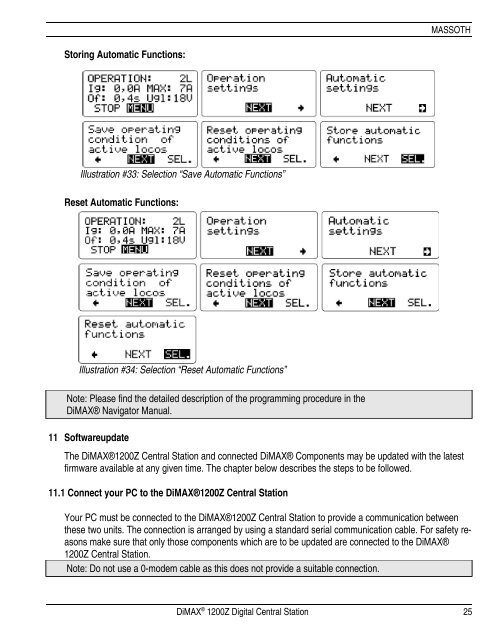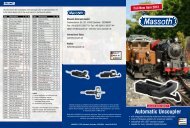User’s Manual DiMAX® 1200Z Digital Central Station
User's Manual DiMAX® 1200Z Digital Central Station - Massoth
User's Manual DiMAX® 1200Z Digital Central Station - Massoth
Create successful ePaper yourself
Turn your PDF publications into a flip-book with our unique Google optimized e-Paper software.
MASSOTH<br />
Storing Automatic Functions:<br />
Illustration #33: Selection “Save Automatic Functions”<br />
Reset Automatic Functions:<br />
Illustration #34: Selection “Reset Automatic Functions”<br />
Note: Please find the detailed description of the programming procedure in the<br />
<strong>DiMAX®</strong> Navigator <strong>Manual</strong>.<br />
11 Softwareupdate<br />
The <strong>DiMAX®</strong><strong>1200Z</strong> <strong>Central</strong> <strong>Station</strong> and connected <strong>DiMAX®</strong> Components may be updated with the latest<br />
firmware available at any given time. The chapter below describes the steps to be followed.<br />
11.1 Connect your PC to the <strong>DiMAX®</strong><strong>1200Z</strong> <strong>Central</strong> <strong>Station</strong><br />
Your PC must be connected to the <strong>DiMAX®</strong><strong>1200Z</strong> <strong>Central</strong> <strong>Station</strong> to provide a communication between<br />
these two units. The connection is arranged by using a standard serial communication cable. For safety reasons<br />
make sure that only those components which are to be updated are connected to the <strong>DiMAX®</strong><br />
<strong>1200Z</strong> <strong>Central</strong> <strong>Station</strong>.<br />
Note: Do not use a 0-modem cable as this does not provide a suitable connection.<br />
DiMAX ® <strong>1200Z</strong> <strong>Digital</strong> <strong>Central</strong> <strong>Station</strong> 25