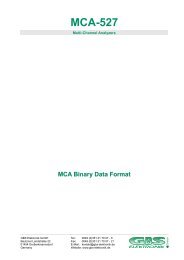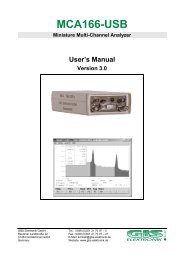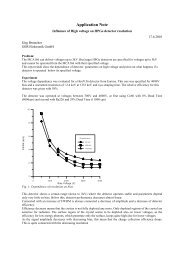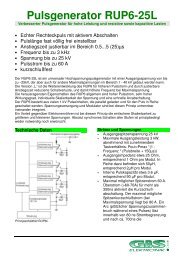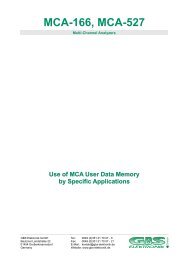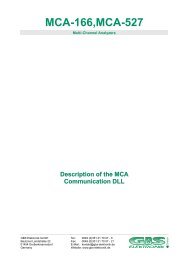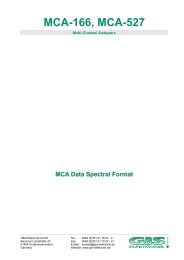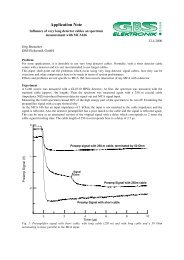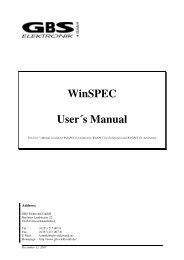Mini MCA-166 User's Manual - GBS Elektronik GmbH
Mini MCA-166 User's Manual - GBS Elektronik GmbH
Mini MCA-166 User's Manual - GBS Elektronik GmbH
Create successful ePaper yourself
Turn your PDF publications into a flip-book with our unique Google optimized e-Paper software.
_______________________________________________________________________<br />
The <strong>MCA</strong>-<strong>166</strong> must be connected to the detector of your choice (usually HPGe or other high-resolution<br />
detector) and to the computer (see chapter 2). Place the detector in correct position for a measurement.<br />
Switch on the <strong>MCA</strong>-<strong>166</strong> and the computer, and start the SPEC User Program. Usually you will have a setup<br />
file prepared and stored on your computer, which is specific for your task and the detector to be used. By<br />
reading this file, the correct settings of the M<strong>MCA</strong> will automatically be restored. You will need only switch on<br />
the HV and a fine tuning of the gain (in case of high-resolution measurements also of the pole-zero<br />
adjustment) before starting a measurement.<br />
Once SPEC is started, you should reset the M<strong>MCA</strong> (answer the corresponding question in the startup screen<br />
with Yes). Navigate through the menus with the Arrow and Tab keys, open a menu with the Enter key, accept<br />
settings by leaving a menu with the Escape and Enter keys. Use the context-sensitive on-line help which is<br />
available if you press the function key F1. In the menu screens which are used to define or change settings,<br />
the active fields are highlighted. You will find information on how to change the highlighted parameter in the<br />
bottom line of the active menu screen. The user interface of the SPEC program is almost identical with the<br />
generic multi channel analyzer program <strong>MCA</strong>, which is described in chapter 3.2<br />
To start a measurement, proceed as follows:<br />
• Read the setup file prepared previously: Setup => Read setup file.<br />
• Switch on the HV: Setup => Detector high voltage setup.<br />
• Choose your preset (life time, real time, or none): Setup => Presets.<br />
• Check - or change, if necessary - the <strong>MCA</strong> resolution (channels), thresholds, lower/upper levels for<br />
spectrum collection: Setup => <strong>MCA</strong> Setup.<br />
The optimum choice for your task is probably already defined in the setup you read in, but you have access<br />
to all of these parameters. Here you can also toggle the options for the signal input (internal amplifier,<br />
direct input of positive or negative signals from external amplifier).<br />
• Adjust the fine gain:<br />
Setup => Amplifier setup => Do visual gain adjustment.<br />
• Check the PZC adjustment:<br />
Setup => Amplifier setup => Do visual PZC adjustment.<br />
The displayed value of Zero offset should be 0±2. Correct if necessary.<br />
Check again the fine gain adjustment if large changes were necessary in the PZC adjustment.<br />
Now you are ready to measure a spectrum. With Data acquisition => Measurement you<br />
enter the graphics screen (Acquire screen). Possible operations like Start / Stop / Expand / Change vertical<br />
full scale (Y) and others are indicated at the bottom text line (which is adapted to the HP 200LX Palmtop<br />
computer) and controlled by the function keys F2 - F10. Use F1 to obtain more detailed information about<br />
possible operations in the Acquire Screen!<br />
Other operations like saving spectra and getting information about peak areas, centroids, and integrals in<br />
regions of interest (ROIs) are possible only if you enter the Evaluation screen (press F2!). Once a<br />
measurement is finished - either by pressing F5 or by reaching the chosen preset - the Evaluation screen is<br />
automatically activated. Now you may save a spectrum by pressing F4. To start the next measurement, you<br />
must switch back to the Acquire Screen (F2). Exiting the graphic screen is always possible (press F10), even<br />
if a measurement is still running. You may come back later to the Acquire Screen (choose Data<br />
acquisition => Measurement) and inspect your running (or finished) measurement.<br />
Here you find a brief list of features which are available in SPEC:<br />
• Defining ROIs: Move the cursor to the ROI begin, press the Shift key, move the cursor to the ROI end<br />
while pressing Shift, release the Shift key. The selected ROI is highlighted.<br />
• Deleting ROIs: Move the cursor into the ROI, press the Del key.<br />
24