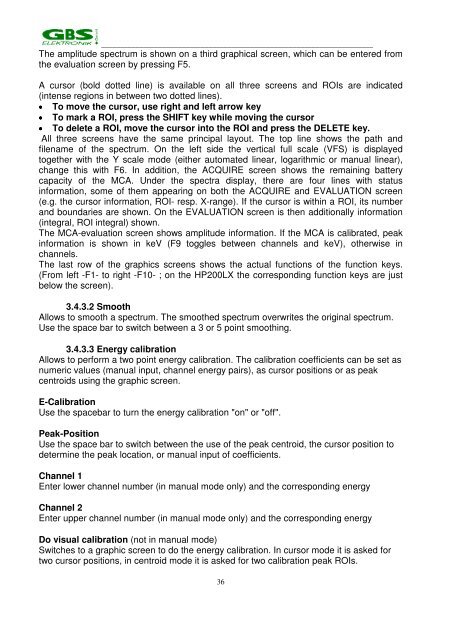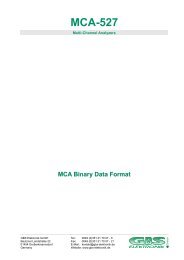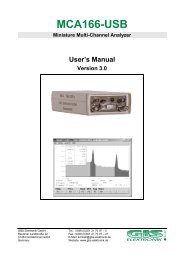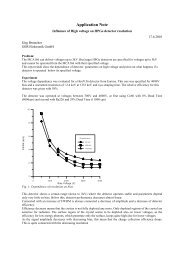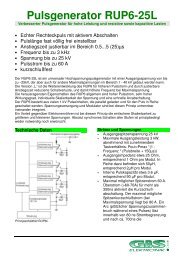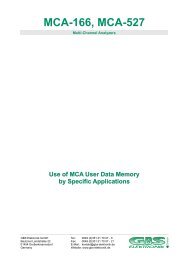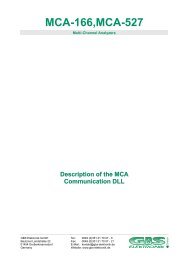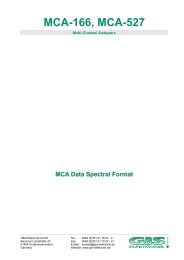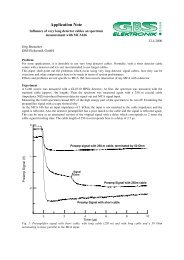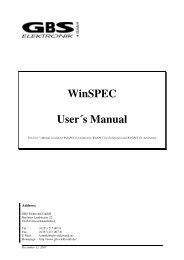Mini MCA-166 User's Manual - GBS Elektronik GmbH
Mini MCA-166 User's Manual - GBS Elektronik GmbH
Mini MCA-166 User's Manual - GBS Elektronik GmbH
You also want an ePaper? Increase the reach of your titles
YUMPU automatically turns print PDFs into web optimized ePapers that Google loves.
_______________________________________________________________________<br />
The amplitude spectrum is shown on a third graphical screen, which can be entered from<br />
the evaluation screen by pressing F5.<br />
A cursor (bold dotted line) is available on all three screens and ROIs are indicated<br />
(intense regions in between two dotted lines).<br />
• To move the cursor, use right and left arrow key<br />
• To mark a ROI, press the SHIFT key while moving the cursor<br />
• To delete a ROI, move the cursor into the ROI and press the DELETE key.<br />
All three screens have the same principal layout. The top line shows the path and<br />
filename of the spectrum. On the left side the vertical full scale (VFS) is displayed<br />
together with the Y scale mode (either automated linear, logarithmic or manual linear),<br />
change this with F6. In addition, the ACQUIRE screen shows the remaining battery<br />
capacity of the <strong>MCA</strong>. Under the spectra display, there are four lines with status<br />
information, some of them appearing on both the ACQUIRE and EVALUATION screen<br />
(e.g. the cursor information, ROI- resp. X-range). If the cursor is within a ROI, its number<br />
and boundaries are shown. On the EVALUATION screen is then additionally information<br />
(integral, ROI integral) shown.<br />
The <strong>MCA</strong>-evaluation screen shows amplitude information. If the <strong>MCA</strong> is calibrated, peak<br />
information is shown in keV (F9 toggles between channels and keV), otherwise in<br />
channels.<br />
The last row of the graphics screens shows the actual functions of the function keys.<br />
(From left -F1- to right -F10- ; on the HP200LX the corresponding function keys are just<br />
below the screen).<br />
3.4.3.2 Smooth<br />
Allows to smooth a spectrum. The smoothed spectrum overwrites the original spectrum.<br />
Use the space bar to switch between a 3 or 5 point smoothing.<br />
3.4.3.3 Energy calibration<br />
Allows to perform a two point energy calibration. The calibration coefficients can be set as<br />
numeric values (manual input, channel energy pairs), as cursor positions or as peak<br />
centroids using the graphic screen.<br />
E-Calibration<br />
Use the spacebar to turn the energy calibration "on" or "off".<br />
Peak-Position<br />
Use the space bar to switch between the use of the peak centroid, the cursor position to<br />
determine the peak location, or manual input of coefficients.<br />
Channel 1<br />
Enter lower channel number (in manual mode only) and the corresponding energy<br />
Channel 2<br />
Enter upper channel number (in manual mode only) and the corresponding energy<br />
Do visual calibration (not in manual mode)<br />
Switches to a graphic screen to do the energy calibration. In cursor mode it is asked for<br />
two cursor positions, in centroid mode it is asked for two calibration peak ROIs.<br />
36