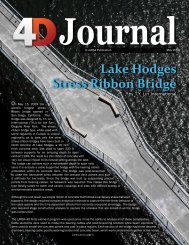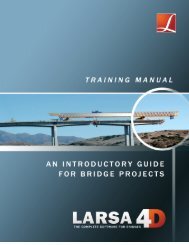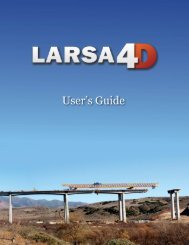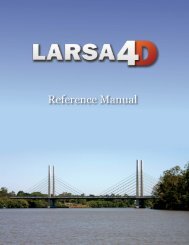A manual for - LARSA, Inc.
A manual for - LARSA, Inc.
A manual for - LARSA, Inc.
Create successful ePaper yourself
Turn your PDF publications into a flip-book with our unique Google optimized e-Paper software.
<strong>LARSA</strong> 4D Introductory Training Manual<br />
Materials and Sections<br />
The next step is to enter or import material and section properties <strong>for</strong> the member elements. <strong>LARSA</strong><br />
4D comes built-in with the properties of various types of steel, concrete, wood, and other common<br />
materials. You must import into your project the materials you want to use.<br />
Open the Input Data → Materials command.<br />
Importing Standard Materials<br />
Click the materials you want to use in the project so that they are checked, and then click OK .<br />
In this example, we’ll use A992 steel.<br />
You can verify that the materials made it into the project by using the materials spreadsheet (in Input<br />
Data → Properties ).<br />
Next we will import section definitions into the project.<br />
Open Input Data → Sections .<br />
Importing Standard Cross-Sections<br />
The built-in section databases include the American AISC tables. As with materials, click the sections<br />
you want to use so that they are checked.<br />
Choose W24x76 and W8x31.<br />
You will lose your choices if you change to a different database or section shape group, so don’t do that.<br />
10