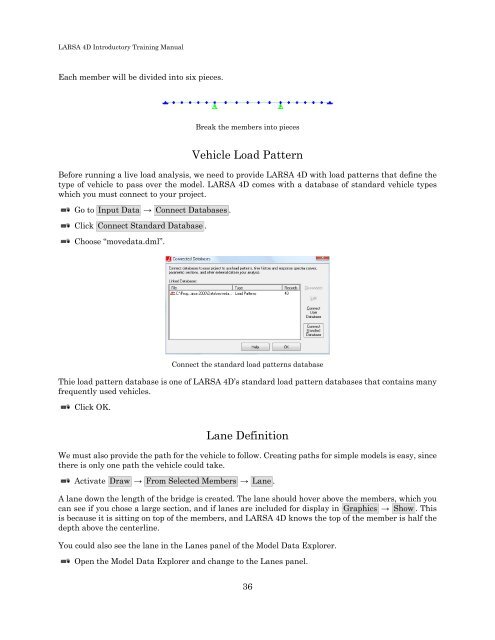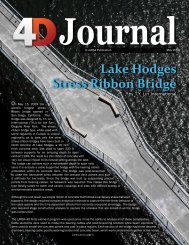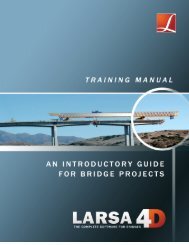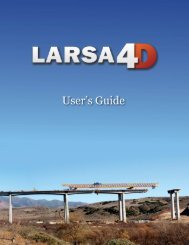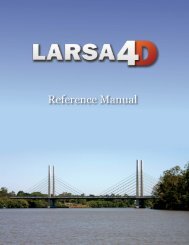A manual for - LARSA, Inc.
A manual for - LARSA, Inc.
A manual for - LARSA, Inc.
Create successful ePaper yourself
Turn your PDF publications into a flip-book with our unique Google optimized e-Paper software.
<strong>LARSA</strong> 4D Introductory Training Manual<br />
Each member will be divided into six pieces.<br />
Break the members into pieces<br />
Vehicle Load Pattern<br />
Be<strong>for</strong>e running a live load analysis, we need to provide <strong>LARSA</strong> 4D with load patterns that define the<br />
type of vehicle to pass over the model. <strong>LARSA</strong> 4D comes with a database of standard vehicle types<br />
which you must connect to your project.<br />
Go to Input Data → Connect Databases .<br />
Click Connect Standard Database .<br />
Choose “movedata.dml”.<br />
Connect the standard load patterns database<br />
Thie load pattern database is one of <strong>LARSA</strong> 4D’s standard load pattern databases that contains many<br />
frequently used vehicles.<br />
Click OK.<br />
Lane Definition<br />
We must also provide the path <strong>for</strong> the vehicle to follow. Creating paths <strong>for</strong> simple models is easy, since<br />
there is only one path the vehicle could take.<br />
Activate Draw → From Selected Members → Lane .<br />
A lane down the length of the bridge is created. The lane should hover above the members, which you<br />
can see if you chose a large section, and if lanes are included <strong>for</strong> display in Graphics → Show . This<br />
is because it is sitting on top of the members, and <strong>LARSA</strong> 4D knows the top of the member is half the<br />
depth above the centerline.<br />
You could also see the lane in the Lanes panel of the Model Data Explorer.<br />
Open the Model Data Explorer and change to the Lanes panel.<br />
36