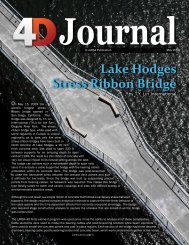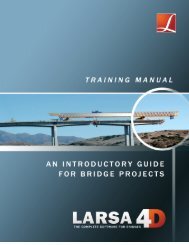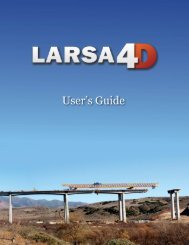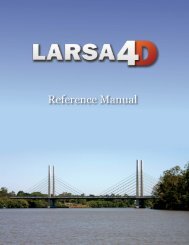A manual for - LARSA, Inc.
A manual for - LARSA, Inc.
A manual for - LARSA, Inc.
Create successful ePaper yourself
Turn your PDF publications into a flip-book with our unique Google optimized e-Paper software.
<strong>LARSA</strong> 4D Introductory Training Manual<br />
<strong>LARSA</strong> 4D doesn’t expect the user to remember all of the numbers, so numeric labels in the graphics<br />
window can be turned on to see what each object’s number is.<br />
We will use a graphics window keyboard shortcut to turn on numbers.<br />
Click some empty space in the graphics window to make sure the Windows focus is in the<br />
graphics window. Graphics window shortcut keys only work if the graphics window has the<br />
focus.<br />
Then press N on your keyboard. N is the shortcut key <strong>for</strong> numbering.<br />
The joints are now shown with their numbers, in blue — the same color as the joints as a<br />
reminder that the labels are <strong>for</strong> the joints.<br />
Press N again and the members, rather than the joints, will be numbered — this time in the<br />
color of members. Pressing N cycles through the different numberings available.<br />
Note the numbering.<br />
Press N again to turn off numbering.<br />
You can also turn on numbering, and other types of labels, using Graphics → Show → Labels .<br />
Load Cases<br />
This model will have two load cases. The first load case will simulate self-weight. The second load case<br />
will simulate wind. Load cases are created in the Load Cases Explorer.<br />
To switch from the Model Data Explorer to the Load Cases Explorer, click the Load button at<br />
the top of the explorer panel.<br />
The Load Cases Explorer<br />
Click the Add Load Case button twice to create two new load cases.<br />
Rename the first load case to “Dead”:<br />
Click the load case.<br />
Press F2 on your keyboard, or right-click the load case and choose Rename .<br />
Enter the new name, and then press Enter to complete the change.<br />
Do the same <strong>for</strong> the second load case, naming it “Wind Load.”<br />
18