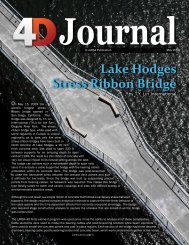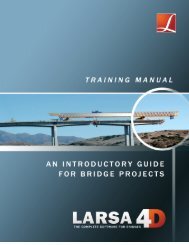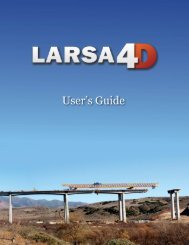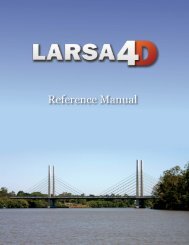A manual for - LARSA, Inc.
A manual for - LARSA, Inc.
A manual for - LARSA, Inc.
Create successful ePaper yourself
Turn your PDF publications into a flip-book with our unique Google optimized e-Paper software.
<strong>LARSA</strong> 4D Introductory Training Manual<br />
Drawing Joints & Members<br />
If you click the wrong point <strong>for</strong> the start of a new member, click your mouse’s right button to cancel<br />
the new member. If you draw a member to the wrong position, undo the member using Edit → Undo ,<br />
or CTRL+Z .<br />
Click (15, 15) to add the second member.<br />
Lastly, click (15, 0) to add the third member.<br />
To finish drawing, click the close X (the ‘x’) on the floating Draw Members window. Turn off the<br />
grid by clicking the Grid button again.<br />
Zoom in on the frame by clicking the zoom extents tool in the toolbar again.<br />
The Frame Geometry<br />
Joints and Members (Spreadsheets)<br />
An alternative method <strong>for</strong> adding joints and members <strong>for</strong> the frame is by using input spreadsheets. For<br />
the joints, select from the menu Input Data → Geometry to display input spreadsheets <strong>for</strong> geometry<br />
objects. Select the joints spreadsheet and enter the data. To enter the member data, select the members<br />
spreadsheet by clicking the Members tab and enter the data.<br />
12