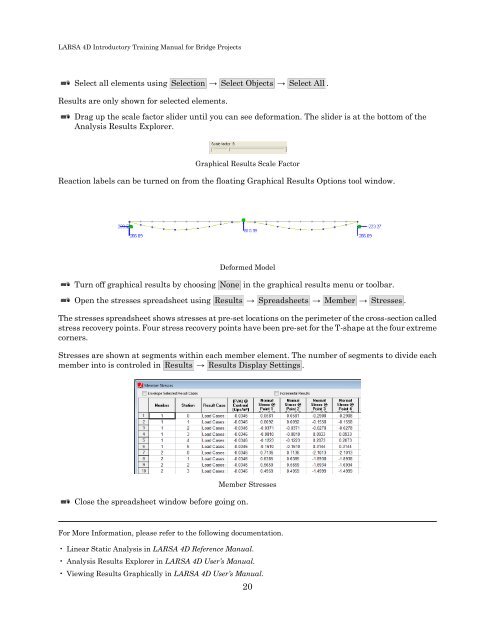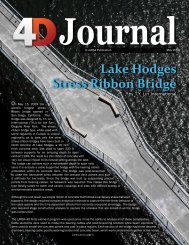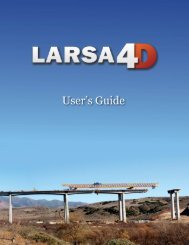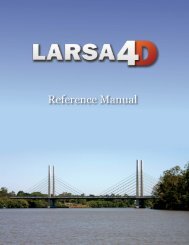LARSA 4D Introductory Training Manual for Bridge ... - LARSA, Inc.
LARSA 4D Introductory Training Manual for Bridge ... - LARSA, Inc.
LARSA 4D Introductory Training Manual for Bridge ... - LARSA, Inc.
- No tags were found...
Create successful ePaper yourself
Turn your PDF publications into a flip-book with our unique Google optimized e-Paper software.
<strong>LARSA</strong> <strong>4D</strong> <strong>Introductory</strong> <strong>Training</strong> <strong>Manual</strong> <strong>for</strong> <strong>Bridge</strong> Projects<br />
Select all elements using Selection → Select Objects → Select All .<br />
Results are only shown <strong>for</strong> selected elements.<br />
Drag up the scale factor slider until you can see de<strong>for</strong>mation. The slider is at the bottom of the<br />
Analysis Results Explorer.<br />
Graphical Results Scale Factor<br />
Reaction labels can be turned on from the floating Graphical Results Options tool window.<br />
De<strong>for</strong>med Model<br />
Turn off graphical results by choosing None in the graphical results menu or toolbar.<br />
Open the stresses spreadsheet using Results → Spreadsheets → Member → Stresses .<br />
The stresses spreadsheet shows stresses at pre-set locations on the perimeter of the cross-section called<br />
stress recovery points. Four stress recovery points have been pre-set <strong>for</strong> the T-shape at the four extreme<br />
corners.<br />
Stresses are shown at segments within each member element. The number of segments to divide each<br />
member into is controled in Results → Results Display Settings .<br />
Member Stresses<br />
Close the spreadsheet window be<strong>for</strong>e going on.<br />
For More In<strong>for</strong>mation, please refer to the following documentation.<br />
• Linear Static Analysis in <strong>LARSA</strong> <strong>4D</strong> Reference <strong>Manual</strong>.<br />
• Analysis Results Explorer in <strong>LARSA</strong> <strong>4D</strong> User’s <strong>Manual</strong>.<br />
• Viewing Results Graphically in <strong>LARSA</strong> <strong>4D</strong> User’s <strong>Manual</strong>.<br />
20