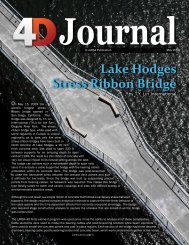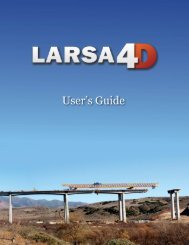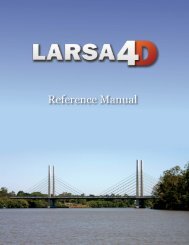LARSA 4D Introductory Training Manual for Bridge ... - LARSA, Inc.
LARSA 4D Introductory Training Manual for Bridge ... - LARSA, Inc.
LARSA 4D Introductory Training Manual for Bridge ... - LARSA, Inc.
- No tags were found...
You also want an ePaper? Increase the reach of your titles
YUMPU automatically turns print PDFs into web optimized ePapers that Google loves.
<strong>LARSA</strong> <strong>4D</strong> <strong>Introductory</strong> <strong>Training</strong> <strong>Manual</strong> <strong>for</strong> <strong>Bridge</strong> Projects<br />
Then double-click Add New Step to Stage 1 and change its name to “First Segment”. Do the<br />
same to create the next construction step <strong>for</strong> the second segment.<br />
After the first two steps, create a third step “Remove Temporary Loads 1”.<br />
Do the same to create the construction steps <strong>for</strong> the second span (the third segment, the fourth<br />
segment, and “Remove Temporary Loads 2”).<br />
Construction Steps<br />
The next step is to apply construction activities. The first step will include an activity to assemble the<br />
first five member elements.<br />
Change to the Load Cases / Structure Groups tab.<br />
Click the drop-down arrow next to Add Group besides the first construction step and choose<br />
“Span 1 Segment 1”.<br />
Self-weight is not applied during Staged Construction Analysis unless it is explicitly included as an<br />
activity. A self-weight load case should be applied in any step in which elements are constructed, as<br />
in this case. Self-weight will be applied to all and only the newly constructed elements. (It should not<br />
be applied in other steps.)<br />
Click the drop-down arrow next to Add Load Case besides the first construction step and choose<br />
“Self Weight”.<br />
Simultaneously we will apply the first temporary load.<br />
Click the drop-down arrow next to Add Load Case below “Self Weight” and choose “Temporary<br />
Load 1”.<br />
For the Second Segment step, do the same: add the Span 1 Segment 2 group, self-weight (again),<br />
and Temporary Load 2.<br />
To remove the temporary loading in “Remove Temporary Loading 1”, we will apply the same load cases<br />
again but with opposite sign. (When loading lasts just a single construction step, there is another way<br />
to make loads temporary. Rather than applying them with opposite sign in the next step, the step can<br />
be marked as containing temporary loading only.)<br />
Add Temporary Load 1 and Temporary Load 2 as load cases into the first removal step. We will<br />
reverse their sign later.<br />
Repeat this process <strong>for</strong> the second span.<br />
36