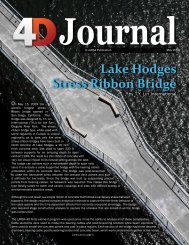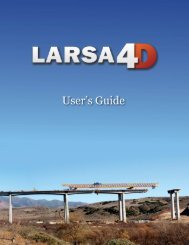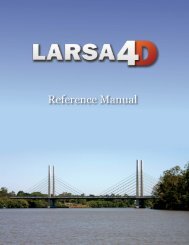LARSA 4D Introductory Training Manual for Bridge ... - LARSA, Inc.
LARSA 4D Introductory Training Manual for Bridge ... - LARSA, Inc.
LARSA 4D Introductory Training Manual for Bridge ... - LARSA, Inc.
- No tags were found...
You also want an ePaper? Increase the reach of your titles
YUMPU automatically turns print PDFs into web optimized ePapers that Google loves.
<strong>LARSA</strong> <strong>4D</strong> <strong>Introductory</strong> <strong>Training</strong> <strong>Manual</strong> <strong>for</strong> <strong>Bridge</strong> Projects<br />
The First Structure Group<br />
Click the Add Group button in the Structure Groups Explorer to add a new group <strong>for</strong> the<br />
selected structural objects.<br />
The new group automatically contains the currently selected members (and joints, but this will not<br />
be relevant).<br />
Click on the group and rename it to “Span 1 Segment 1”.<br />
Do the same <strong>for</strong> the remaining three segments: Unselect All, window select the segment, add a<br />
group, and then rename the group. <strong>Inc</strong>lude the pier in Span 1 Segment 2, and include the right<br />
abutment in Span 2 Segment 2.<br />
When you are done, select all geometry.<br />
Structure Groups<br />
Construction Loads<br />
Each condition of temporary or traveler construction loading must be defined as a load case. We will<br />
create four temporary loading conditions, which will be point loads at the mid-point of each girder<br />
segment. Each temporary load will be applied when the segment is first constructed and will be<br />
removed when the entire span is complete.<br />
To identify the members we will place the temporary loads on, use the Pointer mouse tool. The Pointer<br />
tool is the fourth tool (the one to the left of the selection tool) in the figure above showing the graphics<br />
mouse tools.<br />
Turn on the Pointer tool and hover over the middle member in each segment. Hold the CTRL<br />
key while hovering the mouse over the members to see the member numbers, or look in the<br />
status bar at the bottom of the screen.<br />
The members should be 4, 9, 13, and 18.<br />
Identify the two joints where we will need temporary supports (between the segments).<br />
The joints should be 10 and 19.<br />
34