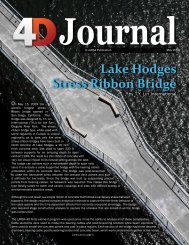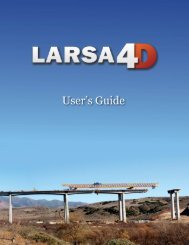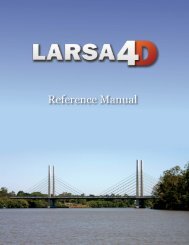LARSA 4D Introductory Training Manual for Bridge ... - LARSA, Inc.
LARSA 4D Introductory Training Manual for Bridge ... - LARSA, Inc.
LARSA 4D Introductory Training Manual for Bridge ... - LARSA, Inc.
- No tags were found...
Create successful ePaper yourself
Turn your PDF publications into a flip-book with our unique Google optimized e-Paper software.
<strong>LARSA</strong> <strong>4D</strong> <strong>Introductory</strong> <strong>Training</strong> <strong>Manual</strong> <strong>for</strong> <strong>Bridge</strong> Projects<br />
Go to the Model Data Explorer by clicking Model above the explorers. Then switch to the Lanes<br />
panel (instead of Joints or Members, it should read Lanes at the top).<br />
Right-click the new lane and rename it to “Right Lane”.<br />
We need to offset it by 6 ft in the global -y direction. The lane path is defined relative to the members<br />
the load is applied to, and offsets will be specified in local member directions. Global -y corresponds to<br />
member +z. The lane path is also specified in inches units (as per the initial choices in this tutorial), so<br />
the offset will be 72 inches in the +z direction, as you may recall from the display of the cross-section<br />
in Section Composer.<br />
Right-click the lane in the explorer and choose Edit Path & View .<br />
A spreadsheet window on top <strong>for</strong> the path and a special lane graphics window below will open. Each row<br />
in the path spreadsheet specifies a control point on the lane path. The lane is made up of the straight<br />
line segments between the control points. (It is also possible to create a smoothly curved path.)<br />
Change the Offset Z to (positive) 72 <strong>for</strong> all rows. It will help to use the spreadsheet edit toolbar<br />
tool to change all of the cells at once.<br />
Right Lane Setup<br />
In order to comply with the part of the loading specification that says that in the two-trucks case each<br />
truck must be on a different span, we must tell <strong>LARSA</strong> <strong>4D</strong> where the break is between the spans. We<br />
do this using a span break marker.<br />
Each row in the path spreadsheet is a geometry control point in 3D space. The row <strong>for</strong> member 2 creates<br />
a geometry control point at the start of member 2, which is at the pier. A span break marker in the<br />
next row indicates the previous geometry control point ends a span.<br />
Insert a row into the spreadsheet after the row <strong>for</strong> member 2 and change its point type to span<br />
mark.<br />
24