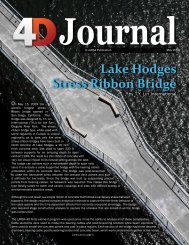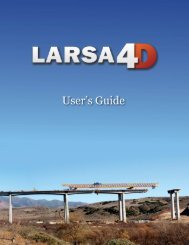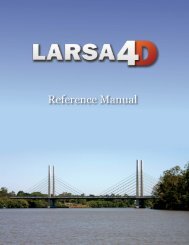LARSA 4D Introductory Training Manual for Bridge ... - LARSA, Inc.
LARSA 4D Introductory Training Manual for Bridge ... - LARSA, Inc.
LARSA 4D Introductory Training Manual for Bridge ... - LARSA, Inc.
- No tags were found...
Create successful ePaper yourself
Turn your PDF publications into a flip-book with our unique Google optimized e-Paper software.
<strong>LARSA</strong> <strong>4D</strong> <strong>Introductory</strong> <strong>Training</strong> <strong>Manual</strong> <strong>for</strong> <strong>Bridge</strong> Projects<br />
Accessing Results<br />
To access results, click the name of the case and use graphical or spreadsheet results. While each case<br />
individually does not provide the final values necessary <strong>for</strong> AASHTO LRFD (see below), they are the<br />
first step.<br />
Click the first influence case “Right Lane” in the Analysis Results Explorer.<br />
Turn on graphical member <strong>for</strong>ce diagrams and change the report to Moment Mz.<br />
This graph represents the envelope of <strong>for</strong>ces <strong>for</strong> all possible positions of the truck, tandem, or two trucks<br />
plus lane load, including variable axle spacing.<br />
Moment Diagram<br />
Accessing results in the spreadsheets works as usual, except you must choose an envelope column.<br />
In this case, you would choose the Mz column to envelope on. The rows of the spreadsheet then show<br />
the min and max Mz values <strong>for</strong> each station along the girder, plus corresponding <strong>for</strong>ces in the other<br />
directions. Mz refers to member local coordinate system directions.<br />
You may check where <strong>LARSA</strong> <strong>4D</strong> decided to place the truck and lane load to produce the extreme effect<br />
<strong>for</strong> any point on the structure using several methods. The first method is to look at the Result Case<br />
column on the spreadsheet. It indicates the station number (in coordinate units) from the start of the<br />
lane at which each vehicle is placed (refering to the front of the vehicle).<br />
Numerical Influence Results and the Context Menu<br />
It is also possible to right-click a row in an influence analysis spreadsheet and use either the Create<br />
Input Load Case or Create Result Case commands to create a new case that contains the loading<br />
configuration that produced the effect shown in the chosen row. Creating an input load case creates a<br />
new load case with member or plate loads <strong>for</strong> the vehicle axles and UDL. Creating a result case makes<br />
a new linear result combination out of the already-analyzed unit load result cases. It is then possible<br />
28