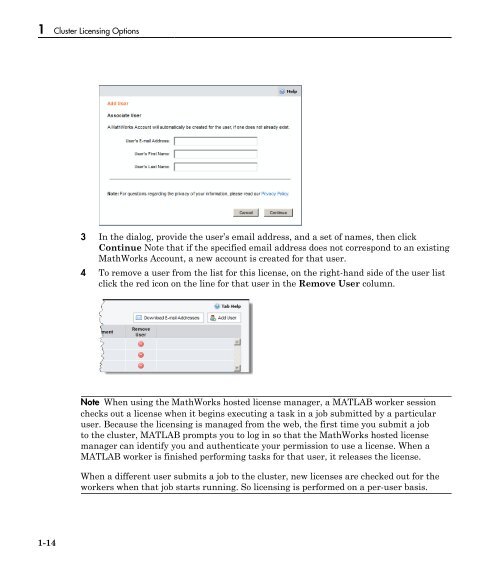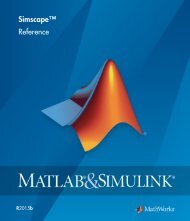MATLAB Distributed Computing Server Licensing Guide
Licensing Guide - MathWorks
Licensing Guide - MathWorks
You also want an ePaper? Increase the reach of your titles
YUMPU automatically turns print PDFs into web optimized ePapers that Google loves.
1 Cluster <strong>Licensing</strong> Options<br />
3 In the dialog, provide the user’s email address, and a set of names, then click<br />
Continue Note that if the specified email address does not correspond to an existing<br />
MathWorks Account, a new account is created for that user.<br />
4 To remove a user from the list for this license, on the right-hand side of the user list<br />
click the red icon on the line for that user in the Remove User column.<br />
Note When using the MathWorks hosted license manager, a <strong>MATLAB</strong> worker session<br />
checks out a license when it begins executing a task in a job submitted by a particular<br />
user. Because the licensing is managed from the web, the first time you submit a job<br />
to the cluster, <strong>MATLAB</strong> prompts you to log in so that the MathWorks hosted license<br />
manager can identify you and authenticate your permission to use a license. When a<br />
<strong>MATLAB</strong> worker is finished performing tasks for that user, it releases the license.<br />
When a different user submits a job to the cluster, new licenses are checked out for the<br />
workers when that job starts running. So licensing is performed on a per-user basis.<br />
1-14