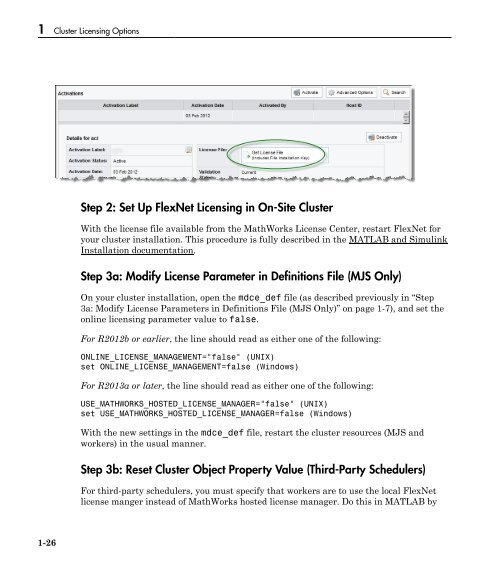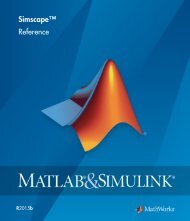MATLAB Distributed Computing Server Licensing Guide
Licensing Guide - MathWorks
Licensing Guide - MathWorks
You also want an ePaper? Increase the reach of your titles
YUMPU automatically turns print PDFs into web optimized ePapers that Google loves.
1 Cluster <strong>Licensing</strong> Options<br />
Step 2: Set Up FlexNet <strong>Licensing</strong> in On-Site Cluster<br />
With the license file available from the MathWorks License Center, restart FlexNet for<br />
your cluster installation. This procedure is fully described in the <strong>MATLAB</strong> and Simulink<br />
Installation documentation.<br />
Step 3a: Modify License Parameter in Definitions File (MJS Only)<br />
On your cluster installation, open the mdce_def file (as described previously in “Step<br />
3a: Modify License Parameters in Definitions File (MJS Only)” on page 1-7), and set the<br />
online licensing parameter value to false.<br />
For R2012b or earlier, the line should read as either one of the following:<br />
ONLINE_LICENSE_MANAGEMENT="false" (UNIX)<br />
set ONLINE_LICENSE_MANAGEMENT=false (Windows)<br />
For R2013a or later, the line should read as either one of the following:<br />
USE_MATHWORKS_HOSTED_LICENSE_MANAGER="false" (UNIX)<br />
set USE_MATHWORKS_HOSTED_LICENSE_MANAGER=false (Windows)<br />
With the new settings in the mdce_def file, restart the cluster resources (MJS and<br />
workers) in the usual manner.<br />
Step 3b: Reset Cluster Object Property Value (Third-Party Schedulers)<br />
For third-party schedulers, you must specify that workers are to use the local FlexNet<br />
license manger instead of MathWorks hosted license manager. Do this in <strong>MATLAB</strong> by<br />
1-26