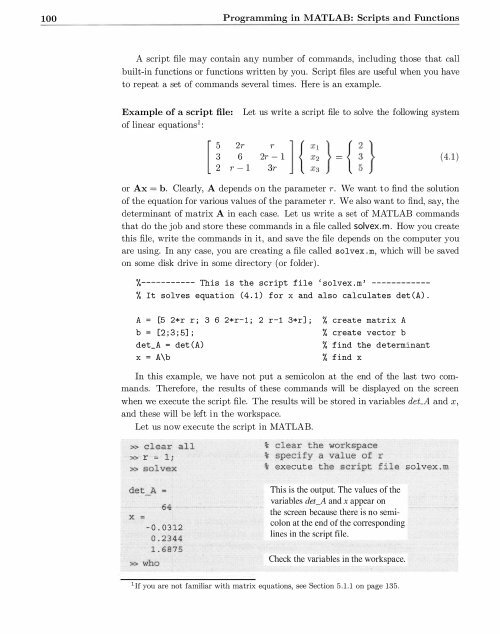- Page 1 and 2:
Getting Started with MATLAB Updated
- Page 3 and 4:
Getting Started with MATLAB A Quick
- Page 5:
To Ma Gayatri and my parents Shri C
- Page 8 and 9:
viii Contents 3 Interactive Computa
- Page 10 and 11:
X Contents 6.3 3-D Plots . . . . .
- Page 12 and 13:
Preface I enjoy MATLAB, and I want
- Page 14 and 15:
xiv Preface Acknowledgments I was h
- Page 16 and 17:
2 Introduction MATLAB 0 Graphics
- Page 18 and 19:
4 lntrod uctiun -- 1.4 Where Do I G
- Page 20 and 21:
6 Introduction MATLAB prompt. In MA
- Page 22 and 23:
8 Introduction MATLAB Desktop ! Cur
- Page 24 and 25:
10 Introduction commands from even
- Page 26 and 27:
12 Introduction 1.6.6 General comma
- Page 28 and 29:
c;,\e \"', t sfmpl TPBYUl§l CC
- Page 30 and 31:
16 Tutorial Lessons The Basics Here
- Page 32 and 33:
18 Tutorial Lessons » 2 + 2 ans 4
- Page 34 and 35:
20 Tutorial Lessons Answers to Exer
- Page 36 and 37:
22 Tutorial Lessons >> X [1 2 3} x
- Page 38 and 39:
24 Tutorial Lessons Answers to Exer
- Page 40 and 41:
26 Tutorial Lessons » theta. ""·
- Page 42 and 43:
28 Tutorial Lessons Answers to Exer
- Page 44 and 45:
30 Tutorial Lessons 3. Write and sa
- Page 46 and 47:
32 Tutorial Lessons Answers to Exer
- Page 48 and 49:
34 Tutorial Lessons 3. Now write an
- Page 50 and 51:
36 Tutorial Lessons Answers to Exer
- Page 52 and 53:
38 Tutorial Lessons -- Directional
- Page 54 and 55:
40 Tutorial Lessons » A= [l 2 3; 4
- Page 56 and 57:
42 Tutorial Lessons EXERCISES 1. En
- Page 58 and 59:
44 Tutorial Lessons >> f @(x) xA3 -
- Page 60 and 61:
46 Tutorial Lessons EXERCISES 1. Cr
- Page 62 and 63:
48 Tutorial Lessons >> syms x y >>
- Page 64 and 65: 50 Tutorial Lessons EXERCISES 1. So
- Page 66 and 67: 52 Tutorial Lessons >> clear al l >
- Page 68 and 69: 54 Tutorial Lesson; EXERCISES 1. Wo
- Page 70 and 71: 56 Tutorial Lessons >> pwd Print (s
- Page 72 and 73: 58 Tutorial Lessons 2.11 Lesson 11:
- Page 74 and 75: 60 Tutorial Lessons EXERCISES 1. Us
- Page 77 and 78: Interactive • Computation In prin
- Page 79 and 80: 3.1 Matrices and Vectors 65 3.1 Mat
- Page 81 and 82: 3.1 Matrices and Vectors 67 »A ran
- Page 83 and 84: 3.1 Matrices and Vectors 69 Transpo
- Page 85 and 86: 3.1 Matrices and Vectors 71 » eye
- Page 87 and 88: 3.2 Matrix and Array Operations 73
- Page 89 and 90: 3.2 Matrix and Array Operations 75
- Page 91 and 92: 3.3 Character strings 77 Round-off
- Page 93 and 94: 3.3 Character strings 79 howdy = ['
- Page 95 and 96: 3 .4 A Special Note on Array Operat
- Page 97 and 98: 3.5 Command-Line Functions 83 3.5 C
- Page 99 and 100: 3.6 Using Built-in Functions and On
- Page 101 and 102: 3.6 Using Built-in Functions and On
- Page 103 and 104: 3.6 Using Built-in Functions and On
- Page 105 and 106: 3. 7 Saving and Loading Data 91 You
- Page 107 and 108: 3.8 Plotting Simple Graphs 93 >> X
- Page 109 and 110: 3.8 Plotting Simple Graphs 95 90 18
- Page 111: 3.8 Plotting Simple Graphs 97 EXERC
- Page 116 and 117: 102 Programming in MATLAB: Scripts
- Page 118 and 119: 104 Programming in MATLAB: Scripts
- Page 120 and 121: 106 Programming in MATLAB: Scripts
- Page 122 and 123: 108 Programming in MATLAB: Scripts
- Page 124 and 125: 110 Programming in MATLAB: Scripts
- Page 126 and 127: 112 Programming in MATLAB: Scripts
- Page 128 and 129: 114 Programming in MATLAB: Scripts
- Page 130 and 131: 116 Programming in MATLAB: Scripts
- Page 132 and 133: 118 Programming in MATLAB: Scripts
- Page 134 and 135: 120 Programming in MATLAB: Scripts
- Page 136 and 137: 122 Programming in MATLAB: Scripts
- Page 138 and 139: 124 Programming in MATLAB: Scripts
- Page 140 and 141: 126 Programming in MATLAB: Scripts
- Page 142 and 143: 128 Programming in MATLAB: Scripts
- Page 144 and 145: 130 Programming in MATLAB: Scripts
- Page 146 and 147: 132 Programming in MATLAB: Scripts
- Page 149 and 150: • Applications 5.1 Linear Algebra
- Page 151 and 152: 5.1 Linear Algebra 137 augmented ma
- Page 153 and 154: 5.2 Curve Fitting and Interpolation
- Page 155 and 156: 5.2 Curve Fitting and Interpolation
- Page 157 and 158: 5.2 Curve Fitting and Interpolation
- Page 159 and 160: 5.2 Curve Fitting and Interpolation
- Page 161 and 162: 5.2 Curve Fitting and Interpolation
- Page 163 and 164: 5.2 Curve Fitting and Interpolation
- Page 165 and 166:
5.3 Data Analysis and Statistics 15
- Page 167 and 168:
5.4 Numerical Integration (Quadratu
- Page 169 and 170:
5.4 Numerical Integration (Quadratu
- Page 171 and 172:
5.5 Ordinary Differential Equations
- Page 173 and 174:
5.5 Ordinary Differential Equations
- Page 175 and 176:
5.5 Ordinary Differential Equations
- Page 177 and 178:
5.5 Ordinary Diffe rential Equation
- Page 179 and 180:
5.5 Ordinary Differential Equations
- Page 181 and 182:
5.5 Ordinary Differential Equations
- Page 183 and 184:
5.6 Nonlinear Algebraic Equations 1
- Page 185 and 186:
5. 7 Advanced Topics 171 Finding mu
- Page 187:
5. 7 Advanced Topics 173 • First,
- Page 190 and 191:
176 Graphics 6.1.1 Style options Th
- Page 192 and 193:
178 Graphics Semi-control of axes I
- Page 194 and 195:
180 Graphics rt;; tiinspZlcE! ( O ;
- Page 196 and 197:
182 Graphics Fun with sin(t) 5,----
- Page 198 and 199:
184 Graphics Function Example Scrip
- Page 200 and 201:
186 Graphics Function Example Scrip
- Page 202 and 203:
188 comet contour quiver Example Sc
- Page 204 and 205:
190 Graphics cylinder generates a c
- Page 206 and 207:
192 Graphics View(2) and view(3) Th
- Page 208 and 209:
194 Graphics of grid points. Also,
- Page 210 and 211:
I 196 Graphics [Function Example Sc
- Page 212 and 213:
I 198 Graphics Function Example Scr
- Page 214 and 215:
200 Graphics Function Example Scrip
- Page 216 and 217:
202 Graphics where (x, y, z) are 3-
- Page 218 and 219:
204 Graphics % SURFINTERP : script
- Page 220 and 221:
206 Graphics The Root The Graphics
- Page 222 and 223:
208 Graphics » t = linspace (O,pi,
- Page 224 and 225:
210 Graphics 6.4.4 Modifying an exi
- Page 226 and 227:
212 Graphics 6.4.5 Complete control
- Page 228 and 229:
214 Graphics elf hi = axes ('posit
- Page 230 and 231:
216 Graphics Surface plotting funct
- Page 232 and 233:
218 Graphics fiat lighting, each pa
- Page 234 and 235:
220 Graphics 6.6.1 Saving graphs to
- Page 236 and 237:
222 Graphics two important things t
- Page 238 and 239:
224 Graphics Example 2: The bead go
- Page 240 and 241:
226 Graphics Example 4: The bar pen
- Page 243 and 244:
• Errors Errors are an integral p
- Page 245 and 246:
Errors 231 In matrix multiplication
- Page 247:
Errors 233 7. >> X = b+2 .33 ??? Un
- Page 250 and 251:
236 Computer Algebra and The Symbol
- Page 252 and 253:
238 Computer Algebra and The Symbol
- Page 254 and 255:
240 Computer Algebra and The Symbol
- Page 256 and 257:
242 Computer Algebra and The Symbol
- Page 258 and 259:
244 Computer Algebra and The Symbol
- Page 260 and 261:
246 Computer Algebra and The Symbol
- Page 262 and 263:
248 Computer Algebra and The Symbol
- Page 264 and 265:
Honorable • Mentions There are ma
- Page 266 and 267:
252 The MATLAB Language Reference '
- Page 268 and 269:
254 The MATLAB Language Reference A
- Page 270 and 271:
256 The MATLAB Language Reference A
- Page 272 and 273:
258 The MATLAB Language Reference ;
- Page 274 and 275:
260 The MATLAB Language Reference A
- Page 277 and 278:
Index !, 7, 252 \ , 73 ' (right quo
- Page 279 and 280:
Index 265 dblquad, 154 dde23, 171 d
- Page 281 and 282:
Index 267 helpdesk, 7, 12, 85, 90,
- Page 283 and 284:
Index 269 more, 9, 12, 27, 64 movie
- Page 285 and 286:
Index 271 spy, 97 sqrt, 76 sqrtm, 7