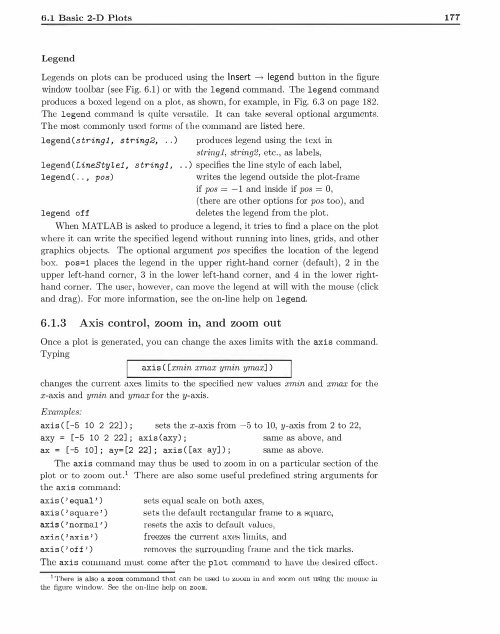You also want an ePaper? Increase the reach of your titles
YUMPU automatically turns print PDFs into web optimized ePapers that Google loves.
6.1 Basic 2-D Plots<br />
177<br />
Legend<br />
Legends on plots can be produced using the Insert ___, legend button in the figure<br />
window toolbar (see Fig. 6.1) or with the legend command. The legend command<br />
produces a boxed legend on a plot, as shown, for example, in Fig. 6.3 on page 182.<br />
The legend command is quite vertlatile. lt can take several optional arguments.<br />
The most commonly used formH of the command are listed here.<br />
legend(stringl , string2, . .)<br />
produces legend using the LcxL in<br />
str'"ingl, string2, etc., as labeb,<br />
legend (LineSty L el, s tringl , . .) specifies the line style of each label,<br />
legend( . ., pos)<br />
writes the legend outside the plot-frame<br />
if pos = - 1 and inside if pos = 0,<br />
(there are other options for pos too), and<br />
legend off<br />
deletes the legend from the plot.<br />
When <strong>MATLAB</strong> is asked to produce a legend, it tries to find a place on the plot<br />
where it can write the specified legend without running into lines, grids, and other<br />
graphics objects. The optional argument pos specifies the location of the legend<br />
box. pos=1 places the legend in the upper right-hand corner (default), 2 in the<br />
upper left-hand corner, 3 in the lower left-hand corner, and 4 in the lower righthand<br />
corner. The user, however, can move the legend at will with the mouse (click<br />
and drag) . For more information, see Lhe on-line help on legend.<br />
6.1.3 Axis control, zoom in, and zoom out<br />
Once a ploL is generated, you can change the axes limits with the axis command.<br />
Typing<br />
axis ( [xmin xmax ymin ymax] )<br />
changes the current axes limits to the specified new values .Tmin and xmax for the<br />
x-axis and ymin and ymax for the y-axis.<br />
Examples:<br />
axis ( [ -5 10 2 22]); sets the x-axis from -5 to 10, y-axis from 2 to 22,<br />
axy = [-5 10 2 22] ; axis (axy) ; same as above, and<br />
ax = [ -5 10] ; ay= [2 22] ; axis ([ax ay] );<br />
same as above.<br />
The axis command may thus be used to zoom in on a particular section of the<br />
plot or to zoom out.1 There are also some useful predefined string arguments for<br />
the axis command:<br />
axis ('equal ' )<br />
axis ( ' square ' )<br />
axis ( 'normal ' )<br />
axis ( ' axis')<br />
axis('of f')<br />
sets equal scale on both axes,<br />
;ets the default rectangular frame to a square,<br />
reflets the axis to defuult values,<br />
freezes the current axP.s limiLR, and<br />
removes the surrounding frame and the tick marks.<br />
The axis command must come after the plot command to have the desired effect.<br />
1 There is also a zoom command that r.an he used lu :w om in and zoom out using; thu moue in<br />
the figure window. See the on-line help on zoom.