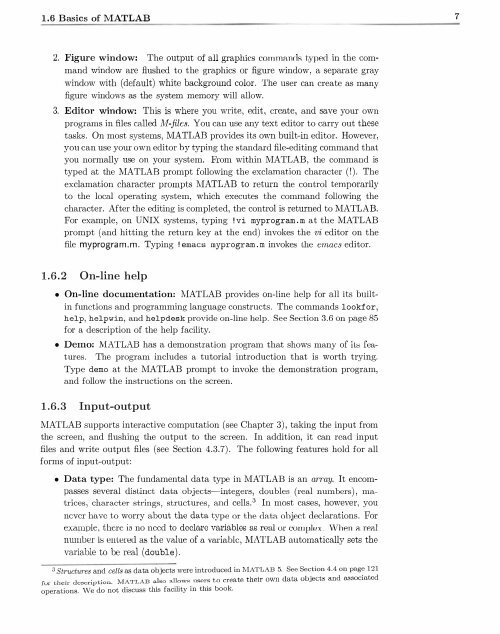Create successful ePaper yourself
Turn your PDF publications into a flip-book with our unique Google optimized e-Paper software.
1.6 Basics of <strong>MATLAB</strong><br />
7<br />
2. Figure window: The output of all graphics commanrls typed in the command<br />
window are flushed to the graphics or figure window, a separate gray<br />
window with (default) white background color. The user can create as many<br />
figure windows as the system memory will allow.<br />
3. Editor window: This is where you write, edit , create, and save your own<br />
programs in files called M-jiles. You can use any text editor to carry out these<br />
tasks. On most systems, <strong>MATLAB</strong> provides its own built-in editor. However,<br />
you can use your own editor <strong>by</strong> typing the standard file-editing command that<br />
you normally use on your system. From within <strong>MATLAB</strong>, the command is<br />
typed at the <strong>MATLAB</strong> prompt following the exclamation character (!). The<br />
exclamation character prompts MATLAD to return the control temporarily<br />
to the local operating system, which executes the command following the<br />
character. After the editing is completed, the control is returned to <strong>MATLAB</strong>.<br />
For example, on UNIX systems, typing ! vi myprogram .m at the <strong>MATLAB</strong><br />
prompt (and hitting the return key at the end) invokes the vi editor on the<br />
file myprogra m.m. Typing !emacs myprogram .m invokes Lhe emacs editor.<br />
1.6.2 On-line help<br />
• On-line documentation: <strong>MATLAB</strong> provides on-line help for all its builtin<br />
functions and programming language constructs. The commands lookfor,<br />
help, helpwin, and helpdesk provide on-line help. See Section 3.6 on page 85<br />
for a description of the help facility.<br />
• Demo: <strong>MATLAB</strong> has a demonstration program that shows many of iLo; features.<br />
The program includes a tutorial introduction that is worth trying.<br />
Type demo at the <strong>MATLAB</strong> prompt to invoke the demonstration program,<br />
and follow the instructions on the screen.<br />
1.6.3 Input-output<br />
<strong>MATLAB</strong> supports interactive computation (see Chapter 3), taking the input from<br />
the screen, and flushing the output to the screen. In addition, it can read input<br />
files and write output files (see Section 4.3.7) . The following features hold for all<br />
forms of input-output:<br />
• Data type: The fundamental data type in <strong>MATLAB</strong> is an array. It encompasses<br />
several disLlnct data objects-integers, doubles (real numbers) , matrices,<br />
character strings, structures, and cells.3 In most cases, however, you<br />
never have to worry about the data type or the data object declarations. For<br />
example, there ia no need to declare variables as nml or complex. WhP.n a real<br />
numl.Jer is euLered as the value of a variable, <strong>MATLAB</strong> automatically sets the<br />
variable to be real (double).<br />
3 Structures and cells as data objects were introduced in <strong>MATLAB</strong> 5. See Section 4.4 on page 121<br />
fur their dcBcription. <strong>MATLAB</strong> also allow nPr to create their OWn data objects and MSOciatcd<br />
operations. We do not discuss this facility in this book.