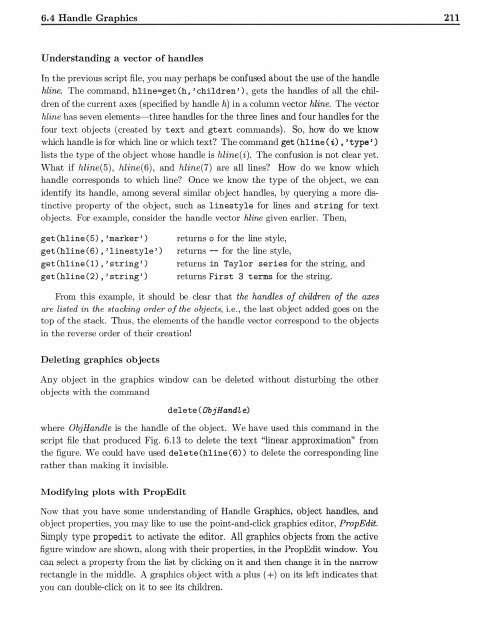You also want an ePaper? Increase the reach of your titles
YUMPU automatically turns print PDFs into web optimized ePapers that Google loves.
6.4 Handle Graphics<br />
211<br />
Understanding a vector of handles<br />
In the previous script file, you may perhaps be confused about the use of the handle<br />
hline. The command, hline=get (h, 'children'), gets the handles of all the children<br />
of the current axes (specified <strong>by</strong> handle h) in a column vector hline. The vector<br />
hline has seven elements-three handles for the three lines and four handles for the<br />
four text objects (created <strong>by</strong> text and gtext commands) . So, how do we know<br />
which handle is for which line or which text? The command get (hline ( i) , 'type ')<br />
lists the type of the object whose handle is hline(i). The confusion is not clear yet.<br />
What if hline(5), hline(6), and hline(7) are all lines? How do we know which<br />
handle corresponds to which line? Once we know the type of the object, we can<br />
identify its handle, among several similar object handles, <strong>by</strong> querying a more distinctive<br />
property of the object, such as linestyle for lines and string for text<br />
objects. For example, consider the handle vector hline given earlier. Then,<br />
get (hline (5) ,'marker')<br />
get (hline(6) ,'linestyle')<br />
get (hline (1) ,'string')<br />
get (hline(2) ,'string')<br />
returns o for the line style,<br />
returns -- for the line style,<br />
returns in Taylor series for the string, and<br />
returns First 3 terms for the string.<br />
From this example, it should be clear that the handles of children of the axes<br />
are listed in the stacking order of the objects, i.e., the last object added goes on the<br />
top of the stack. Thus, the elements of the handle vector correspond to the objects<br />
in the reverse order of their creation!<br />
Deleting graphics objects<br />
Any object in the graphics window can be deleted without disturbing the other<br />
objects with the command<br />
delete ( Ob jHand L e)<br />
where ObjHandle is the handle of the object. We have used this command in the<br />
script file that produced Fig. 6.13 to delete the text "linear approximation" from<br />
the figure. We could have used delete (hline (6)) to delete the corresponding line<br />
rather than making it invisible.<br />
Modifying plots with PropEdit<br />
Now that you have some understanding of Handle Graphics, object handles, and<br />
object properties, you may like to use the point-and-click graphics editor, PropEdit.<br />
Simply type propedi t to activate the editor. All graphics objects from the active<br />
figure window are shown, along with their properties, in the PropEdit window. Yo u<br />
can select a property from the list <strong>by</strong> clicking on it and then change it in the narrow<br />
rectangle in the middle. A graphics object with a plus ( +) on its left indicates that<br />
you can double-click on it to see its children.