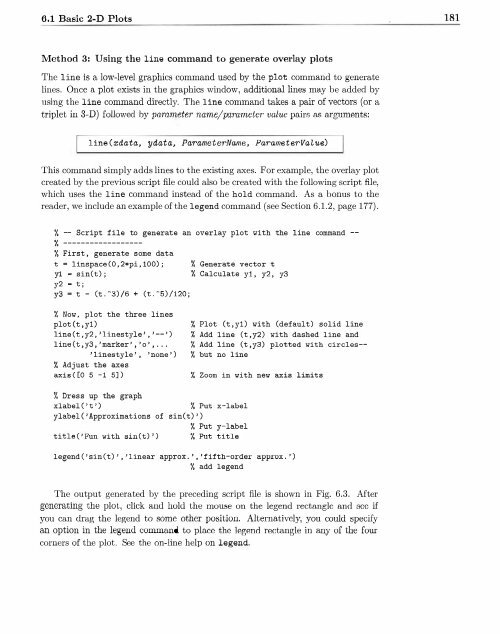You also want an ePaper? Increase the reach of your titles
YUMPU automatically turns print PDFs into web optimized ePapers that Google loves.
6.1 Basic 2-D Plots<br />
181<br />
Method 3: Using the line command to generate overlay plots<br />
The line is a low-level graphics command used <strong>by</strong> the plot command to generate<br />
lines. Once a plot exists in the graphics window, additional lines may be added <strong>by</strong><br />
using the line command directly. The line command takes a pair of vectors (or a<br />
triplet in 3-D) followed <strong>by</strong> parameter name/parameter· value pairs as arguments:<br />
line (xdata, ydata, ParameterName, ParameterVaLue)<br />
This command simply adds lines to the existing axes. For example, the overlay plot<br />
created <strong>by</strong> the previous script file could also be created with the following script file,<br />
which uses the line command instead of the hold command. As a bonus to the<br />
reader, we include an example of the legend command (see Section 6.1.2, page 177).<br />
% -- Script file to generate an overlay plot Yith the line command --<br />
% ------------------<br />
% First , generate some data<br />
t = linspace (0 , 2*pi,100) ; % Generate vector t<br />
yl sin(t) ;<br />
% Calculate yl , y2 , y3<br />
y2 t;<br />
y3 t - (t . -3)/6 + (t . 5)/120;<br />
% NoY , plot the three lines<br />
plot (t ,y1)<br />
line (t, y2 , 'linestyle ' ,'-- ')<br />
line(t,y3, 'marker ' , 'o' , ...<br />
'linestyle ', 'none ')<br />
% Adjust the axes<br />
axis([O 5 -1 5] )<br />
% Plot (t ,y1) Yith (default) solid line<br />
% Add line (t ,y2) with dashed line and<br />
% Add line (t ,y3) plotted with circles-<br />
% but no line<br />
% Zoom in with new ax is limits<br />
% Dress up the graph<br />
xlabel ('t')<br />
% Put x-label<br />
ylabel ('Approximat ions of sin(t) ')<br />
% Put y-label<br />
title ('Fun with sin(t) ') % Put title<br />
legend('sin(t) ' ,'linear approx . ' ,'fifth-order approx .')<br />
% add legend<br />
The output generated <strong>by</strong> the preceding script file is shown in Fig. 6.3. After<br />
generating the plot, click and hold Lhe mouse on the legend rect angle a.mi Bcc if<br />
you can drag the legend to some other position. Alternatively, you could specify<br />
an option in the legend command to place the legen