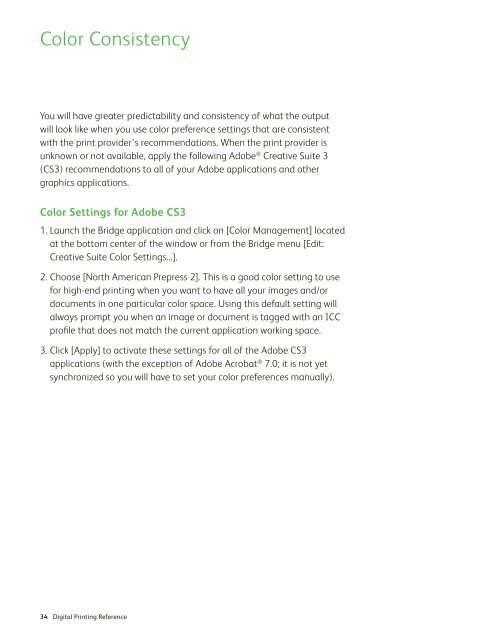iGen_DesignersGuide_lowres
You also want an ePaper? Increase the reach of your titles
YUMPU automatically turns print PDFs into web optimized ePapers that Google loves.
Color Consistency<br />
You will have greater predictability and consistency of what the output<br />
will look like when you use color preference settings that are consistent<br />
with the print provider’s recommendations. When the print provider is<br />
unknown or not available, apply the following Adobe ® Creative Suite 3<br />
(CS3) recommendations to all of your Adobe applications and other<br />
graphics applications.<br />
Color Settings for Adobe CS3<br />
1. Launch the Bridge application and click on [Color Management] located<br />
at the bottom center of the window or from the Bridge menu [Edit:<br />
Creative Suite Color Settings...].<br />
2. Choose [North American Prepress 2]. This is a good color setting to use<br />
for high-end printing when you want to have all your images and/or<br />
documents in one particular color space. Using this default setting will<br />
always prompt you when an image or document is tagged with an ICC<br />
profile that does not match the current application working space.<br />
3. Click [Apply] to activate these settings for all of the Adobe CS3<br />
applications (with the exception of Adobe Acrobat ® 7.0; it is not yet<br />
synchronized so you will have to set your color preferences manually).<br />
34 Digital Printing Reference