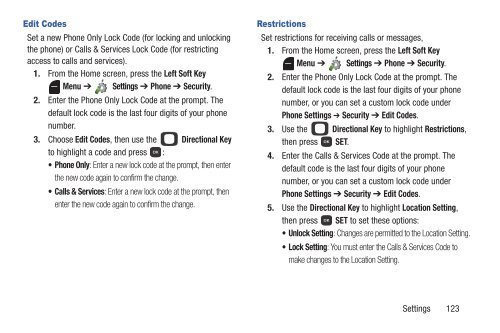Samsung Gusto 2 64MB (Verizon) - SCH-U365HAAVZW - User Manual ver. FB03_F6 (ENGLISH(North America),3.36 MB)
Samsung Gusto 2 64MB (Verizon) - SCH-U365HAAVZW - User Manual ver. FB03_F6 (ENGLISH(North America),3.36 MB)
Samsung Gusto 2 64MB (Verizon) - SCH-U365HAAVZW - User Manual ver. FB03_F6 (ENGLISH(North America),3.36 MB)
You also want an ePaper? Increase the reach of your titles
YUMPU automatically turns print PDFs into web optimized ePapers that Google loves.
Edit Codes<br />
Set a new Phone Only Lock Code (for locking and unlocking<br />
the phone) or Calls & Services Lock Code (for restricting<br />
access to calls and services).<br />
1. From the Home screen, press the Left Soft Key<br />
Menu ➔ Settings ➔ Phone ➔ Security.<br />
2. Enter the Phone Only Lock Code at the prompt. The<br />
default lock code is the last four digits of your phone<br />
number.<br />
3. Choose Edit Codes, then use the Directional Key<br />
to highlight a code and press :<br />
• Phone Only: Enter a new lock code at the prompt, then enter<br />
the new code again to confirm the change.<br />
• Calls & Services: Enter a new lock code at the prompt, then<br />
enter the new code again to confirm the change.<br />
Restrictions<br />
Set restrictions for receiving calls or messages,<br />
1. From the Home screen, press the Left Soft Key<br />
Menu ➔ Settings ➔ Phone ➔ Security.<br />
2. Enter the Phone Only Lock Code at the prompt. The<br />
default lock code is the last four digits of your phone<br />
number, or you can set a custom lock code under<br />
Phone Settings ➔ Security ➔ Edit Codes.<br />
3. Use the Directional Key to highlight Restrictions,<br />
then press SET.<br />
4. Enter the Calls & Services Code at the prompt. The<br />
default code is the last four digits of your phone<br />
number, or you can set a custom lock code under<br />
Phone Settings ➔ Security ➔ Edit Codes.<br />
5. Use the Directional Key to highlight Location Setting,<br />
then press SET to set these options:<br />
• Unlock Setting: Changes are permitted to the Location Setting.<br />
•Lock Setting: You must enter the Calls & Services Code to<br />
make changes to the Location Setting.<br />
Settings 123