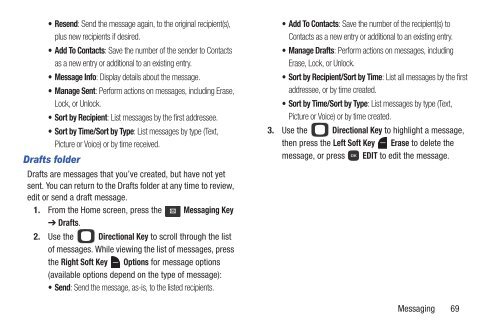Samsung Gusto 2 64MB (Verizon) - SCH-U365HAAVZW - User Manual ver. FB03_F6 (ENGLISH(North America),3.36 MB)
Samsung Gusto 2 64MB (Verizon) - SCH-U365HAAVZW - User Manual ver. FB03_F6 (ENGLISH(North America),3.36 MB)
Samsung Gusto 2 64MB (Verizon) - SCH-U365HAAVZW - User Manual ver. FB03_F6 (ENGLISH(North America),3.36 MB)
Create successful ePaper yourself
Turn your PDF publications into a flip-book with our unique Google optimized e-Paper software.
• Resend: Send the message again, to the original recipient(s),<br />
plus new recipients if desired.<br />
•Add To Contacts: Save the number of the sender to Contacts<br />
as a new entry or additional to an existing entry.<br />
• Message Info: Display details about the message.<br />
• Manage Sent: Perform actions on messages, including Erase,<br />
Lock, or Unlock.<br />
• Sort by Recipient: List messages by the first addressee.<br />
• Sort by Time/Sort by Type: List messages by type (Text,<br />
Picture or Voice) or by time received.<br />
Drafts folder<br />
Drafts are messages that you’ve created, but have not yet<br />
sent. You can return to the Drafts folder at any time to review,<br />
edit or send a draft message.<br />
1. From the Home screen, press the Messaging Key<br />
➔ Drafts.<br />
2. Use the Directional Key to scroll through the list<br />
of messages. While viewing the list of messages, press<br />
the Right Soft Key Options for message options<br />
(available options depend on the type of message):<br />
•Send: Send the message, as-is, to the listed recipients.<br />
•Add To Contacts: Save the number of the recipient(s) to<br />
Contacts as a new entry or additional to an existing entry.<br />
• Manage Drafts: Perform actions on messages, including<br />
Erase, Lock, or Unlock.<br />
• Sort by Recipient/Sort by Time: List all messages by the first<br />
addressee, or by time created.<br />
• Sort by Time/Sort by Type: List messages by type (Text,<br />
Picture or Voice) or by time created.<br />
3. Use the Directional Key to highlight a message,<br />
then press the Left Soft Key Erase to delete the<br />
message, or press EDIT to edit the message.<br />
Messaging 69