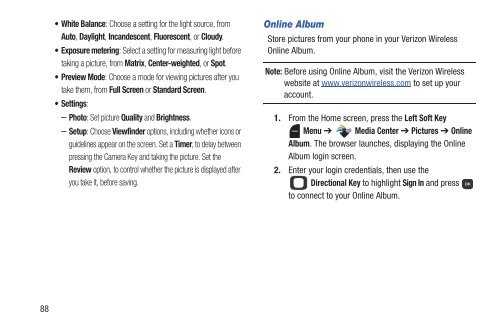Samsung Gusto 2 64MB (Verizon) - SCH-U365HAAVZW - User Manual ver. FB03_F6 (ENGLISH(North America),3.36 MB)
Samsung Gusto 2 64MB (Verizon) - SCH-U365HAAVZW - User Manual ver. FB03_F6 (ENGLISH(North America),3.36 MB)
Samsung Gusto 2 64MB (Verizon) - SCH-U365HAAVZW - User Manual ver. FB03_F6 (ENGLISH(North America),3.36 MB)
You also want an ePaper? Increase the reach of your titles
YUMPU automatically turns print PDFs into web optimized ePapers that Google loves.
• White Balance: Choose a setting for the light source, from<br />
Auto, Daylight, Incandescent, Fluorescent, or Cloudy.<br />
• Exposure metering: Select a setting for measuring light before<br />
taking a picture, from Matrix, Center-weighted, or Spot.<br />
•Preview Mode: Choose a mode for viewing pictures after you<br />
take them, from Full Screen or Standard Screen.<br />
• Settings:<br />
– Photo: Set picture Quality and Brightness.<br />
– Setup: Choose Viewfinder options, including whether icons or<br />
guidelines appear on the screen. Set a Timer, to delay between<br />
pressing the Camera Key and taking the picture. Set the<br />
Review option, to control whether the picture is displayed after<br />
you take it, before saving.<br />
Online Album<br />
Store pictures from your phone in your <strong>Verizon</strong> Wireless<br />
Online Album.<br />
Note: Before using Online Album, visit the <strong>Verizon</strong> Wireless<br />
website at www.<strong>ver</strong>izonwireless.com to set up your<br />
account.<br />
1. From the Home screen, press the Left Soft Key<br />
Menu ➔ Media Center ➔ Pictures ➔ Online<br />
Album. The browser launches, displaying the Online<br />
Album login screen.<br />
2. Enter your login credentials, then use the<br />
Directional Key to highlight Sign In and press<br />
to connect to your Online Album.<br />
88