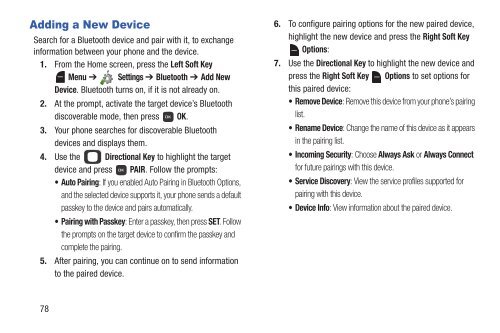Samsung Gusto 2 64MB (Verizon) - SCH-U365HAAVZW - User Manual ver. FB03_F6 (ENGLISH(North America),3.36 MB)
Samsung Gusto 2 64MB (Verizon) - SCH-U365HAAVZW - User Manual ver. FB03_F6 (ENGLISH(North America),3.36 MB)
Samsung Gusto 2 64MB (Verizon) - SCH-U365HAAVZW - User Manual ver. FB03_F6 (ENGLISH(North America),3.36 MB)
Create successful ePaper yourself
Turn your PDF publications into a flip-book with our unique Google optimized e-Paper software.
Adding a New Device<br />
Search for a Bluetooth device and pair with it, to exchange<br />
information between your phone and the device.<br />
1. From the Home screen, press the Left Soft Key<br />
Menu ➔ Settings ➔ Bluetooth ➔ Add New<br />
Device. Bluetooth turns on, if it is not already on.<br />
2. At the prompt, activate the target device’s Bluetooth<br />
disco<strong>ver</strong>able mode, then press OK.<br />
3. Your phone searches for disco<strong>ver</strong>able Bluetooth<br />
devices and displays them.<br />
4. Use the Directional Key to highlight the target<br />
device and press PAIR. Follow the prompts:<br />
• Auto Pairing: If you enabled Auto Pairing in Bluetooth Options,<br />
and the selected device supports it, your phone sends a default<br />
passkey to the device and pairs automatically.<br />
• Pairing with Passkey: Enter a passkey, then press SET. Follow<br />
the prompts on the target device to confirm the passkey and<br />
complete the pairing.<br />
5. After pairing, you can continue on to send information<br />
to the paired device.<br />
6. To configure pairing options for the new paired device,<br />
highlight the new device and press the Right Soft Key<br />
Options:<br />
7. Use the Directional Key to highlight the new device and<br />
press the Right Soft Key Options to set options for<br />
this paired device:<br />
• Remove Device: Remove this device from your phone’s pairing<br />
list.<br />
• Rename Device: Change the name of this device as it appears<br />
in the pairing list.<br />
• Incoming Security: Choose Always Ask or Always Connect<br />
for future pairings with this device.<br />
• Service Disco<strong>ver</strong>y: View the service profiles supported for<br />
pairing with this device.<br />
• Device Info: View information about the paired device.<br />
78