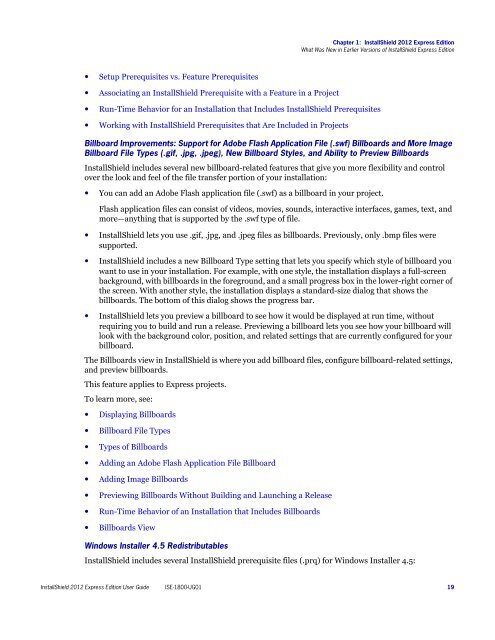- Page 1 and 2: InstallShield 2012 Express Edition
- Page 3 and 4: Contents 1 InstallShield 2012 Expre
- Page 5 and 6: Application Paths . . . . . . . . .
- Page 7 and 8: Contents Creating Subfeatures . . .
- Page 9 and 10: Editing the Registry . . . . . . .
- Page 11 and 12: Contents Configuring Additional IIS
- Page 13 and 14: Digitally Signing a Release and Its
- Page 15 and 16: Contents Menus . . . . . . . . . .
- Page 17 and 18: Contents Redistributable Path Panel
- Page 19 and 20: Contents Filter Files Panel . . . .
- Page 21 and 22: Contents INI File Changes View . .
- Page 23 and 24: InstallShield 2012 Express Edition
- Page 25 and 26: Chapter 1: InstallShield 2012 Expre
- Page 27 and 28: Chapter 1: InstallShield 2012 Expre
- Page 29 and 30: Chapter 1: InstallShield 2012 Expre
- Page 31 and 32: Chapter 1: InstallShield 2012 Expre
- Page 33 and 34: Chapter 1: InstallShield 2012 Expre
- Page 35 and 36: Chapter 1: InstallShield 2012 Expre
- Page 37 and 38: Chapter 1: InstallShield 2012 Expre
- Page 39: Chapter 1: InstallShield 2012 Expre
- Page 43 and 44: • Adding .NET Framework Redistrib
- Page 45 and 46: Chapter 1: InstallShield 2012 Expre
- Page 47 and 48: This enhancement applies to Express
- Page 49 and 50: Chapter 1: InstallShield 2012 Expre
- Page 51 and 52: For more details about these enhanc
- Page 53 and 54: Chapter 1: InstallShield 2012 Expre
- Page 55 and 56: Chapter 1: InstallShield 2012 Expre
- Page 57 and 58: • Windows XP • Windows Server 2
- Page 59 and 60: • MIPS R3000 • MIPS R2000 • S
- Page 61 and 62: Using Help Chapter 1: InstallShield
- Page 63 and 64: Table 1-4: Style Conventions (cont.
- Page 65 and 66: Contacting Us Flexera Software is h
- Page 67 and 68: Getting Started 2 InstallShield pro
- Page 69 and 70: Chapter 2: Getting Started Overview
- Page 71 and 72: Chapter 2: Getting Started Starting
- Page 73 and 74: • Visual Basic 6.0 Wizard—Selec
- Page 75 and 76: Chapter 2: Getting Started Working
- Page 77 and 78: Chapter 2: Getting Started Working
- Page 79 and 80: Task To specify a new default locat
- Page 81 and 82: Using the List Controls Chapter 2:
- Page 83 and 84: How InstallShield Creates the Opera
- Page 85 and 86: Default Features Chapter 2: Getting
- Page 87 and 88: Task To display additional predefin
- Page 89 and 90: Updating the Registry Chapter 2: Ge
- Page 91 and 92:
Installation Interview Page Chapter
- Page 93 and 94:
Task To build your installation: 1.
- Page 95 and 96:
Chapter 2: Getting Started Working
- Page 97 and 98:
Adding Buttons and Menus to a Toolb
- Page 99 and 100:
Chapter 2: Getting Started Configur
- Page 101 and 102:
Chapter 2: Getting Started Configur
- Page 103 and 104:
Table 2-4: Attributes and Child Ele
- Page 105 and 106:
Chapter 2: Getting Started Configur
- Page 107 and 108:
Chapter 2: Getting Started Upgradin
- Page 109 and 110:
Chapter 2: Getting Started Upgradin
- Page 111 and 112:
Chapter 2: Getting Started Upgradin
- Page 113 and 114:
Chapter 2: Getting Started Upgradin
- Page 115 and 116:
Chapter 2: Getting Started Upgradin
- Page 117 and 118:
Chapter 2: Getting Started Upgradin
- Page 119 and 120:
Chapter 2: Getting Started Upgradin
- Page 121 and 122:
InstallShield Objects Chapter 2: Ge
- Page 123 and 124:
Chapter 2: Getting Started Upgradin
- Page 125 and 126:
Chapter 2: Getting Started Upgradin
- Page 127 and 128:
Chapter 2: Getting Started Converti
- Page 129 and 130:
Chapter 2: Getting Started Converti
- Page 131 and 132:
Chapter 2: Getting Started Run-Time
- Page 133 and 134:
Chapter 2: Getting Started Supporte
- Page 135 and 136:
Tutorials 3 This section contains a
- Page 137 and 138:
Basic Tutorial This tutorial is des
- Page 139 and 140:
Features Chapter 4: Basic Tutorial
- Page 141 and 142:
Customize the Setup Appearance Chap
- Page 143 and 144:
Chapter 4: Basic Tutorial Summary 5
- Page 145 and 146:
Visual Basic Wizard Tutorial 5 Visu
- Page 147 and 148:
Chapter 5: Visual Basic Wizard Tuto
- Page 149 and 150:
Creating Installations 6 If you hav
- Page 151 and 152:
Before You Begin Chapter 6: Creatin
- Page 153 and 154:
Chapter 6: Creating Installations B
- Page 155 and 156:
Figure 6-1: Diagram of an Installat
- Page 157 and 158:
Chapter 6: Creating Installations B
- Page 159 and 160:
Specifying Installation Information
- Page 161 and 162:
Setting the Upgrade Code Chapter 7:
- Page 163 and 164:
Chapter 7: Specifying Installation
- Page 165 and 166:
Task Selecting the locked-down perm
- Page 167 and 168:
Chapter 7: Specifying Installation
- Page 169 and 170:
8 Organizing Files for Your Install
- Page 171 and 172:
Creating Features Chapter 8: Organi
- Page 173 and 174:
Displaying Features to End Users Ch
- Page 175 and 176:
Chapter 8: Organizing Files for You
- Page 177 and 178:
Chapter 8: Organizing Files for You
- Page 179 and 180:
Chapter 8: Organizing Files for You
- Page 181 and 182:
Specifying Hard-Coded Destination D
- Page 183 and 184:
Chapter 8: Organizing Files for You
- Page 185 and 186:
Adding Files Dynamically Task To dy
- Page 187 and 188:
Configuring Permissions for Files a
- Page 189 and 190:
Shipping Redistributable Files Chap
- Page 191 and 192:
Task To download a specific Install
- Page 193 and 194:
Adding Merge Modules to the Redistr
- Page 195 and 196:
Chapter 8: Organizing Files for You
- Page 197 and 198:
Chapter 8: Organizing Files for You
- Page 199 and 200:
Chapter 8: Organizing Files for You
- Page 201 and 202:
InstallShield Program Files Folder\
- Page 203 and 204:
Figure 8-2: Message Box for an Opti
- Page 205 and 206:
Chapter 8: Organizing Files for You
- Page 207 and 208:
Overriding a Merge Module’s Desti
- Page 209 and 210:
Chapter 8: Organizing Files for You
- Page 211 and 212:
Redistributable Files The DirectX o
- Page 213 and 214:
Task To include support for Crystal
- Page 215 and 216:
Chapter 8: Organizing Files for You
- Page 217 and 218:
Table 8-8: Recognized Attributes fo
- Page 219 and 220:
Specifying Registry Keys in the El
- Page 221 and 222:
Configuring the Target System 9 Eve
- Page 223 and 224:
Task To specify the icon for a shor
- Page 225 and 226:
Task To create a shortcut that auto
- Page 227 and 228:
Chapter 9: Configuring the Target S
- Page 229 and 230:
Chapter 9: Configuring the Target S
- Page 231 and 232:
Chapter 9: Configuring the Target S
- Page 233 and 234:
Table 9-4: Registry Flags (cont.) I
- Page 235 and 236:
Task To create a file extension ass
- Page 237 and 238:
Specifying a Keyword and its Value
- Page 239 and 240:
Chapter 9: Configuring the Target S
- Page 241 and 242:
Chapter 9: Configuring the Target S
- Page 243 and 244:
Customizing Installation Behavior 1
- Page 245 and 246:
Chapter 10: Customizing Installatio
- Page 247 and 248:
Chapter 10: Customizing Installatio
- Page 249 and 250:
Chapter 10: Customizing Installatio
- Page 251 and 252:
sInstalldir = Session.Property("INS
- Page 253 and 254:
Chapter 10: Customizing Installatio
- Page 255 and 256:
Chapter 10: Customizing Installatio
- Page 257 and 258:
Task To add a license file to your
- Page 259 and 260:
Removing Disk1 Files and Folders Ta
- Page 261 and 262:
Configuring Servers 11 When you are
- Page 263 and 264:
Chapter 11: Configuring Servers Man
- Page 265 and 266:
Chapter 11: Configuring Servers Man
- Page 267 and 268:
3. Select the virtual directory to
- Page 269 and 270:
Specifying the IIS Host Header Name
- Page 271 and 272:
Chapter 11: Configuring Servers Man
- Page 273 and 274:
Chapter 11: Configuring Servers Man
- Page 275 and 276:
Task To deploy Web services on a ta
- Page 277 and 278:
Defining the End-User Interface 12
- Page 279 and 280:
Splash Bitmap Chapter 12: Defining
- Page 281 and 282:
Banner Bitmap Chapter 12: Defining
- Page 283 and 284:
Chapter 12: Defining the End-User I
- Page 285 and 286:
Table 12-1: Custom Setup Dialog Opt
- Page 287 and 288:
Changing the Font for Text and Mess
- Page 289 and 290:
Figure 12-7: Fullscreen Billboard w
- Page 291 and 292:
Figure 12-9: Windowed with Small (D
- Page 293 and 294:
Configuring Billboard Settings Chap
- Page 295 and 296:
Chapter 12: Defining the End-User I
- Page 297 and 298:
13 Preparing Installations for Upda
- Page 299 and 300:
Task To add a check-for-updates che
- Page 301 and 302:
Adding Mobile Device Support to Ins
- Page 303 and 304:
Chapter 14: Adding Mobile Device Su
- Page 305 and 306:
Chapter 14: Adding Mobile Device Su
- Page 307 and 308:
Chapter 14: Adding Mobile Device Su
- Page 309 and 310:
Preparing Installations for Mainten
- Page 311 and 312:
16 Building, Testing, and Distribut
- Page 313 and 314:
For more information, see Adding Wi
- Page 315 and 316:
Sample Setup.exe Properties Dialog
- Page 317 and 318:
Changing the Product Version During
- Page 319 and 320:
Chapter 16: Building, Testing, and
- Page 321 and 322:
Entries in the [Project] Section Ta
- Page 323 and 324:
Table 16-5: MSBuild InstallShield T
- Page 325 and 326:
Table 16-5: MSBuild InstallShield T
- Page 327 and 328:
Task To use MSBuild from the comman
- Page 329 and 330:
Compressed Size Chapter 16: Buildin
- Page 331 and 332:
Certification Authorities Chapter 1
- Page 333 and 334:
Task To configure digital signing f
- Page 335 and 336:
Chapter 16: Building, Testing, and
- Page 337 and 338:
Task To create an .msi file as your
- Page 339 and 340:
Distributing Installations Chapter
- Page 341 and 342:
Updating Applications 17 Installing
- Page 343 and 344:
Chapter 17: Updating Applications U
- Page 345 and 346:
Determining the Best Upgrade Soluti
- Page 347 and 348:
Chapter 17: Updating Applications D
- Page 349 and 350:
Chapter 17: Updating Applications W
- Page 351 and 352:
Chapter 17: Updating Applications W
- Page 353 and 354:
Patching Considerations Project: Th
- Page 355 and 356:
Chapter 17: Updating Applications W
- Page 357 and 358:
Chapter 17: Updating Applications W
- Page 359 and 360:
Chapter 17: Updating Applications W
- Page 361 and 362:
Chapter 17: Updating Applications W
- Page 363 and 364:
Chapter 17: Updating Applications W
- Page 365 and 366:
Chapter 17: Updating Applications W
- Page 367 and 368:
Additional Installation Options 18
- Page 369 and 370:
Task To specify screen resolution r
- Page 371 and 372:
Chapter 18: Additional Installation
- Page 373 and 374:
Table 18-2: Folder Properties (cont
- Page 375 and 376:
Table 18-3: Feature Installation Pr
- Page 377 and 378:
Table 18-4: Additional Configurable
- Page 379 and 380:
Product-Specific Properties Chapter
- Page 381 and 382:
Table 18-7: System Folder Propertie
- Page 383 and 384:
Table 18-8: Operating System Proper
- Page 385 and 386:
Table 18-10: Status Properties (con
- Page 387 and 388:
9. Configure the Show All Users Opt
- Page 389 and 390:
Integrating InstallShield with Exte
- Page 391 and 392:
Chapter 19: Integrating InstallShie
- Page 393 and 394:
Task To add a .NET assembly to your
- Page 395 and 396:
Adding InstallShield Projects to Te
- Page 397 and 398:
Reference Reference information for
- Page 399 and 400:
Menu, Toolbar, and Window Reference
- Page 401 and 402:
View Menu Go Menu Chapter 21: Menu,
- Page 403 and 404:
Build Menu Tools Menu Chapter 21: M
- Page 405 and 406:
Table 21-9: Standard Toolbar Button
- Page 407 and 408:
Dialog Box Reference 22 Each of the
- Page 409 and 410:
Chapter 22: Dialog Box Reference .N
- Page 411 and 412:
Application Mappings Dialog Box Cha
- Page 413 and 414:
Browse for File Dialog Box Chapter
- Page 415 and 416:
Setting Software Requirements Chapt
- Page 417 and 418:
Renaming Folders Task To rename a f
- Page 419 and 420:
Chapter 22: Dialog Box Reference Di
- Page 421 and 422:
• Windows Installer package (.msi
- Page 423 and 424:
Dialog Box Settings Table 22-11: Ed
- Page 425 and 426:
Chapter 22: Dialog Box Reference Fi
- Page 427 and 428:
the ability to enhance a search by
- Page 429 and 430:
Table 22-16: Settings for the Gener
- Page 431 and 432:
Table 22-17: Settings for the COM &
- Page 433 and 434:
File Linking Tab Chapter 22: Dialog
- Page 435 and 436:
Chapter 22: Dialog Box Reference Lo
- Page 437 and 438:
Chapter 22: Dialog Box Reference MS
- Page 439 and 440:
Options Dialog Box Chapter 22: Dial
- Page 441 and 442:
Merge Module Options Tab Quality Ta
- Page 443 and 444:
Table 22-29: .NET Tab Settings (con
- Page 445 and 446:
Task To access the Outputs dialog b
- Page 447 and 448:
Advanced Permissions Dialog Box Cha
- Page 449 and 450:
Advanced Permissions Dialog Box Cha
- Page 451 and 452:
Note: When you delete a directory,
- Page 453 and 454:
Table 22-38: Shortcut Properties Di
- Page 455 and 456:
Wizard Reference InstallShield incl
- Page 457 and 458:
Access 97 Database File Panel Chapt
- Page 459 and 460:
Table 23-3: Workgroup File Panel Se
- Page 461 and 462:
Build Location Panel Chapter 23: Wi
- Page 463 and 464:
Table 23-5: Add Alias Panel Setting
- Page 465 and 466:
In this panel, configure the follow
- Page 467 and 468:
• Export Rich Text Format (8.0 ve
- Page 469 and 470:
Engine Access Methods Panel Chapter
- Page 471 and 472:
Table 23-11: Additional Components
- Page 473 and 474:
• Export Record Format • Export
- Page 475 and 476:
Chapter 23: Wizard Reference Direct
- Page 477 and 478:
Filter Files Panel Chapter 23: Wiza
- Page 479 and 480:
Completing the Dynamic Scanning Wiz
- Page 481 and 482:
Import Conflict Options Panel Chapt
- Page 483 and 484:
Task To configure the MSDE object,
- Page 485 and 486:
Chapter 23: Wizard Reference MSDE 2
- Page 487 and 488:
Service Pack 3 Panel Chapter 23: Wi
- Page 489 and 490:
Table 23-28: Setup Options Panel Se
- Page 491 and 492:
Features Panel Chapter 23: Wizard R
- Page 493 and 494:
Scan Results Panel Chapter 23: Wiza
- Page 495 and 496:
How do you want to look for it? In
- Page 497 and 498:
How do you want to look for it? In
- Page 499 and 500:
Task To launch the Visual Basic Wiz
- Page 501 and 502:
Table 23-40: Scanned Dependencies P
- Page 503 and 504:
Welcome Panel Chapter 23: Wizard Re
- Page 505 and 506:
Table 23-41: Available Options for
- Page 507 and 508:
Summary Panel Chapter 23: Wizard Re
- Page 509 and 510:
Table 23-42: Windows Installer Engi
- Page 511 and 512:
Chapter 23: Wizard Reference Window
- Page 513 and 514:
Welcome Panel Chapter 23: Wizard Re
- Page 515 and 516:
Destination Folder Panel Chapter 23
- Page 517 and 518:
Table 23-50: Device Files Panel Set
- Page 519 and 520:
Setup DLLs Panel Chapter 23: Wizard
- Page 521 and 522:
Registry Information Panel Chapter
- Page 523 and 524:
XML Panel Chapter 23: Wizard Refere
- Page 525 and 526:
CE .NET and SQL support Chapter 23:
- Page 527 and 528:
View Reference 24 The InstallShield
- Page 529 and 530:
• General • Summary Information
- Page 531 and 532:
Table 24-3: General Settings (cont.
- Page 533 and 534:
The following settings are availabl
- Page 535 and 536:
Table 24-5: Add or Remove Programs
- Page 537 and 538:
Table 24-6: Software Identification
- Page 539 and 540:
Table 24-6: Software Identification
- Page 541 and 542:
Table 24-7: Feature Settings (cont.
- Page 543 and 544:
Upgrade Path Settings Chapter 24: V
- Page 545 and 546:
Table 24-10: Upgrade Path Settings
- Page 547 and 548:
Table 24-12: Panes in the Files Vie
- Page 549 and 550:
Table 24-14: Predefined Destination
- Page 551 and 552:
Live Redistributables Gallery Chapt
- Page 553 and 554:
Dependencies View Chapter 24: View
- Page 555 and 556:
Shortcuts/Folders View Chapter 24:
- Page 557 and 558:
Appearance Chapter 24: View Referen
- Page 559 and 560:
Table 24-20: Appearance Settings (c
- Page 561 and 562:
Folder Settings Chapter 24: View Re
- Page 563 and 564:
Translators Chapter 24: View Refere
- Page 565 and 566:
Table 24-29: .ini File Keyword Sett
- Page 567 and 568:
Environment Variable Settings Chapt
- Page 569 and 570:
Chapter 24: View Reference Configur
- Page 571 and 572:
• General • Home Directory •
- Page 573 and 574:
Chapter 24: View Reference Configur
- Page 575 and 576:
Table 24-38: Anonymous Connection S
- Page 577 and 578:
• Virtual Directory • Applicati
- Page 579 and 580:
Application Settings Chapter 24: Vi
- Page 581 and 582:
Table 24-45: Anonymous Connection S
- Page 583 and 584:
Installation Tab Chapter 24: View R
- Page 585 and 586:
• Custom Setup dialog • Ready T
- Page 587 and 588:
Chapter 24: View Reference Customiz
- Page 589 and 590:
Table 24-51: Settings for Adobe Fla
- Page 591 and 592:
Table 24-53: System Requirement Con
- Page 593 and 594:
Table 24-54: Settings for MSI DLL C
- Page 595 and 596:
Table 24-55: Settings for DLL Custo
- Page 597 and 598:
Table 24-56: Settings for Executabl
- Page 599 and 600:
JScript Custom Action Settings Chap
- Page 601 and 602:
• Express Settings • Media Type
- Page 603 and 604:
Build Tab The Build tab is where yo
- Page 605 and 606:
Setup.exe Tab Chapter 24: View Refe
- Page 607 and 608:
Table 24-63: Settings on the Setup.
- Page 609 and 610:
Table 24-63: Settings on the Setup.
- Page 611 and 612:
Signing Tab Chapter 24: View Refere
- Page 613 and 614:
Table 24-64: Settings on the Signin
- Page 615 and 616:
Table 24-65: Settings on the .NET/J
- Page 617 and 618:
Internet Tab Chapter 24: View Refer
- Page 619 and 620:
Table 24-67: Settings on the Events
- Page 621 and 622:
Build Location Identification Tab S
- Page 623 and 624:
Build Location In the Build Locatio
- Page 625 and 626:
Table 24-74: Windows Installer Engi
- Page 627 and 628:
History Custom Action Table 24-76:
- Page 629 and 630:
Updated File Table 24-78: Settings
- Page 631 and 632:
Errors and Warnings 25 The followin
- Page 633 and 634:
Table 25-2: Build Errors and Warnin
- Page 635 and 636:
Table 25-2: Build Errors and Warnin
- Page 637 and 638:
Table 25-2: Build Errors and Warnin
- Page 639 and 640:
Table 25-2: Build Errors and Warnin
- Page 641 and 642:
Table 25-2: Build Errors and Warnin
- Page 643 and 644:
Table 25-2: Build Errors and Warnin
- Page 645 and 646:
Table 25-2: Build Errors and Warnin
- Page 647 and 648:
Table 25-2: Build Errors and Warnin
- Page 649 and 650:
Table 25-2: Build Errors and Warnin
- Page 651 and 652:
Table 25-2: Build Errors and Warnin
- Page 653 and 654:
Table 25-2: Build Errors and Warnin
- Page 655 and 656:
Table 25-2: Build Errors and Warnin
- Page 657 and 658:
Table 25-2: Build Errors and Warnin
- Page 659 and 660:
Table 25-2: Build Errors and Warnin
- Page 661 and 662:
Table 25-2: Build Errors and Warnin
- Page 663 and 664:
Table 25-2: Build Errors and Warnin
- Page 665 and 666:
Table 25-2: Build Errors and Warnin
- Page 667 and 668:
Table 25-2: Build Errors and Warnin
- Page 669 and 670:
Upgrade Errors and Warnings Chapter
- Page 671 and 672:
Table 25-3: Upgrade Errors and Warn
- Page 673 and 674:
Chapter 25: Errors and Warnings Set
- Page 675 and 676:
Chapter 25: Errors and Warnings Vis
- Page 677 and 678:
Table 25-6: Visual Studio Project I
- Page 679 and 680:
Table 25-6: Visual Studio Project I
- Page 681 and 682:
Table 25-6: Visual Studio Project I
- Page 683 and 684:
Table 25-6: Visual Studio Project I
- Page 685 and 686:
Table 25-6: Visual Studio Project I
- Page 687 and 688:
Table 25-6: Visual Studio Project I
- Page 689 and 690:
Table 25-6: Visual Studio Project I
- Page 691 and 692:
InstallShield Custom Action Referen
- Page 693 and 694:
ISComponentServiceUninstall Chapter
- Page 695 and 696:
Chapter 26: InstallShield Custom Ac
- Page 697 and 698:
ISSelfRegisterFiles Chapter 26: Ins
- Page 699 and 700:
Command-Line Tools 27 In addition t
- Page 701 and 702:
Table 27-1: Command-Line Build Para
- Page 703 and 704:
• /b : Cache installation locally
- Page 705 and 706:
Specifying Cache Location Chapter 2
- Page 707 and 708:
End-User Dialogs 28 This section se
- Page 709 and 710:
Table 28-1: Global Dialog Settings
- Page 711 and 712:
Customizing the Dialog Chapter 28:
- Page 713 and 714:
Figure 28-5: License Agreement Dial
- Page 715 and 716:
Figure 28-8: Readme Dialog with Ins
- Page 717 and 718:
Customizing the Dialog Chapter 28:
- Page 719 and 720:
Customizing the Dialog Chapter 28:
- Page 721 and 722:
Figure 28-15: Setup Type Dialog wit
- Page 723 and 724:
Figure 28-18: Custom Setup Dialog w
- Page 725 and 726:
Customizing the Dialog Chapter 28:
- Page 727 and 728:
Figure 28-23: Setup Complete Succes
- Page 729 and 730:
Chapter 28: End-User Dialogs MsiRMF
- Page 731 and 732:
Frequently Asked Questions This sec
- Page 733 and 734:
Glossary Term Definition .bin file
- Page 735 and 736:
Term Definition Glossary .prq file
- Page 737 and 738:
Term Definition application program
- Page 739 and 740:
Term Definition command prompt wind
- Page 741 and 742:
Term Definition distributed compone
- Page 743 and 744:
Term Definition Glossary hotfix A q
- Page 745 and 746:
Term Definition JAR Acronym for Jav
- Page 747 and 748:
Term Definition MIDI See musical in
- Page 749 and 750:
Term Definition package code The gl
- Page 751 and 752:
Term Definition Regedt32.exe, Reged
- Page 753 and 754:
Term Definition Glossary service Fo
- Page 755 and 756:
Term Definition uncompress See deco
- Page 757 and 758:
Index Symbols .cab file 285 adding
- Page 759 and 760:
MsiExec.exe parameters for 680 Setu
- Page 761 and 762:
finding files and folders in your p
- Page 763 and 764:
L Lang ID 109 language identifiers
- Page 765 and 766:
169 merge modules from projects 173