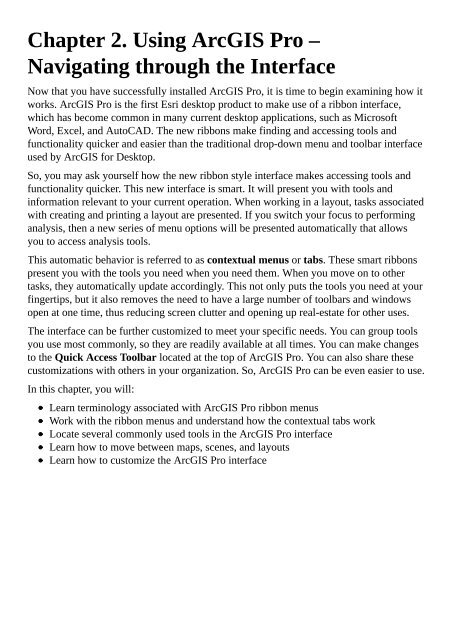- Page 3 and 4:
Learning ArcGIS Pro
- Page 5 and 6:
Conducting a silent install for IT
- Page 7 and 8:
Step 4 - adjusting the layers Step
- Page 9 and 10:
Challenge Exercise 6B - creating an
- Page 11 and 12:
Overlay analysis Union Intersect Pr
- Page 13 and 14:
Step 3 - adding another process Run
- Page 15:
Chapter 8 - Geoprocessing Chapter 9
- Page 19:
Learning ArcGIS Pro Copyright © 20
- Page 23:
About the Author Tripp Corbin, GISP
- Page 27 and 28:
www.PacktPub.com
- Page 29 and 30: Why subscribe? Fully searchable acr
- Page 32 and 33: Preface Esri’s ArcGIS Platform is
- Page 34: Chapter 11, Sharing Your Work, illu
- Page 38: Who this book is for This book is f
- Page 42: Reader feedback Feedback from our r
- Page 45 and 46: Downloading the exercise data You c
- Page 47 and 48: Errata Although we have taken every
- Page 49: Questions If you have a problem wit
- Page 52 and 53: Installing ArcGIS Pro In order to u
- Page 54 and 55: Operating system requirements ArcGI
- Page 56 and 57: Other software requirements ArcGIS
- Page 58 and 59: production. It can also allow you t
- Page 60 and 61: Once you get to the Downloads page,
- Page 62 and 63: Pro in addition to other applicatio
- Page 64: Conducting a silent install for IT
- Page 67 and 68: The number and level of ArcGIS Pro
- Page 69 and 70: Managing ArcGIS Pro licenses As we
- Page 72 and 73: Launching ArcGIS Pro Now that you h
- Page 74 and 75: The C:\ drive may be found under th
- Page 76 and 77: showing a granite quarry. One is a
- Page 79: Summary You successfully installed
- Page 83: The ArcGIS Pro interface terminolog
- Page 86 and 87: Navigating the ribbon You will now
- Page 88 and 89: properties, and layouts. This does
- Page 90 and 91: Right click and drag: This continuo
- Page 92 and 93: The Select tool The Select tool all
- Page 94 and 95: you to have an active connection to
- Page 96 and 97: As you can see in the preceding ima
- Page 98 and 99: Tip The list of features you see an
- Page 100 and 101: Pinning an information window to th
- Page 102: The first thing you will see is the
- Page 105 and 106: The FEATURE LAYER contextual tab Th
- Page 107 and 108: Exercise 2B - working with 2D and 3
- Page 109 and 110: 7. Select the Gray Building Footpri
- Page 111 and 112: Good: Bright green color and width
- Page 113 and 114: uilding: 1. In the Project pane loc
- Page 116: Summary In this chapter, you learne
- Page 119 and 120: Working with an ArcGIS Pro project
- Page 121 and 122: Using the Project pane When you ope
- Page 123 and 124: The Notifications tab contains mess
- Page 125 and 126: already available in the Project pa
- Page 127 and 128: You should now see the UnionCity ge
- Page 129 and 130: 14. Click on the symbol patch locat
- Page 131 and 132:
As you can see, the County provides
- Page 134 and 135:
Creating a new project and project
- Page 136 and 137:
Exercise 3B - using an Esri templat
- Page 138 and 139:
Step 2 - connecting to data sources
- Page 140 and 141:
layer was automatically assigned a
- Page 142 and 143:
attention to who you choose to shar
- Page 144 and 145:
Now you will set this view extent t
- Page 146 and 147:
3. In the Import window, navigate t
- Page 148 and 149:
14. Close the Elements pane. 15. Yo
- Page 150:
5. Take some time to explore the Pr
- Page 154 and 155:
Chapter 4. Creating 2D Maps One of
- Page 156 and 157:
Creating a new map Maps are the pri
- Page 158 and 159:
Exercise 4A - adding and configurin
- Page 160 and 161:
the Trippville_GIS geodatabases. 2.
- Page 162 and 163:
15. Save your project. The last lay
- Page 164 and 165:
Exercise 4B - adding a new map to a
- Page 166 and 167:
10. Once you have verified that you
- Page 168 and 169:
You have now successfully created t
- Page 170 and 171:
Step 2 - creating and using a layer
- Page 172:
like three text boxes stacked on on
- Page 176:
Summary In this chapter, you learne
- Page 179 and 180:
3D maps ArcGIS Pro allows you to ea
- Page 181 and 182:
Exercise 5A - creating a simple 3D
- Page 183 and 184:
10. Save your project. Step 3 - mak
- Page 185:
Congratulations! You have just crea
- Page 188 and 189:
Ground elevations The ground elevat
- Page 190 and 191:
Once all the triangles are drawn, y
- Page 192 and 193:
Extruding features Extruding featur
- Page 194 and 195:
Other methods to display 3D data Ex
- Page 196 and 197:
___________________________________
- Page 198 and 199:
21. Once you verify the setting, cl
- Page 200:
Your final scene should look simila
- Page 204 and 205:
Chapter 6. Creating a Layout You ha
- Page 206 and 207:
Purpose Each map or poster exists f
- Page 208 and 209:
Note Purpose of Map 3: ____________
- Page 210 and 211:
Note Question: If you know your aud
- Page 212:
Answer the following questions: Not
- Page 215 and 216:
Exercise 6A - creating a simple lay
- Page 217 and 218:
3. Click on the Full Extent button
- Page 219 and 220:
the map printed at a scale where on
- Page 221 and 222:
need to make additional adjustments
- Page 223 and 224:
Exercise 6B - creating and using a
- Page 226:
The challenge You had to change the
- Page 230 and 231:
Chapter 7. Editing Spatial and Tabu
- Page 232 and 233:
Data formats - editable or not The
- Page 234:
How to know what format data is in
- Page 237 and 238:
How to start editing features and a
- Page 239 and 240:
performed if your system or ArcGIS
- Page 241 and 242:
screenshot: Most of these are self-
- Page 243 and 244:
Exercise 7A - creating new features
- Page 245 and 246:
11. Click on the Browse button loca
- Page 247 and 248:
tab. 32. Set your snapping position
- Page 249 and 250:
4. Right-click on the 8 inch PVC te
- Page 251 and 252:
Challenge Using the skills you just
- Page 253 and 254:
5. Click on the Create Features tab
- Page 255 and 256:
Now to add the rights of way for th
- Page 257 and 258:
29. Select Direction/Distance, so y
- Page 259 and 260:
Now that you have drawn the outside
- Page 261:
Challenge Using the skills you have
- Page 264 and 265:
Adding a field Sometimes, changing
- Page 266 and 267:
Exercise 7B - adding a field and po
- Page 268 and 269:
10. Then, click on the Data Type ce
- Page 270 and 271:
Importing a new feature class Addin
- Page 272 and 273:
3. The Geoprocessing pane should op
- Page 275:
Summary The world is not a stagnant
- Page 278 and 279:
What determines which tools you can
- Page 280 and 281:
Space time pattern mining 4 4 Spati
- Page 282 and 283:
The Spatial Analyst extension inclu
- Page 284 and 285:
The Network Analyst extension for A
- Page 286:
___________________________________
- Page 289 and 290:
need to consider as you gather the
- Page 291 and 292:
In this example, you are trying to
- Page 293 and 294:
The Merge tool The Merge tool will
- Page 295 and 296:
Exercise 8B - using the Clip and Di
- Page 297 and 298:
___________________________________
- Page 299 and 300:
Note When the Table To Excel tool i
- Page 301 and 302:
As you can see, the result is a new
- Page 303 and 304:
Polygon Neighbors Advanced other as
- Page 305 and 306:
Like the standard Buffer tool, the
- Page 307 and 308:
Once the Buffer tool is complete, a
- Page 309 and 310:
When the Copy Features tool complet
- Page 311 and 312:
The green layer in the preceding ma
- Page 313 and 314:
Select By Attributes tool in the Ge
- Page 316:
Summary ArcGIS Pro can be used to c
- Page 319 and 320:
What is a task? Simply stated, a ta
- Page 321 and 322:
The third component is the task its
- Page 323 and 324:
Running a task Tasks are run in the
- Page 325:
Note Question: How many steps did t
- Page 328 and 329:
Exercise 9B - exploring a task In t
- Page 330 and 331:
___________________________________
- Page 332 and 333:
You might want to use it as a train
- Page 334:
Creating a Task Group If you decide
- Page 337:
take. 3. Close the Task Designer pa
- Page 340 and 341:
Components of a step A single step
- Page 342 and 343:
When adding a command or geoprocess
- Page 344 and 345:
You can also clear the selection or
- Page 346 and 347:
Exercise 9D - adding steps to a tas
- Page 348 and 349:
Congratulations! You have created y
- Page 350 and 351:
Location located in the MAP tab. 4.
- Page 352:
Challenge Using the skills you have
- Page 356 and 357:
Chapter 10. Automating Processes wi
- Page 358 and 359:
Geoprocessing model A geoprocessing
- Page 360:
What is the difference? Now that yo
- Page 363 and 364:
Model components and terminology Be
- Page 365 and 366:
Saving a model If you wish to save
- Page 367 and 368:
Using custom TBX files to store mod
- Page 369 and 370:
You will now begin using these tool
- Page 371 and 372:
The Buffer tool window should now l
- Page 373 and 374:
Your entire model should now be in
- Page 375 and 376:
Exercise 10B - running a model Now
- Page 377 and 378:
was supposed to in the project data
- Page 379 and 380:
Making a model interactive So you h
- Page 381 and 382:
parameter as you did the output of
- Page 383:
provide values for the two variable
- Page 386 and 387:
Some Python basics Since this is yo
- Page 388 and 389:
Unfortunately, you cannot use this
- Page 390 and 391:
The syntax in the Help tool will sh
- Page 392 and 393:
The preceding screenshot is an exam
- Page 394 and 395:
6. Click Options in the top menu. 7
- Page 396 and 397:
12. Expand the Data Management Tool
- Page 398:
8. Click OK once you have verified
- Page 402 and 403:
Chapter 11. Sharing Your Work As yo
- Page 404 and 405:
If they have ArcGIS Pro If other us
- Page 406 and 407:
settings for those layers. They can
- Page 408 and 409:
If they don’t have ArcGIS Pro If
- Page 410 and 411:
Exercise 11B - exporting to KML The
- Page 412 and 413:
8. Follow the instructions in the i
- Page 414 and 415:
window. Once you have opened the Ch
- Page 416 and 417:
Exporting to non-GIS formats ArcGIS
- Page 418:
dBase (.dbf) Comma-delimited text f
- Page 421 and 422:
A layer package A layer package is
- Page 423 and 424:
11. Right-click on the error and se
- Page 425 and 426:
A map package As a layer package bu
- Page 428:
Summary In this chapter, you learne
- Page 431 and 432:
(point, line, or polygon). Basemap:
- Page 433 and 434:
Source Location. Layers do not stor
- Page 435:
Spatial query: This is a query that
- Page 438:
Chapter 1 - Introducing ArcGIS Pro
- Page 442:
Chapter 3 - Creating and Working wi
- Page 446:
Chapter 5 - Creating 3D Maps What i
- Page 449:
The answer will vary but should be
- Page 453:
Chapter 8 - Geoprocessing What vers
- Page 457:
Chapter 10 - Automating Processes w
- Page 460 and 461:
Index A Add Data tool options / The
- Page 462 and 463:
ArcGIS server URL / Step 5 - connec
- Page 464 and 465:
C CityEngine about / Other methods
- Page 466 and 467:
data formats knowing / How to know
- Page 468 and 469:
F Feature Layer contextual tab APPE
- Page 470 and 471:
about / Recommendations from the au
- Page 472 and 473:
K Keyhole Mark-up Language (KML/KMZ
- Page 474 and 475:
about / 3D maps creating / Exercise
- Page 476 and 477:
N Navigate group about / The Naviga
- Page 478 and 479:
P photogrammetrist about / Digital
- Page 480 and 481:
R raid system about / Recommendatio
- Page 482 and 483:
T task about / What is a task? comp
- Page 484 and 485:
U Universal Naming Convention (UNC)