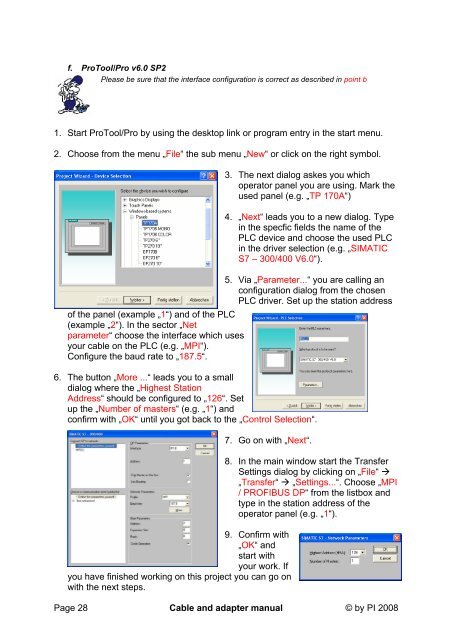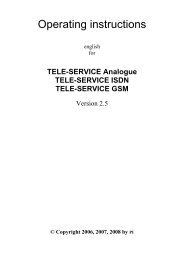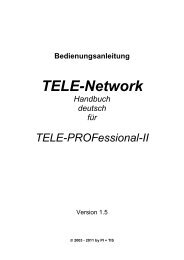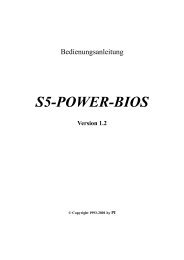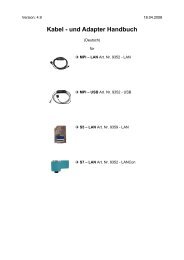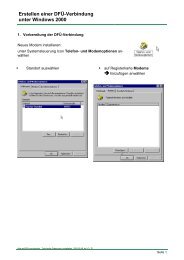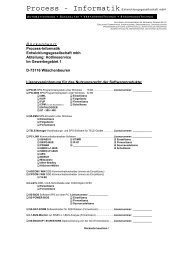LAN Configuration
LAN Configuration
LAN Configuration
Create successful ePaper yourself
Turn your PDF publications into a flip-book with our unique Google optimized e-Paper software.
f. ProTool/Pro v6.0 SP2<br />
Please be sure that the interface configuration is correct as described in point b<br />
1. Start ProTool/Pro by using the desktop link or program entry in the start menu.<br />
2. Choose from the menu „File“ the sub menu „New“ or click on the right symbol.<br />
3. The next dialog askes you which<br />
operator panel you are using. Mark the<br />
used panel (e.g. „TP 170A“)<br />
4. „Next“ leads you to a new dialog. Type<br />
in the specfic fields the name of the<br />
PLC device and choose the used PLC<br />
in the driver selection (e.g. „SIMATIC<br />
S7 – 300/400 V6.0“).<br />
5. Via „Parameter...“ you are calling an<br />
configuration dialog from the chosen<br />
PLC driver. Set up the station address<br />
of the panel (example „1“) and of the PLC<br />
(example „2“). In the sector „Net<br />
parameter“ choose the interface which uses<br />
your cable on the PLC (e.g. „MPI“).<br />
Configure the baud rate to „187.5“.<br />
6. The button „More ...“ leads you to a small<br />
dialog where the „Highest Station<br />
Address“ should be configured to „126“. Set<br />
up the „Number of masters“ (e.g. „1“) and<br />
confirm with „OK“ until you got back to the „Control Selection“.<br />
7. Go on with „Next“.<br />
9. Confirm with<br />
„OK“ and<br />
start with<br />
your work. If<br />
you have finished working on this project you can go on<br />
with the next steps.<br />
8. In the main window start the Transfer<br />
Settings dialog by clicking on „File“ �<br />
„Transfer“ � „Settings...“. Choose „MPI<br />
/ PROFIBUS DP“ from the listbox and<br />
type in the station address of the<br />
operator panel (e.g. „1“).<br />
Page 28 Cable and adapter manual © by PI 2008