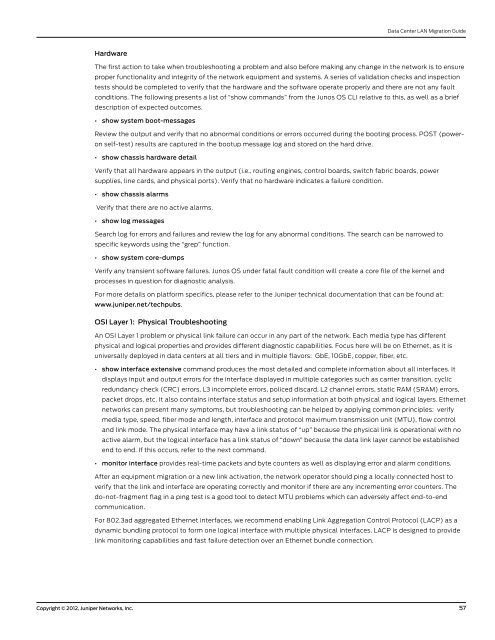Data Center LAN Migration Guide - Juniper Networks
Data Center LAN Migration Guide - Juniper Networks
Data Center LAN Migration Guide - Juniper Networks
Create successful ePaper yourself
Turn your PDF publications into a flip-book with our unique Google optimized e-Paper software.
Hardware<br />
<strong>Data</strong> <strong>Center</strong> <strong>LAN</strong> <strong>Migration</strong> <strong>Guide</strong><br />
The first action to take when troubleshooting a problem and also before making any change in the network is to ensure<br />
proper functionality and integrity of the network equipment and systems. A series of validation checks and inspection<br />
tests should be completed to verify that the hardware and the software operate properly and there are not any fault<br />
conditions. The following presents a list of “show commands” from the Junos OS CLI relative to this, as well as a brief<br />
description of expected outcomes.<br />
• show system boot-messages<br />
Review the output and verify that no abnormal conditions or errors occurred during the booting process. POST (poweron<br />
self-test) results are captured in the bootup message log and stored on the hard drive.<br />
• show chassis hardware detail<br />
Verify that all hardware appears in the output (i.e., routing engines, control boards, switch fabric boards, power<br />
supplies, line cards, and physical ports). Verify that no hardware indicates a failure condition.<br />
• show chassis alarms<br />
Verify that there are no active alarms.<br />
• show log messages<br />
Search log for errors and failures and review the log for any abnormal conditions. The search can be narrowed to<br />
specific keywords using the “grep” function.<br />
• show system core-dumps<br />
Verify any transient software failures. Junos OS under fatal fault condition will create a core file of the kernel and<br />
processes in question for diagnostic analysis.<br />
For more details on platform specifics, please refer to the <strong>Juniper</strong> technical documentation that can be found at:<br />
www.juniper.net/techpubs.<br />
OSI Layer 1: Physical Troubleshooting<br />
An OSI Layer 1 problem or physical link failure can occur in any part of the network. Each media type has different<br />
physical and logical properties and provides different diagnostic capabilities. Focus here will be on Ethernet, as it is<br />
universally deployed in data centers at all tiers and in multiple flavors: GbE, 10GbE, copper, fiber, etc.<br />
• show interface extensive command produces the most detailed and complete information about all interfaces. It<br />
displays input and output errors for the interface displayed in multiple categories such as carrier transition, cyclic<br />
redundancy check (CRC) errors, L3 incomplete errors, policed discard, L2 channel errors, static RAM (SRAM) errors,<br />
packet drops, etc. It also contains interface status and setup information at both physical and logical layers. Ethernet<br />
networks can present many symptoms, but troubleshooting can be helped by applying common principles: verify<br />
media type, speed, fiber mode and length, interface and protocol maximum transmission unit (MTU), flow control<br />
and link mode. The physical interface may have a link status of “up” because the physical link is operational with no<br />
active alarm, but the logical interface has a link status of “down” because the data link layer cannot be established<br />
end to end. If this occurs, refer to the next command.<br />
• monitor interface provides real-time packets and byte counters as well as displaying error and alarm conditions.<br />
After an equipment migration or a new link activation, the network operator should ping a locally connected host to<br />
verify that the link and interface are operating correctly and monitor if there are any incrementing error counters. The<br />
do-not-fragment flag in a ping test is a good tool to detect MTU problems which can adversely affect end-to-end<br />
communication.<br />
For 802.3ad aggregated Ethernet interfaces, we recommend enabling Link Aggregation Control Protocol (LACP) as a<br />
dynamic bundling protocol to form one logical interface with multiple physical interfaces. LACP is designed to provide<br />
link monitoring capabilities and fast failure detection over an Ethernet bundle connection.<br />
Copyright © 2012, <strong>Juniper</strong> <strong>Networks</strong>, Inc. 57