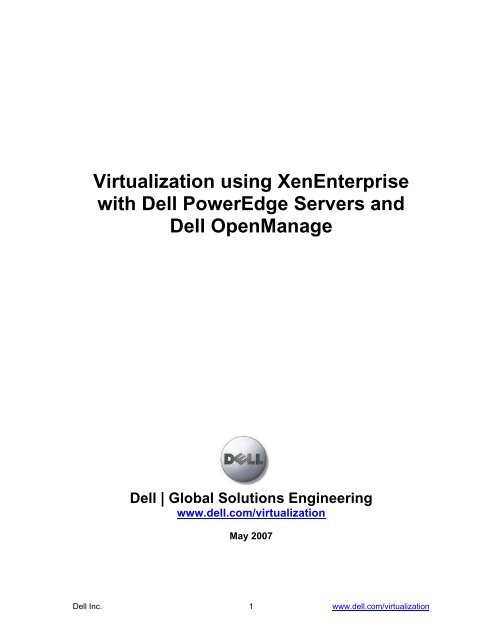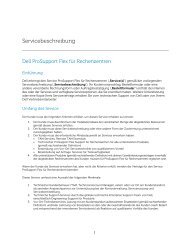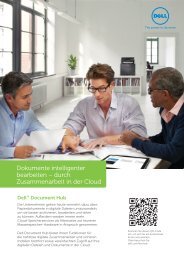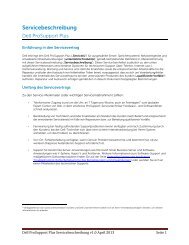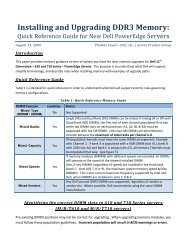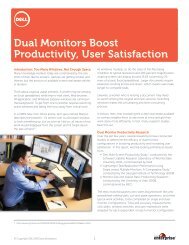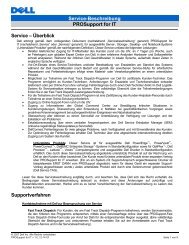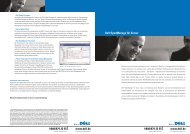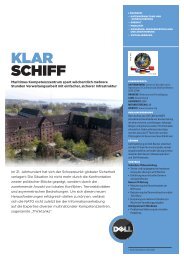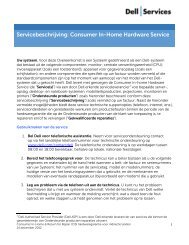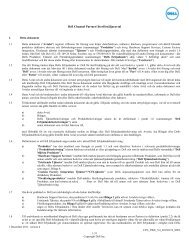Virtualization using XenEnterprise with Dell PowerEdge Servers and ...
Virtualization using XenEnterprise with Dell PowerEdge Servers and ...
Virtualization using XenEnterprise with Dell PowerEdge Servers and ...
You also want an ePaper? Increase the reach of your titles
YUMPU automatically turns print PDFs into web optimized ePapers that Google loves.
<strong>Virtualization</strong> <strong>using</strong> <strong>XenEnterprise</strong><br />
<strong>with</strong> <strong>Dell</strong> <strong>PowerEdge</strong> <strong>Servers</strong> <strong>and</strong><br />
<strong>Dell</strong> OpenManage<br />
<strong>Dell</strong> | Global Solutions Engineering<br />
www.dell.com/virtualization<br />
May 2007<br />
<strong>Dell</strong> Inc. 1 www.dell.com/virtualization
Table of Contents<br />
Table of Contents................................................................................................................... 2<br />
1 Introduction.................................................................................................................... 3<br />
2 <strong>Virtualization</strong> <strong>with</strong> Xen.................................................................................................. 3<br />
2.1 Open Source Xen Hypervisor ................................................................................. 3<br />
2.2 Paravirtualization vs. Emulation-Translation <strong>Virtualization</strong> .................................. 3<br />
3 <strong>XenEnterprise</strong> ................................................................................................................ 5<br />
3.1 Product Introduction................................................................................................ 5<br />
3.2 Product Features...................................................................................................... 5<br />
3.3 <strong>XenEnterprise</strong> differentiation from open source Xen ............................................. 6<br />
3.4 <strong>XenEnterprise</strong> Architecture..................................................................................... 7<br />
4 <strong>Dell</strong> <strong>PowerEdge</strong> <strong>Servers</strong> <strong>and</strong> Features........................................................................... 8<br />
5 <strong>XenEnterprise</strong> Installation ............................................................................................. 8<br />
5.1 How to get <strong>XenEnterprise</strong> binaries <strong>and</strong> licenses..................................................... 8<br />
5.2 Installation on <strong>Dell</strong> <strong>PowerEdge</strong> servers .................................................................. 8<br />
5.2.1 <strong>Dell</strong> BIOS <strong>and</strong> Firmware Updates ................................................................... 8<br />
5.2.2 Configure Local Storage RAID ....................................................................... 9<br />
5.2.3 Install <strong>XenEnterprise</strong> 3.2 ................................................................................. 9<br />
5.3 Install Virtual Machines........................................................................................ 11<br />
6 Systems Management <strong>using</strong> <strong>Dell</strong> OpenManage .................................................. 14<br />
6.1 <strong>Dell</strong> Systems Management.................................................................................... 14<br />
6.2 <strong>Dell</strong> OMSA Install ................................................................................................ 14<br />
6.3 Using <strong>Dell</strong> IT Assistant (ITA) to manage XenEnerprise Hosts............................ 15<br />
7 Xen Support ................................................................................................................. 16<br />
7.1 Support available from XenSource ....................................................................... 16<br />
7.2 Community support <strong>using</strong> <strong>XenEnterprise</strong> forums <strong>and</strong> KnowledgeBase............... 16<br />
8 Additional Resources................................................................................................... 17<br />
<strong>Dell</strong> Inc. 2 www.dell.com/virtualization
1 Introduction<br />
Server <strong>Virtualization</strong> is fast becoming a fore-front technology in datacenters. <strong>Dell</strong><br />
<strong>PowerEdge</strong> servers <strong>and</strong> storage coupled <strong>with</strong> <strong>XenEnterprise</strong> software from<br />
XenSource provide a compelling solution to realize a scalable <strong>and</strong> dynamic virtual<br />
datacenter. This paper describes an overview of XenSource’s <strong>XenEnterprise</strong> virtualization<br />
software <strong>and</strong> the installation <strong>and</strong> configuration steps for <strong>XenEnterprise</strong> on <strong>Dell</strong> <strong>PowerEdge</strong><br />
servers <strong>and</strong> <strong>using</strong> <strong>Dell</strong> OpenManage to manage the <strong>XenEnterprise</strong> hosts.<br />
2 <strong>Virtualization</strong> <strong>with</strong> Xen<br />
2.1 Open Source Xen Hypervisor<br />
With Xen virtualization, a thin software layer known as the Xen hypervisor is inserted<br />
between the server’s hardware <strong>and</strong> the operating system. This provides an abstraction layer<br />
that allows each physical server to run one or more “virtual machines” or “guests”,<br />
effectively decoupling the operating system <strong>and</strong> its applications from the underlying<br />
physical server.<br />
Xen enables IT managers to increase utilization of server resources, achieve server<br />
consolidation, scale their test & development environments, <strong>and</strong> achieve greater business<br />
continuity through dynamic provisioning.<br />
2.2 Paravirtualization vs. Emulation-Translation <strong>Virtualization</strong><br />
First generation hypervisors present each virtual machine <strong>with</strong> an emulated hardware layer<br />
that offers the guest operating system the illusion of a st<strong>and</strong>ard server <strong>with</strong> well-known<br />
hardware devices. When a running guest attempts to control the hardware <strong>using</strong> privileged<br />
instructions, the hypervisor stops execution <strong>and</strong> emulates the legacy hardware device,<br />
hiding the real hardware underneath. It then patches the operating system code of the<br />
running guest, in real time, to make its future hardware accesses virtualization safe. Of<br />
course, this complexity impacts performance, much as emulated floating-point computation<br />
did prior to the implementation of hardware floating-point support.<br />
The Xen hypervisor introduced a powerful virtualization architecture called<br />
paravirtualization, pioneered by the XenSource founders. Paravirtualization can deliver<br />
near-native performance to virtual machines while ensuring that physical resources are<br />
fairly shared between them.<br />
In Xen, guests interface <strong>with</strong> the hypervisor via the hypercall API, rather than through<br />
hardware emulation. This allows the hypervisor <strong>and</strong> operating system to cooperate to<br />
optimally virtualize the underlying hardware <strong>and</strong> schedule guest CPU <strong>and</strong> I/O, resulting in<br />
outst<strong>and</strong>ing performance, security <strong>and</strong> portability.<br />
<strong>Dell</strong> Inc. 3 www.dell.com/virtualization
First Generation <strong>Virtualization</strong><br />
• A mini-OS under the guests<br />
• Requires binary patching of the<br />
OS at runtime & device emulation<br />
• Hypervisor contains device drivers<br />
Xen Paravirtualization<br />
• Tiny efficient hypervisor ideally suited<br />
to hardware virtualization<br />
• Guests co-operate <strong>with</strong> hypervisor<br />
for resource management & I/O<br />
• Device drivers outside hypervisor<br />
• Significant performance gains for<br />
paravirtualized Linux guests<br />
Figure 1: Emulation vs. Paravirtualization<br />
A key advantage of Xen paravirtualization is that it can reuse the hardware qualification<br />
<strong>and</strong> driver certification of existing operating systems. The driver stack is simply a st<strong>and</strong>ard<br />
operating system, certified on the hardware by the system vendor, <strong>with</strong> specific privileges<br />
to perform I/O to real hardware on behalf of other guests. This use of an off-the-shelf<br />
operating system requires no need to port drivers into a separate hypervisor.<br />
<strong>XenEnterprise</strong>, built on top of open source Xen hypervisor, supports the same set of server<br />
hardware, storage <strong>and</strong> I/O devices as any Enterprise Linux distribution.<br />
Another important catalyst to virtualization is Intel’s VT <strong>and</strong> AMD’s AMD-V enabled<br />
chips, which simplify virtualization of the processor. Paravirtualization is ideally suited for<br />
this next generation advance hardware assist for virtualization from Intel <strong>and</strong> AMD.<br />
Basically, virtualization is accessible at the chip level in the newest processors, indicating a<br />
major shift in the adoption of server virtualization. <strong>Dell</strong> <strong>PowerEdge</strong> 1950, 1955, 2900,<br />
2950, 2970, 6850 <strong>and</strong> 6950 servers support hardware assist for virtualization. Both Intel<br />
VT <strong>and</strong> AMD virtualization provide a processor-level hardware-accelerated vector that<br />
automatically enters the hypervisor (akin to a “hardware hypercall”) when a running guest<br />
executes a privileged operation. Intel <strong>and</strong> AMD also offer new instructions allowing Xen<br />
guests to benefit from fast paravirtualized I/O.<br />
With the majority of the server market running Windows, the XenServer product family<br />
makes it easy for Windows IT professionals to adopt the Xen architecture, leveraging the<br />
performance advantages of paravirtualization for consolidation. IT organizations will be<br />
<strong>Dell</strong> Inc. 4 www.dell.com/virtualization
able to consolidate Windows servers secure in the knowledge that their use is supported by<br />
Microsoft. 1<br />
3 <strong>XenEnterprise</strong><br />
3.1 Product Introduction<br />
The XenServer product family delivers to the mainstream market the power of Xen<br />
paravirtualization in a full featured, enterprise ready, <strong>and</strong> easy-to-use virtualization<br />
solution. It is the industry’s first open, enterprise class virtualization platform enabling<br />
multiple levels of consolidation across the mainstream server continuum. It incorporates<br />
the Xen hypervisor, easy to use installers for Xen <strong>and</strong> guests, Physical to Virtual (P2V)<br />
conversion tools for virtualization of existing server operating system installations, <strong>and</strong> a<br />
multi-server management console in a single affordable package.<br />
3.2 Product Features<br />
<strong>XenEnterprise</strong> is a virtualization platform for multiple guest operating systems (Windows<br />
<strong>and</strong> Linux) that:<br />
• Supports both paravirtualized <strong>and</strong> fully virtualized guests<br />
• Uses Intel VT or AMD-V hardware virtualization assist available on all <strong>Dell</strong> 9th<br />
generation servers to run Windows <strong>and</strong> other unmodified guests<br />
• Delivers fast paravirtualized I/O for all guests<br />
• Enables Windows guests <strong>with</strong> support from Microsoft for their Premier Support<br />
customers<br />
<strong>XenEnterprise</strong> brings all of the benefits of Xen paravirtualization to the multi-OS<br />
virtualization market, meeting the IT department need for support of legacy Windows <strong>and</strong><br />
Linux, <strong>and</strong> the upcoming releases of operating systems <strong>with</strong> paravirtualization support<br />
from Microsoft <strong>and</strong> enterprise Linux vendors.<br />
The product leverages the hardware assisted virtualization features of Intel VT <strong>and</strong> AMD-<br />
V processors to virtualize Windows. The offering includes enhancements for legacy<br />
operating systems, offering the benefits of Xen paravirtualization to every guest virtual<br />
server.<br />
The combination of paravirtualization <strong>and</strong> hardware-assisted virtualization, coupled <strong>with</strong><br />
the enhanced disk <strong>and</strong> network drivers for Windows supplied in <strong>XenEnterprise</strong>, can deliver<br />
performance that is comparable to the performance of other leading virtualization platforms<br />
across a broad range of Windows benchmarks. In Linux benchmarks, reported<br />
paravirtualization speedups exhibited by Linux guests have been seen in double-digit<br />
percentage improvements over traditional binary translation virtualization.) For a detailed<br />
performance analysis, refer to the white paper entitled “A Performance Comparison of<br />
Commercial Hypervisors.” at http://www.xensource.com/performancepaper200703.<br />
1 XenSource Press Release: http://www.xensource.com/news/pr040306.html<br />
<strong>Dell</strong> Inc. 5 www.dell.com/virtualization
<strong>XenEnterprise</strong> provides a single fully compatible platform virtualization architecture that<br />
scales to the needs of IT from the desk-side to the lab to the production environment,<br />
offering simple license-based upgrades; there is no need to reinstall server software or to<br />
convert virtual machines to take advantage of the features of higher-end product versions.<br />
Consolidated deployment <strong>and</strong> management of servers in all roles is attained easily <strong>and</strong> costeffectively,<br />
including:<br />
• Mainstream, highly consolidation-targeted workloads such as file, print, web,<br />
directory, <strong>and</strong> infrastructure services<br />
• Development, test, <strong>and</strong> support of multiple environments <strong>and</strong> multi-tier applications<br />
• Branch office <strong>and</strong> departmental consolidation<br />
By mid-2007, an increased range of data center class features are expected to be added to<br />
<strong>XenEnterprise</strong>. Upcoming features will include:<br />
• A 64-bit hypervisor, offering support for 64-bit <strong>and</strong> 32-bit guests, as well as<br />
increased physical <strong>and</strong> guest memory<br />
• Support for shared storage, as well as enhanced Fibre Channel <strong>and</strong> iSCSI<br />
integration<br />
• Live <strong>and</strong> static migration of guest virtual machines between servers<br />
• An XML-RPC API offering control of virtual machine lifecycle, server <strong>and</strong> storage<br />
configuration, offering enhanced scripting <strong>and</strong> management software integration<br />
3.3 <strong>XenEnterprise</strong> differentiation from open source Xen<br />
In addition to the efficient, high-performance virtualization platform provided by the Xen<br />
hypervisor, <strong>XenEnterprise</strong> delivers the components of a full platform virtualization<br />
solution, making it the easiest way for IT organizations to implement the full value <strong>and</strong><br />
capabilities of Xen virtualization.<br />
The added value attributes include:<br />
• A simplified bare-metal installer that allows IT staff to prepare a <strong>Dell</strong> server for<br />
Xen virtualization in minutes, either by booting it from CD (or virtual CD provided<br />
by the <strong>Dell</strong> Remote Access Controller (DRAC) management interface) <strong>and</strong><br />
answering a small number of simple questions or by preparing an answer-file <strong>and</strong><br />
installing the software via PXE boot<br />
• Optimized disk <strong>and</strong> network drivers for Windows guests, making it possible to<br />
achieve high I/O performance for business-critical services.<br />
• A graphical Administrator interface through which system administrators can<br />
create, manage <strong>and</strong> monitor virtual machines <strong>and</strong> interact <strong>with</strong> their consoles (or,<br />
alternatively, launch other desktop interfaces such as Remote Desktop). The<br />
Administrator Console supports the management of multiple <strong>XenEnterprise</strong> servers<br />
<strong>and</strong> their associated virtual machines from a single easy-to-operate application from<br />
any Windows or Linux desktop.<br />
• A powerful comm<strong>and</strong> line interface for managing the lifecycle of virtual machines<br />
from creation through start/stop/suspend/resume iterations, managing the<br />
configuration <strong>and</strong> allocations of virtual machines <strong>and</strong> their associated storage. The<br />
comm<strong>and</strong> line interface can be run on the server or on any other Windows or Linux<br />
<strong>Dell</strong> Inc. 6 www.dell.com/virtualization
system, making it useful not only for interactive management, but also for scripted<br />
integration <strong>with</strong> other management tools.<br />
• The ability to clone virtual machines via either user interface, as well as to export<br />
them to a desktop system or another server, preparing them for import to the same<br />
or another <strong>XenEnterprise</strong> system. This functionality makes it possible to maintain a<br />
library of st<strong>and</strong>ard server images, to share server images between organizations, <strong>and</strong><br />
to acquire software pre-loaded in “virtual appliances” from open source projects,<br />
software vendors including XenSource Technology Partners, <strong>and</strong> other users.<br />
• Guest installers <strong>and</strong> physical-to-virtual (P2V) conversion tools for common Linux<br />
distributions, providing rapid implementation <strong>and</strong> deployment of Linux virtual<br />
machines.<br />
XenSource also offers two other server virtualization products aimed at different<br />
price/functionality points:<br />
• XenServer, offering high-performance virtualization for Windows guests <strong>with</strong> the<br />
same multi-server management available in <strong>XenEnterprise</strong><br />
• XenExpress, a free entry-level server virtualization product for Windows <strong>and</strong> Linux<br />
guests, <strong>with</strong> single-machine management<br />
Both of these products offer subsets of the capacity <strong>and</strong> features of <strong>XenEnterprise</strong>. A<br />
server can be upgraded at any time from XenServer or XenExpress to <strong>XenEnterprise</strong><br />
<strong>with</strong>out loss of virtual machine configuration information – in many cases, simply by<br />
entering a new license key.<br />
3.4 <strong>XenEnterprise</strong> Architecture<br />
<strong>XenEnterprise</strong> is based on the Xen hypervisor, which is loaded at boot time directly on the<br />
server hardware. It in turn boots an initial privileged virtual machine, known as Domain 0.<br />
Domain 0 virtual machine is based on the CentOS 4 distribution.<br />
Domain 0 provides the management services for other virtual machines. Within it, the<br />
“backend” I/O drivers that provide access to devices perform I/O on behalf of the<br />
“frontend” drivers in other guests; these I/O operations are passed through a highperformance<br />
memory-mapped communications channel <strong>with</strong>in the Xen hypervisor, known<br />
as XenBus.<br />
It also runs the agent infrastructure used to provide <strong>and</strong> coordinate management services,<br />
<strong>and</strong> is accessed by the graphical <strong>and</strong> comm<strong>and</strong> line administrative interfaces, providing<br />
lifecycle control functionality for virtual machines. Interactions <strong>with</strong> the hypervisor are<br />
then performed via the control API, for which processes running in Domain 0 serve as the<br />
client for the server provided by the hypervisor.<br />
For guests <strong>using</strong> hardware-assisted virtualization (principally Windows guests, but also<br />
modern Linux guests taking advantage of installation processes <strong>using</strong> in-place P2V<br />
technology), the open source QEMU emulator provides basic I/O services for installation<br />
<strong>and</strong> boot, until the optimized paravirtualized drivers are loaded, as well as support services<br />
for lower-speed devices such as CDROM.<br />
<strong>Dell</strong> Inc. 7 www.dell.com/virtualization
Figure 2: <strong>XenEnterprise</strong> Architecture<br />
4 <strong>Dell</strong> <strong>PowerEdge</strong> <strong>Servers</strong> <strong>and</strong> Features<br />
The <strong>Dell</strong> <strong>PowerEdge</strong> 1950, 1955, 2900, 2950, 2970 <strong>and</strong> 6950 servers provide an ideal<br />
choice to host virtualized infrastructure. <strong>Dell</strong> servers are optimally designed to meet<br />
dem<strong>and</strong>s of virtualized workloads <strong>with</strong> latest features such as Intel® VT, AMD®-V, quad<br />
core processors, large memory support, PCI Express I/O, support for Serial Attached SCSI<br />
(SAS), Fibre Channel storage at 4Gbps speed <strong>and</strong> low power consumption. With st<strong>and</strong>ards<br />
based scalable architecture, <strong>Dell</strong> <strong>PowerEdge</strong> servers help enterprises to seamlessly grow<br />
their datacenters <strong>with</strong> increase in dem<strong>and</strong>. For specific information <strong>and</strong> comparison of<br />
different server capabilities, please refer to the <strong>Dell</strong> Product Specifications Guide.<br />
5 <strong>XenEnterprise</strong> Installation<br />
5.1 How to get <strong>XenEnterprise</strong> binaries <strong>and</strong> licenses<br />
Customers can download a 30 day trial version of <strong>XenEnterprise</strong> 3.2 at:<br />
http://xensource.com/products/xen_enterprise<br />
For information on purchasing perpetual or subscription licenses via XenSource Solution<br />
Provider partners or the XenSource online store, visit http://xensource.com/buy<br />
5.2 Installation on <strong>Dell</strong> <strong>PowerEdge</strong> servers<br />
This section describes the necessary steps to install <strong>XenEnterprise</strong> on <strong>Dell</strong> servers. For the<br />
purpose of this white paper, a <strong>Dell</strong> <strong>PowerEdge</strong> 2950 server <strong>with</strong> PERC 5/I storage<br />
controller was used; however the steps should be same for other server models.<br />
5.2.1 <strong>Dell</strong> BIOS <strong>and</strong> Firmware Updates<br />
Make sure that you have the latest BIOS <strong>and</strong> firmware for your server <strong>and</strong> peripherals.<br />
Latest releases of BIOS <strong>and</strong> Firmware can be downloaded from http://support.dell.com<br />
<strong>Dell</strong> Inc. 8 www.dell.com/virtualization
Enable <strong>Virtualization</strong> Technology (if available on your server) in BIOS:<br />
1. Select F2 during server boot process to enter the Server Setup.<br />
2. Select CPU Information <strong>and</strong> then <strong>Virtualization</strong> Technology.<br />
3. Using Left/Right arrow keys, set <strong>Virtualization</strong> Technology to ‘Enabled’.<br />
5.2.2 Configure Local Storage RAID<br />
Boot the server <strong>and</strong> enter the configuration menu for <strong>Dell</strong> <strong>PowerEdge</strong> RAID Controller<br />
(PERC) by pressing Ctrl-R during controller initialization. Depending on the number of<br />
local drives <strong>and</strong> performance/availability requirements, create a RAID volume:<br />
1. Select the Controller, press F2 <strong>and</strong> select ‘Create new VD’<br />
2. Hit Enter to select the RAID level of the virtual disk.<br />
3. Hit Tab <strong>and</strong> space bar to select physical drives to be part of the new virtual disk.<br />
4. Hit Tab to enter the name for the virtual disk.<br />
5. Select OK<br />
6. Initialize the virtual disk: Select the newly created virtual disk.<br />
7. Hit F2, select Initialization <strong>and</strong> then Fast Initialization.<br />
8. Exit the menu <strong>and</strong> reboot the system.<br />
5.2.3 Install <strong>XenEnterprise</strong> 3.2<br />
<strong>XenEnterprise</strong> 3.2 Installation<br />
Insert the <strong>XenEnterprise</strong> 3.2 Install CD into the desired server. Reboot the server <strong>and</strong> select<br />
F11 to bring up the boot menu. Select IDE CD-ROM. (Installation of <strong>XenEnterprise</strong> can<br />
also be performed remotely by <strong>using</strong> <strong>Dell</strong> Remote Access Controller (DRAC) Virtual<br />
CD/DVD ROM functionality). The system loads the installer for <strong>XenEnterprise</strong> 3.2. Select<br />
the appropriate options for various installation steps:<br />
1. Select Keymap: Select default US or appropriate regional key map. Hit Enter.<br />
2. Select ‘Install XenServer Host’ to install a fresh copy of <strong>XenEnterprise</strong> 3.2. Hit<br />
Enter <strong>and</strong> confirm installation. Note that a fresh install will wipe all data on the<br />
storage. <strong>XenEnterprise</strong> also supports conversion of a physical system to a virtual<br />
machine on a <strong>XenEnterprise</strong> Host. Select ‘Convert an existing OS on this machine<br />
to a XenVM (P2V)’ in case such a conversion is desired. Refer to <strong>XenEnterprise</strong><br />
Users Guide for more information on P2V conversion.<br />
3. Read through the End User’s License Agreement (EULA) <strong>and</strong> select ‘Accept<br />
EULA’ to proceed <strong>with</strong> installation.<br />
4. If the server does not have Intel <strong>Virtualization</strong> Technology (VT) or AMD-V<br />
enabled, the install process will invoke an error for the same. <strong>XenEnterprise</strong><br />
requires Intel VT or AMD-V to run unmodified operating systems like Windows.<br />
5. Select ‘Local media (CD-ROM)’ as the source for installation binaries <strong>and</strong> select<br />
Ok. If the <strong>XenEnterprise</strong> server will be used to run Linux VMs, select Yes on the<br />
next screen to install Linux Pack from the second CD.<br />
6. Choose to continue <strong>with</strong> or skip verification of the installation source.<br />
7. Specify the root password for your <strong>XenEnterprise</strong> host. This password is used to<br />
connect the server from the administrator console.<br />
8. Specify the geographical <strong>and</strong> localized area for the host’s location.<br />
<strong>Dell</strong> Inc. 9 www.dell.com/virtualization
9. Select the method for setting system time. Choose ‘Manual time entry’ in case no<br />
NTP server is available.<br />
10. Specify networking configuration for the network devices on the server.<br />
11. Select ‘Install XenServer’ to start installation. The installation of <strong>XenEnterprise</strong> 3.2<br />
will start.<br />
12. If you selected to install the Linux Pack, the install process will ask to insert the<br />
Linux Pack CD. Insert the CD into the server, <strong>and</strong> follow subsequent instructions.<br />
Storage Repositories for Virtual Machines<br />
<strong>XenEnterprise</strong> uses Logical Volume Manager (LVM) to virtualize physical storage <strong>and</strong><br />
create storage for virtual machines. A default installation of <strong>XenEnterprise</strong> creates two<br />
4GB partitions: one for <strong>XenEnterprise</strong> code <strong>and</strong> utilities <strong>and</strong> the other for storing VM<br />
snapshots, backups, etc. The rest of the space is used to create storage for virtual machines.<br />
A logical volume is created for each virtual disk attached to a VM. A collection of physical<br />
disks <strong>and</strong> logical volumes is called a Storage Repository (SR). Apart from the logical<br />
volumes for virtual machines, a separate volume inside an SR holds virtual machine<br />
configuration files. Each virtual machine image is called a Virtual Disk Image (VDI). So a<br />
Storage Repository, managed as a single instance, contains VDIs <strong>and</strong> associated<br />
configuration files.<br />
Multiple SRs can be attached to a <strong>XenEnterprise</strong> host, however at this time only one SR<br />
can be active at any given time. Administrators can create SRs <strong>and</strong> attach to the<br />
<strong>XenEnterprise</strong> host <strong>using</strong> the comm<strong>and</strong> line interface. After <strong>XenEnterprise</strong> installation<br />
administrators can add extra disks to the server, or attach external direct connect storage<br />
like <strong>Dell</strong> PowerVault storage or Fibre Channel SAN such as <strong>Dell</strong>|EMC CLARiiON storage<br />
to create storage repositories.<br />
Create a new Storage Repository:<br />
To create a new SR on a partition say /dev/sdb, issue the following comm<strong>and</strong> on the<br />
<strong>XenEnterprise</strong> host:<br />
$ sm create /dev/sdb<br />
The <strong>XenEnterprise</strong> Storage Manager creates a new SR <strong>and</strong> returns a unique identifier<br />
(UUID).<br />
To make the newly created SR as the default SR for virtual machines, follow the below<br />
steps:<br />
1. Mark the newly created SR as active:<br />
$ xe host-sr-set -u root sr-id=rep_uuid active=true<br />
where rep_uuid is the UUID of the newly created SR<br />
2. Attach the SR to <strong>XenEnterprise</strong> host:<br />
$ sm attach none<br />
3. Restart storage <strong>and</strong> xenagenet services:<br />
$ service smtab restart<br />
$ service xenagentd restart<br />
4. The newly created SR should now be visible in the output of the following<br />
comm<strong>and</strong>:<br />
$ sm info<br />
<strong>Dell</strong> Inc. 10 www.dell.com/virtualization
Install Administrator Console<br />
<strong>XenEnterprise</strong> Administrator Console is a JAVA based application required to manage one<br />
or multiple <strong>XenEnterprise</strong> hosts <strong>and</strong> virtual machines. The Administrator Console needs to<br />
be installed on a separate Windows or Linux server.<br />
Installation on a Windows server:<br />
1. Insert the <strong>XenEnterprise</strong> CD into the Windows server. Open the ‘client_install’<br />
directory on the CD <strong>and</strong> start the installation by double clicking on the<br />
xenserver_client.exe file.<br />
2. Follow through the installation wizard <strong>and</strong> complete the installation.<br />
3. After the installation is complete, open the administrator console from Start->All<br />
Programs->XenSource XenServer->Administrator Console<br />
Installation on a Linux server:<br />
1. Mount the <strong>XenEnterprise</strong> CD on the linux server:<br />
$ mount /dev/cdrom /mnt/cdrom<br />
2. Navigate to client_install directory:<br />
$ cd /mnt/cdrom/client_install<br />
3. Install the required RPMs:<br />
$ rpm –ivh *.rpm<br />
4. Open the Administrator console:<br />
$ xenserver-client<br />
5.3 Install Virtual Machines<br />
Use Administrator Console to create/configure virtual machines<br />
As mentioned earlier, among many other features, the Administrator Console enables<br />
administrators to create <strong>and</strong> configure virtual machines. Follow the below steps to create<br />
virtual machines on the newly installed <strong>XenEnterprise</strong> Host:<br />
Add Host to Administrator Console<br />
1. Add the <strong>XenEnterprise</strong> Host as a managed host to the Administrator Console. Inside<br />
the Administrator Console interface, select File->Add XenServer Host. Provide the<br />
DNS name or the IP <strong>and</strong> password for the newly installed <strong>XenEnterprise</strong> host.<br />
Check Remember Me to store host information for subsequent administrator console<br />
sessions.<br />
2. After the host has been added, provide the host <strong>with</strong> a valid license key. <strong>Dell</strong><br />
recommends putting all license key files on the server where Administrator Console<br />
is installed. Right click on the host, <strong>and</strong> select License Key. Provide the correct path<br />
to your <strong>XenEnterprise</strong> license file <strong>and</strong> click Apply License. The appropriate<br />
licensing information should appear under the Overview tab.<br />
<strong>Dell</strong> Inc. 11 www.dell.com/virtualization
Figure 3: <strong>XenEnterprise</strong> Administrator Console<br />
Install Virtual Machines<br />
The following section describes steps to create a Windows 2003 Server <strong>and</strong> a Red Hat<br />
Enterprise Linux 4 virtual machine.<br />
Creating a Windows 2003 Server virtual machine (VM):<br />
1. Insert the Windows 2003 Server installation CD into the server or connect the OS<br />
ISO <strong>using</strong> DRAC Virtual Media.<br />
2. Select the <strong>XenEnterprise</strong> Host <strong>and</strong> click on Install XenVM button. The virtual<br />
machine configuration tab will appear.<br />
3. Select Windows Server 2003 St<strong>and</strong>ard/Enterprise for the Install From field.<br />
4. Provide a name, say Windows2003EE_VM1, for the VM.<br />
5. Provide a description, say Windows File Share Server, for the VM.<br />
6. Provide the number of Virtual CPUs for the VM. <strong>XenEnterprise</strong> 3.2 allows for a<br />
maximum of 4 virtual CPUs to be exposed to a Windows VM.<br />
7. Provide the amount of memory to be assigned for this virtual machine. You can<br />
allocate a maximum of 8192MB of memory to a Windows VM.<br />
8. Check Start on Server Boot checkbox to automatically start the virtual machine<br />
each time after the <strong>XenEnterprise</strong> host boots.<br />
9. Select the CPU Weightage for the VM. <strong>XenEnterprise</strong> uses CPU Shares mechanism<br />
to prioritize the CPU availability when multiple VMs contend for CPU cycles. For<br />
<strong>Dell</strong> Inc. 12 www.dell.com/virtualization
example, in case of CPU time contention, a VM <strong>with</strong> High CPU Weightage will be<br />
awarded twice the CPU cycles as compare to a VM <strong>with</strong> Normal, <strong>and</strong> four times the<br />
CPU cycles as compared to a VM <strong>with</strong> a Low CPU Weightage.<br />
10. Click the Install button to start the OS installation. Click on the Graphical Console<br />
to display the Windows setup program. The installation instructions are same as for<br />
any physical server install.<br />
11. After the installation process completes, install the high performance<br />
paravirtualized drivers. Click on the CD-ROM drive pull-down in the upper left<br />
corner of VM graphical console. Select XenSource Windows Tools, to start the<br />
driver installation process. Follow the instructions to install the drivers.<br />
Figure 4: Virtual Machine Configuration from Administrator Console<br />
Creating a paravirtualized Red Hat Enterprise Linux (RHEL) 4 virtual machine (VM):<br />
To install a paravirtualized RHEL VM, the installation source needs to be on a network<br />
location, exported via NFS, HTTP or FTP.<br />
1. Select the <strong>XenEnterprise</strong> Host <strong>and</strong> click on Install XenVM button. The virtual<br />
machine configuration tab will appear.<br />
2. Select Red Hat Enterprise Linux 4.4 Repository for the Install From field.<br />
3. Provide a name <strong>and</strong> description for the VM.<br />
4. Provide the number of Virtual CPUs for the VM. <strong>XenEnterprise</strong> 3.2 allows for a<br />
maximum of 32 virtual CPUs to be exposed to a Linux VM.<br />
5. Provide the amount of memory to be assigned for this virtual machine. You can<br />
allocate a maximum of 16384 MB of memory to a Linux VM.<br />
6. Check Start on Server Boot checkbox to automatically start the virtual machine<br />
each time after the <strong>XenEnterprise</strong> host boots.<br />
7. Select the CPU Weightage for the VM.<br />
8. Click the Install button to start the guest OS installation in text mode. Click the Text<br />
Console tab to display the installation screen. The installation instructions are same<br />
as for any physical server install.<br />
9. Refer to ‘Appendix B: Configuring VNC for XenVMs’ for specific steps to enable<br />
graphical console for Linux VMs.<br />
<strong>Dell</strong> Inc. 13 www.dell.com/virtualization
For more information on creating <strong>and</strong> configuring other types of virtual machines, refer to<br />
the XenServer Users Guide.<br />
6 Systems Management <strong>using</strong> <strong>Dell</strong> OpenManage<br />
6.1 <strong>Dell</strong> Systems Management<br />
OpenManage Server Administrator (OMSA) is a comprehensive systems management tool<br />
for <strong>PowerEdge</strong> servers. It provides easy-to-use management <strong>and</strong> administration of local<br />
<strong>and</strong> remote systems through a set of integrated management services. OMSA resides solely<br />
on the system being managed <strong>and</strong> is accessible both locally <strong>and</strong> remotely. <strong>Dell</strong> OMSA<br />
agent can be installed inside the Domain0, that is based on CenOS4 distribution.<br />
<strong>Dell</strong> IT Assistant (ITA) is a comprehensive <strong>and</strong> st<strong>and</strong>ards-based console for managing all<br />
<strong>Dell</strong> servers, storage, tape libraries, network switches, printers <strong>and</strong> clients systems. Among<br />
many features, ITA provides administrators <strong>with</strong> ability to:<br />
• Have web-based one-view console for <strong>Dell</strong> systems <strong>with</strong> red, yellow <strong>and</strong> green<br />
status indication<br />
• Capture events <strong>and</strong> alerts generated by <strong>Dell</strong> servers running OMSA<br />
• Configure actions based on events <strong>and</strong> alerts<br />
• Monitor server performance statistics such as CPU, memory, I/O, etc.<br />
6.2 <strong>Dell</strong> OMSA Install<br />
This section describes the steps necessary to install OMSA agent inside <strong>XenEnterprise</strong> 3.2<br />
Domain0. For the purpose of these steps, OpenManage 5.2 was used. Please note that<br />
OMSA is not supported by <strong>Dell</strong> inside a CentOS distribution as <strong>Dell</strong> has not tested OMSA<br />
in this environment. The below steps are provided to enable customers to manage<br />
<strong>XenEnterprise</strong> hosts, <strong>with</strong>out any implied support or warranty.<br />
1. Download the <strong>Dell</strong> OpenManage Server Administrator Managed Node software<br />
package for RedHat Enterprise Linux 4 from http://support.dell.com<br />
2. Copy the tar.gz file to the <strong>XenEnterprise</strong> host.<br />
3. Extract the tar.gz file by <strong>using</strong> the comm<strong>and</strong><br />
$ tar -zxvf yourfilename.tar.gz<br />
4. Edit the setup script to enable installation on <strong>XenEnterprise</strong> server:<br />
a. First, change the permissions of the setup.sh script to make it writeable:<br />
$ chmod +w setup.sh<br />
b. Then, edit the file:<br />
$ vi setup.sh<br />
c. Then, go to line 2976 <strong>and</strong> change the following lines<br />
# Set default values for return variables.<br />
GBL_OS_TYPE=${GBL_OS_TYPE_UKNOWN}<br />
GBL_OS_TYPE_STRING="UKNOWN"<br />
to<br />
# Set default values for return variables.<br />
GBL_OS_TYPE=${GBL_OS_TYPE_RHEL4}<br />
GBL_OS_TYPE_STRING="RHEL4"<br />
<strong>Dell</strong> Inc. 14 www.dell.com/virtualization
d. Save changes <strong>and</strong> close the file.<br />
5. Install the package compat-libstdc++-33-3.2.3-47.3 on the XenServer<br />
Host:<br />
$ cd linux/RPMS/supportRPMS<br />
$ rpm –ivh compat-libstdc++-33-3.2.3-47.3.i386.rpm<br />
6. Download <strong>and</strong> install the following packages from<br />
http://mirror.centos.org/centos/4/os/i386/CentOS/RPMS/<br />
$ rpm –ivh procmail-3.22-14.i386.rpm<br />
7. Start the <strong>Dell</strong> OpenManage installation by <strong>using</strong> the comm<strong>and</strong>:<br />
$ ./setup.sh<br />
8. Follow the instructions on the screen <strong>and</strong> finish the installation.<br />
9. After installation finishes successfully, change the firewall settings to allow<br />
communication through the ports that OpenManage uses:<br />
a. Edit the firewall rules file:<br />
$ vi /etc/sysconfig/iptables<br />
b. Add the following firewall rules (in bold) in the INPUT section to open<br />
OpenManage <strong>and</strong> SNMP ports:<br />
:INPUT ACCEPT [0:0]<br />
-A INPUT -p tcp -m tcp --sport 1024:65535 –-dport<br />
1311 -m state --state NEW -j ACCEPT<br />
-A INPUT -p tcp -m tcp --sport 1024:65535 --dport<br />
1311 -j ACCEPT<br />
-A INPUT -p udp --dport 161 -j ACCEPT<br />
Save <strong>and</strong> close the file.<br />
c. Restart iptables service:<br />
$ service iptables restart<br />
10. Connect to the <strong>Dell</strong> OpenManage web interface of the server. Point the browser to<br />
https://yourserver:1311 <strong>and</strong> login <strong>with</strong> root username <strong>and</strong> password.<br />
6.3 Using <strong>Dell</strong> IT Assistant (ITA) to manage XenEnerprise Hosts<br />
ITA uses Simple Network Management Protocol (SNMP) to manage the <strong>Dell</strong> servers<br />
running Linux OS distributions. On the XenServer host, you can configure the SNMP agent<br />
to change the community name, enable Set operations, <strong>and</strong> send traps to an IT Assistant<br />
system. Follow the below steps to configure XenServer host interaction <strong>with</strong> the ITA<br />
server.<br />
Changing the SNMP Community Name:<br />
1. In the file /etc/snmp/snmpd.conf, find the line that reads:<br />
com2sec notConfigUser default public<br />
2. Edit this line by replacing public <strong>with</strong> the new SNMP community name:<br />
com2sec notConfigUser default community_name<br />
Configure XenServer host to send SNMP Traps to ITA Server:<br />
1. Edit /etc/snmp/snmpd.conf <strong>and</strong> add the following line at the end of the file:<br />
trapsink <br />
<strong>Dell</strong> Inc. 15 www.dell.com/virtualization
where ITA_IP_Address is the IP address of the ITA server <strong>and</strong> community<br />
name is the SNMP community name.<br />
2. Save the snmpd.conf file <strong>and</strong> restart snmpd service<br />
$ service snmpd restart<br />
For more information on how to use IT Assistant, refer to the ITA User’s Guide at<br />
http://support.dell.com<br />
7 Xen Support<br />
7.1 Support available from XenSource<br />
XenSource presents its customers <strong>with</strong> a support offering that is designed to assist during<br />
all stages of product usage:<br />
• Assistance <strong>with</strong> problems when you are installing <strong>and</strong> configuring our products<br />
• Assistance in resolving problems <strong>and</strong> issues you encounter while in development or<br />
QA<br />
• Assistance in resolving availability <strong>and</strong> stability issues when you are operating in a<br />
production environment<br />
This program is offered on an annual fee basis.<br />
Customers enter support cases via a convenient web-based interface, making it possible to<br />
upload supporting information such as logs <strong>and</strong> screenshots easily. Response time<br />
commitments are dependent on the severity of the problem, that is, its impact on the<br />
customer’s operations.<br />
Often, customer issues can be addressed via investigation <strong>and</strong> explanation. In other cases,<br />
workarounds or even software fixes may be required; these will be delivered as appropriate<br />
to customers <strong>with</strong> support <strong>and</strong> maintenance agreements.<br />
For full details of the support offering see the Technical Support Guide at<br />
http://xensource.com/support<br />
7.2 Community support <strong>using</strong> <strong>XenEnterprise</strong> forums <strong>and</strong><br />
KnowledgeBase<br />
All users of XenSource commercial products, including <strong>XenEnterprise</strong>, have access to<br />
freely available support resources (via http://xensource.com/support/). These resources<br />
include:<br />
• A searchable knowledgebase providing tips, “how-to” guides, <strong>and</strong> other commonly<br />
accessed information to enable users to make the most of their <strong>XenEnterprise</strong><br />
experience<br />
• User support forums, in which customers can ask questions about the products <strong>and</strong><br />
have them answered by the user community, including other customers, XenSource<br />
Solution Provider partners, XenSource Technology Partners, <strong>and</strong> XenSource<br />
personnel.<br />
<strong>Dell</strong> Inc. 16 www.dell.com/virtualization
• Online access to <strong>XenEnterprise</strong> product documentation<br />
8 Additional Resources<br />
• <strong>Dell</strong> Product Support: http://support.dell.com<br />
• <strong>Dell</strong> <strong>Virtualization</strong> Solutions Homepage: http://www.dell.com/virtualization<br />
THIS WHITE PAPER IS FOR INFORMATIONAL PURPOSES ONLY, AND MAY CONTAIN<br />
TYPOGRAPHICAL ERRORS AND TECHNICAL INACCURACIES. THE CONTENT IS PROVIDED<br />
AS IS, WITHOUT EXPRESS OR IMPLIED WARRANTIES OF ANY KIND.<br />
<strong>Dell</strong>, the <strong>Dell</strong> Logo <strong>and</strong> <strong>PowerEdge</strong> are trademarks of <strong>Dell</strong> Inc. Microsoft <strong>and</strong> Windows are<br />
registered trademarks of Microsoft Corporation. Intel <strong>and</strong> Xeon are registered trademarks of Intel<br />
Corp. <strong>XenEnterprise</strong> <strong>and</strong> Xen are either registered trademark <strong>and</strong>/or trademark of XenSource, Inc.<br />
in the United States <strong>and</strong>/or other jurisdictions. AMD, AMD Opteron <strong>and</strong> AMD-V are trademarks or<br />
registered trademarks of Advanced Micro Devices. Other trademarks <strong>and</strong> trade names may be<br />
used in this document to refer to either the entities claiming the marks <strong>and</strong> names or their products.<br />
<strong>Dell</strong> disclaims proprietary interest in the marks <strong>and</strong> names of others.<br />
Copyright 2007 <strong>Dell</strong> Inc. All rights reserved. Reproduction in any manner whatsoever <strong>with</strong>out the<br />
express written permission of <strong>Dell</strong> Inc. is strictly forbidden. For more information, contact <strong>Dell</strong>.<br />
Information in this document is subject to change <strong>with</strong>out notice.<br />
<strong>Dell</strong> Inc. 17 www.dell.com/virtualization