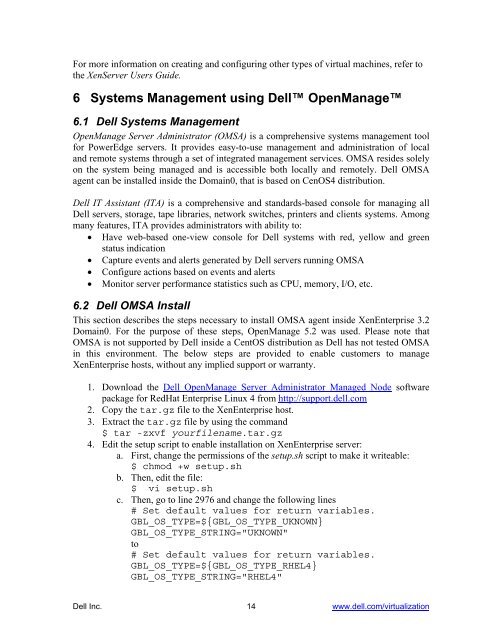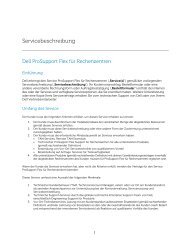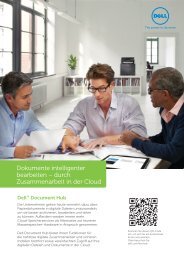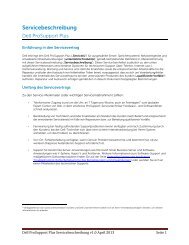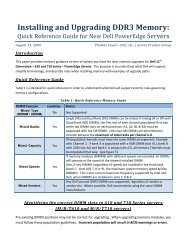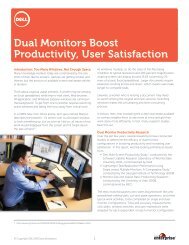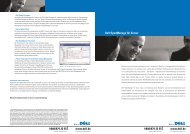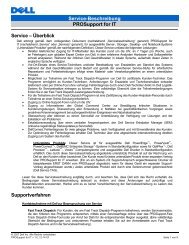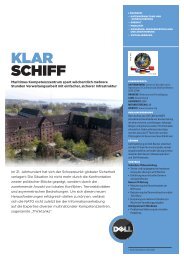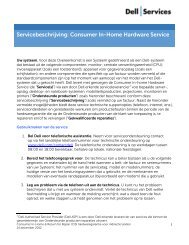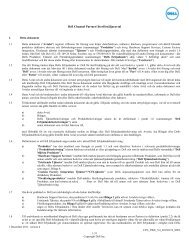Virtualization using XenEnterprise with Dell PowerEdge Servers and ...
Virtualization using XenEnterprise with Dell PowerEdge Servers and ...
Virtualization using XenEnterprise with Dell PowerEdge Servers and ...
You also want an ePaper? Increase the reach of your titles
YUMPU automatically turns print PDFs into web optimized ePapers that Google loves.
For more information on creating <strong>and</strong> configuring other types of virtual machines, refer to<br />
the XenServer Users Guide.<br />
6 Systems Management <strong>using</strong> <strong>Dell</strong> OpenManage<br />
6.1 <strong>Dell</strong> Systems Management<br />
OpenManage Server Administrator (OMSA) is a comprehensive systems management tool<br />
for <strong>PowerEdge</strong> servers. It provides easy-to-use management <strong>and</strong> administration of local<br />
<strong>and</strong> remote systems through a set of integrated management services. OMSA resides solely<br />
on the system being managed <strong>and</strong> is accessible both locally <strong>and</strong> remotely. <strong>Dell</strong> OMSA<br />
agent can be installed inside the Domain0, that is based on CenOS4 distribution.<br />
<strong>Dell</strong> IT Assistant (ITA) is a comprehensive <strong>and</strong> st<strong>and</strong>ards-based console for managing all<br />
<strong>Dell</strong> servers, storage, tape libraries, network switches, printers <strong>and</strong> clients systems. Among<br />
many features, ITA provides administrators <strong>with</strong> ability to:<br />
• Have web-based one-view console for <strong>Dell</strong> systems <strong>with</strong> red, yellow <strong>and</strong> green<br />
status indication<br />
• Capture events <strong>and</strong> alerts generated by <strong>Dell</strong> servers running OMSA<br />
• Configure actions based on events <strong>and</strong> alerts<br />
• Monitor server performance statistics such as CPU, memory, I/O, etc.<br />
6.2 <strong>Dell</strong> OMSA Install<br />
This section describes the steps necessary to install OMSA agent inside <strong>XenEnterprise</strong> 3.2<br />
Domain0. For the purpose of these steps, OpenManage 5.2 was used. Please note that<br />
OMSA is not supported by <strong>Dell</strong> inside a CentOS distribution as <strong>Dell</strong> has not tested OMSA<br />
in this environment. The below steps are provided to enable customers to manage<br />
<strong>XenEnterprise</strong> hosts, <strong>with</strong>out any implied support or warranty.<br />
1. Download the <strong>Dell</strong> OpenManage Server Administrator Managed Node software<br />
package for RedHat Enterprise Linux 4 from http://support.dell.com<br />
2. Copy the tar.gz file to the <strong>XenEnterprise</strong> host.<br />
3. Extract the tar.gz file by <strong>using</strong> the comm<strong>and</strong><br />
$ tar -zxvf yourfilename.tar.gz<br />
4. Edit the setup script to enable installation on <strong>XenEnterprise</strong> server:<br />
a. First, change the permissions of the setup.sh script to make it writeable:<br />
$ chmod +w setup.sh<br />
b. Then, edit the file:<br />
$ vi setup.sh<br />
c. Then, go to line 2976 <strong>and</strong> change the following lines<br />
# Set default values for return variables.<br />
GBL_OS_TYPE=${GBL_OS_TYPE_UKNOWN}<br />
GBL_OS_TYPE_STRING="UKNOWN"<br />
to<br />
# Set default values for return variables.<br />
GBL_OS_TYPE=${GBL_OS_TYPE_RHEL4}<br />
GBL_OS_TYPE_STRING="RHEL4"<br />
<strong>Dell</strong> Inc. 14 www.dell.com/virtualization