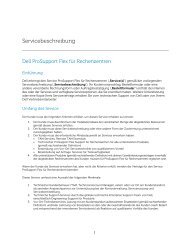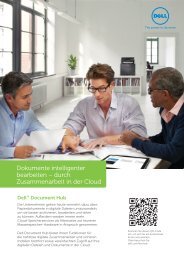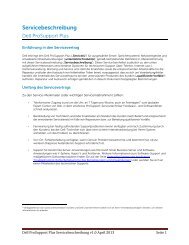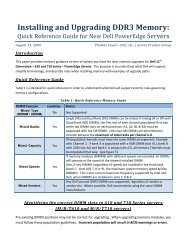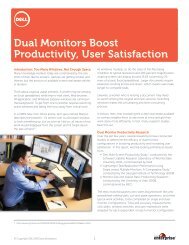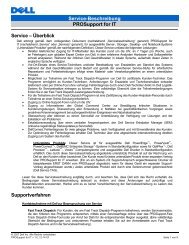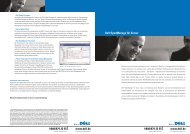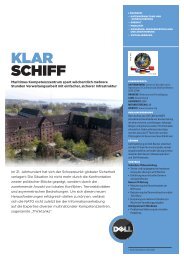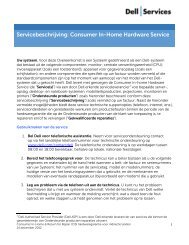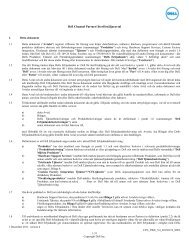Virtualization using XenEnterprise with Dell PowerEdge Servers and ...
Virtualization using XenEnterprise with Dell PowerEdge Servers and ...
Virtualization using XenEnterprise with Dell PowerEdge Servers and ...
Create successful ePaper yourself
Turn your PDF publications into a flip-book with our unique Google optimized e-Paper software.
d. Save changes <strong>and</strong> close the file.<br />
5. Install the package compat-libstdc++-33-3.2.3-47.3 on the XenServer<br />
Host:<br />
$ cd linux/RPMS/supportRPMS<br />
$ rpm –ivh compat-libstdc++-33-3.2.3-47.3.i386.rpm<br />
6. Download <strong>and</strong> install the following packages from<br />
http://mirror.centos.org/centos/4/os/i386/CentOS/RPMS/<br />
$ rpm –ivh procmail-3.22-14.i386.rpm<br />
7. Start the <strong>Dell</strong> OpenManage installation by <strong>using</strong> the comm<strong>and</strong>:<br />
$ ./setup.sh<br />
8. Follow the instructions on the screen <strong>and</strong> finish the installation.<br />
9. After installation finishes successfully, change the firewall settings to allow<br />
communication through the ports that OpenManage uses:<br />
a. Edit the firewall rules file:<br />
$ vi /etc/sysconfig/iptables<br />
b. Add the following firewall rules (in bold) in the INPUT section to open<br />
OpenManage <strong>and</strong> SNMP ports:<br />
:INPUT ACCEPT [0:0]<br />
-A INPUT -p tcp -m tcp --sport 1024:65535 –-dport<br />
1311 -m state --state NEW -j ACCEPT<br />
-A INPUT -p tcp -m tcp --sport 1024:65535 --dport<br />
1311 -j ACCEPT<br />
-A INPUT -p udp --dport 161 -j ACCEPT<br />
Save <strong>and</strong> close the file.<br />
c. Restart iptables service:<br />
$ service iptables restart<br />
10. Connect to the <strong>Dell</strong> OpenManage web interface of the server. Point the browser to<br />
https://yourserver:1311 <strong>and</strong> login <strong>with</strong> root username <strong>and</strong> password.<br />
6.3 Using <strong>Dell</strong> IT Assistant (ITA) to manage XenEnerprise Hosts<br />
ITA uses Simple Network Management Protocol (SNMP) to manage the <strong>Dell</strong> servers<br />
running Linux OS distributions. On the XenServer host, you can configure the SNMP agent<br />
to change the community name, enable Set operations, <strong>and</strong> send traps to an IT Assistant<br />
system. Follow the below steps to configure XenServer host interaction <strong>with</strong> the ITA<br />
server.<br />
Changing the SNMP Community Name:<br />
1. In the file /etc/snmp/snmpd.conf, find the line that reads:<br />
com2sec notConfigUser default public<br />
2. Edit this line by replacing public <strong>with</strong> the new SNMP community name:<br />
com2sec notConfigUser default community_name<br />
Configure XenServer host to send SNMP Traps to ITA Server:<br />
1. Edit /etc/snmp/snmpd.conf <strong>and</strong> add the following line at the end of the file:<br />
trapsink <br />
<strong>Dell</strong> Inc. 15 www.dell.com/virtualization