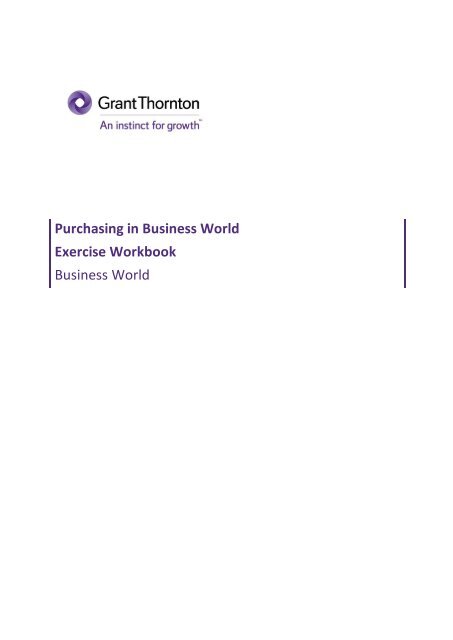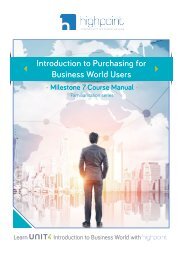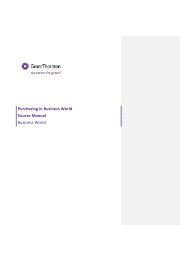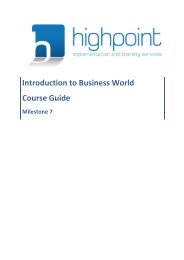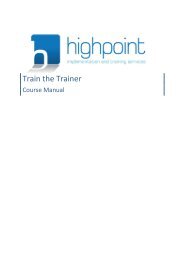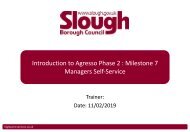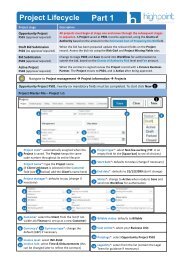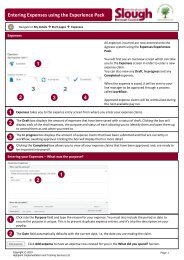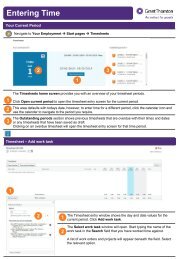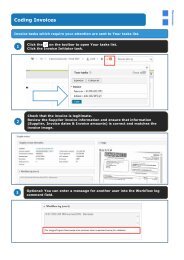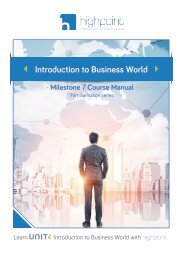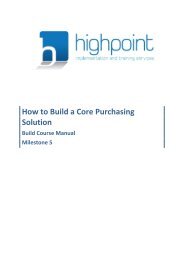Grant Thornton Purchasing Exercise Workbook
You also want an ePaper? Increase the reach of your titles
YUMPU automatically turns print PDFs into web optimized ePapers that Google loves.
<strong>Purchasing</strong> in Business World<br />
<strong>Exercise</strong> <strong>Workbook</strong><br />
Business World
Notices<br />
Highpoint Implementation and Training Services Ltd has made every effort to supply accurate,<br />
complete and up to date information in this document. However, if changes are made to the system,<br />
the information in this document may no longer be accurate at the time of use. Highpoint<br />
Implementation and Training Services Ltd assumes no responsibility for any errors or omissions that<br />
may occur in the document.<br />
Microsoft® Excel, Windows® and Microsoft® SQL Server are either registered trademarks or<br />
trademarks of Microsoft Corporation in the United States and/or other countries. All other brand<br />
names, product names and company logos are trademarks or registered trademarks of their respective<br />
owners.<br />
This document contains information that is proprietary to Highpoint Implementation and Training<br />
Services Ltd. Please do not reproduce this document, or make it available to any third party either<br />
directly or indirectly in any format. If you do require more copies for any purpose please contact<br />
Highpoint Implementation and Training Services for authorisation.<br />
All rights reserved.<br />
Highpoint Implementation and Training Services © 2019
Contents<br />
Navigation ............................................................................................................. 4<br />
<strong>Exercise</strong> 1.1 : Favourite Screens ...................................................................................................... 4<br />
Supplier Requests .................................................................................................. 4<br />
<strong>Exercise</strong> 2.1 : Create Draft Supplier Request Form .......................................................................... 4<br />
<strong>Exercise</strong> 2.2 : Submit Supplier Request for approval ....................................................................... 4<br />
<strong>Exercise</strong> 2.3 : Deal with a rejected Supplier Request ....................................................................... 4<br />
Payment Requests ................................................................................................. 5<br />
<strong>Exercise</strong> 3.1 : Create and submit a Payment Request Form ............................................................. 5<br />
<strong>Exercise</strong> 3.2 : Deal with a rejected Payment Request ...................................................................... 5<br />
Purchase Requisitions ............................................................................................ 5<br />
<strong>Exercise</strong> 4.1 : Create a Draft Purchase Requisition for an Indirect Project........................................ 5<br />
<strong>Exercise</strong> 4.2 : Add a new line to a draft Purchase Requisition, split the cost and submit for approval<br />
....................................................................................................................................................... 6<br />
<strong>Exercise</strong> 4.3 : Create a Purchase Requisition for an Indirect Project ................................................ 6<br />
<strong>Exercise</strong> 4.4 : Create a Purchase Requisition for a Direct Project ..................................................... 7<br />
<strong>Exercise</strong> 4.5 : Create a Purchase Requisition for a Direct Disembursement Project.......................... 7<br />
Purchase Requisition Follow Up ............................................................................. 8<br />
<strong>Exercise</strong> 5.1 : Dealing with Rejection ............................................................................................... 8<br />
<strong>Exercise</strong> 5.2 : View Reports – Your Purchases ................................................................................. 8<br />
<strong>Exercise</strong> 5.3 : View Reports – Purchase Order Details ...................................................................... 8<br />
<strong>Exercise</strong> 5.4 : Goods Receipting ...................................................................................................... 8<br />
<strong>Exercise</strong> 5.5 : View Reports – Purchase Order Details ...................................................................... 9
Purchase Requisitioning in Business World - Course Manual<br />
Navigation<br />
<strong>Exercise</strong> 1.1 : Favourite Screens<br />
Navigate to the following screens and make them Favourites:<br />
Navigate to Forms ® Forms ® New Supplier Request<br />
Navigate to Forms ® Forms ® Payment Request Form<br />
Navigate to Your employment ® Start Pages ® <strong>Purchasing</strong><br />
Navigate to Procurement ® Purchase Orders ® Goods Receipt<br />
Navigate to Procurement ® Requisitions ® Enquiries ® Own Requisitions<br />
Supplier Requests<br />
<strong>Exercise</strong> 2.1 : Create Draft Supplier Request Form<br />
Use the New Supplier Request form to request a new supplier (of your invention) be created.<br />
Save it as a Draft and enter the Form ID below.<br />
Form ID :<br />
Close the screen.<br />
<strong>Exercise</strong> 2.2 : Submit Supplier Request for approval<br />
Open the New Supplier Request screen and then open the draft form you created.<br />
Submit the form for approval.<br />
Your trainer will reject the form (nothing personal…just so you can see a rejection task!).<br />
<strong>Exercise</strong> 2.3 : Deal with a rejected Supplier Request<br />
Open the Supplier Request – Initiator feedback task from your task list.<br />
View the feedback given and take the appropriate action using the buttons at the bottom of the<br />
screen (Accept Feedback or Resubmit Request).<br />
Page 4 of 9<br />
© Highpoint 2019 highpoint-services.co.uk
Purchase Requisitioning in Business World - Course Manual<br />
Payment Requests<br />
<strong>Exercise</strong> 3.1 : Create and submit a Payment Request Form<br />
Use the Payment Request Form to request the payment of a donation to personal bequeaths for a<br />
funeral.<br />
Submit the form for approval and enter the Form ID below.<br />
Form ID :<br />
Close the screen.<br />
Your trainer will reject the form.<br />
<strong>Exercise</strong> 3.2 : Deal with a rejected Payment Request<br />
Open the Payment Request Form Review task from your task list.<br />
View the feedback given then complete the task.<br />
Purchase Requisitions<br />
<strong>Exercise</strong> 4.1 : Create a Draft Purchase Requisition for an Indirect Project<br />
Use the <strong>Purchasing</strong> screen to request the purchase of training - use the information in the table<br />
below to help you.<br />
Purchase Request Name: Your initials – Indirect PR 1<br />
Product:<br />
Supplier:<br />
External Training – IT<br />
Centre of Coaching Excellence<br />
Price 1500.00<br />
Currency<br />
VAT Receipt<br />
Work order code<br />
Tax code<br />
GBP<br />
Yes<br />
Indirect work - Audit Gatwick<br />
PG<br />
Save the Purchase Requisition as Draft and enter the Transaction number below.<br />
Transaction number:<br />
Page 5 of 9<br />
© Highpoint 2019 highpoint-services.co.uk
Purchase Requisitioning in Business World - Course Manual<br />
Return to the <strong>Purchasing</strong> screen via the breadcrumb trail and check your draft Purchase Requisition<br />
appears.<br />
<strong>Exercise</strong> 4.2 : Add a new line to a draft Purchase Requisition, split the cost<br />
and submit for approval<br />
Open the draft Purchase Requisition from the previous exercise.<br />
Create a second product row for the purchase of a courier, using the information below:<br />
Product:<br />
Supplier:<br />
Internal Training<br />
Centre of Coaching Excellence<br />
Price 2000.00<br />
Split the cost between the following Work Orders:<br />
VAT Receipt? (for both)<br />
Yes<br />
1 st Work order (50%) Indirect work - Audit Gatwick<br />
2 nd Work order (50%) Indirect work – Audit Specialists<br />
Tax code (for both)<br />
PG<br />
Submit the Purchase Requisition for approval.<br />
Return to the <strong>Purchasing</strong> screen via the breadcrumb trail and check your submitted Purchase<br />
Requisition appears.<br />
<strong>Exercise</strong> 4.3 : Create a Purchase Requisition for an Indirect Project<br />
Use the <strong>Purchasing</strong> screen to request the purchase of a courier - use the information in the table<br />
below to help you.<br />
Purchase Request Name: Your initials – Indirect PR 2<br />
Product:<br />
Supplier:<br />
Courier<br />
FEDEX<br />
Price 6000.00<br />
Currency<br />
Document<br />
VAT Receipt<br />
Work order code<br />
GBP<br />
Add a ‘Requisitiomn Internal Attachment’<br />
Yes<br />
Indirect work - Manchester - Hardman Square<br />
Page 6 of 9<br />
© Highpoint 2019 highpoint-services.co.uk
Purchase Requisitioning in Business World - Course Manual<br />
Tax Code<br />
PS<br />
Submit the Purchase Requisition for approval and enter the Transaction number below.<br />
Transaction number:<br />
Return to the <strong>Purchasing</strong> screen via the breadcrumb trail and check your submitted Purchase<br />
Requisition appears.<br />
<strong>Exercise</strong> 4.4 : Create a Purchase Requisition for a Direct Project<br />
Use the <strong>Purchasing</strong> screen to create a purchase requisition for professional costs - use the<br />
information in the table below to help you.<br />
Purchase Request Name: Your initials – Direct PR 1<br />
Product:<br />
Supplier:<br />
Other Professional Costs<br />
Linklaters<br />
Quantity 1<br />
Price 1500.00<br />
Currency<br />
VAT Receipt<br />
Work order code<br />
Tax Code<br />
GBP<br />
Yes<br />
Financial Review - Armstrong<br />
PS<br />
Save the Purchase Requisition as Draft and enter the Transaction number below.<br />
Transaction number:<br />
Return to the <strong>Purchasing</strong> screen via the breadcrumb trail and check your submitted Purchase<br />
Requisition appears.<br />
<strong>Exercise</strong> 4.5 : Create a Purchase Requisition for a Direct Disembursement<br />
Project<br />
Use the <strong>Purchasing</strong> screen to create a purchase requisition for professional costs - use the<br />
information in the table below to help you.<br />
Purchase Request Name: Your initials – Direct PR 2<br />
Product:<br />
True Disbursements<br />
Page 7 of 9<br />
© Highpoint 2019 highpoint-services.co.uk
Purchase Requisitioning in Business World - Course Manual<br />
Supplier:<br />
Land Registry Commercial Service<br />
Quantity 1<br />
Price 1500.00<br />
Currency<br />
VAT Receipt<br />
Work order code<br />
Tax Code<br />
GBP<br />
Yes<br />
Disbursements - Belly Up Productions Limited<br />
Z0 (Zero)<br />
Save the Purchase Requisition as Draft and enter the Transaction number below.<br />
Transaction number:<br />
Return to the <strong>Purchasing</strong> screen via the breadcrumb trail and check your submitted Purchase<br />
Requisition appears.<br />
Purchase Requisition Follow Up<br />
<strong>Exercise</strong> 5.1 : Dealing with Rejection<br />
One of your ‘Indirect Project’ Purchase Requisitions has been rejected.<br />
View the rejection task and take the relevant action based on the workflow comment.<br />
<strong>Exercise</strong> 5.2 : View Reports – Your Purchases<br />
Use the Your Purchases screen to monitor the status of your Purchase Requisitions.<br />
Have any of them become Purchase Orders? If so, enter the PO number in the box below:<br />
Purchase Order number:<br />
<strong>Exercise</strong> 5.3 : View Reports – Purchase Order Details<br />
Open the Purchase Order Details screen and filter the report by the PO number noted above.<br />
Has any of it been delivered (receipted) or invoiced?<br />
<strong>Exercise</strong> 5.4 : Goods Receipting<br />
Open the Goods Receipt screen and partially receipt the PO number noted above.<br />
Save your receipt.<br />
Page 8 of 9<br />
© Highpoint 2019 highpoint-services.co.uk
Purchase Requisitioning in Business World - Course Manual<br />
<strong>Exercise</strong> 5.5 : View Reports – Purchase Order Details<br />
Open the Purchase Order Details screen and filter the report by the PO number noted above.<br />
Has anything changed?<br />
Use the Your Purchases screen to view the same PO. Has anything changed there?<br />
Page 9 of 9<br />
© Highpoint 2019 highpoint-services.co.uk