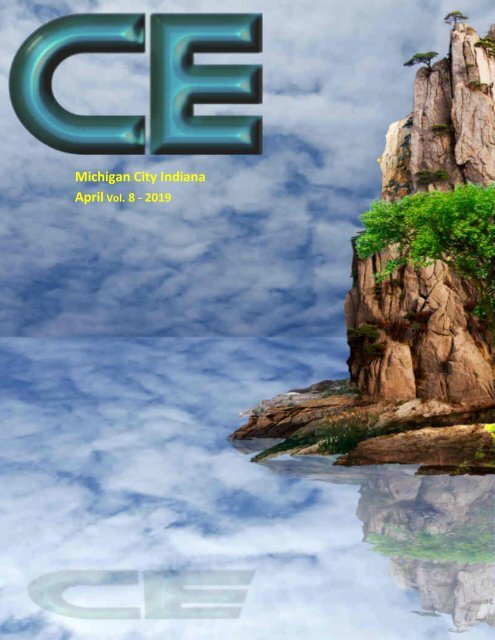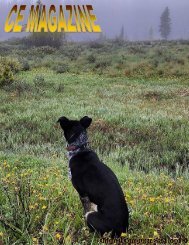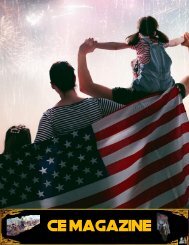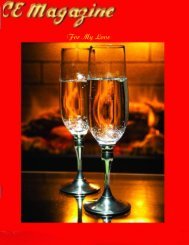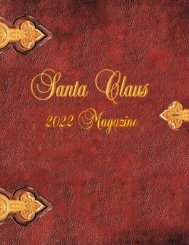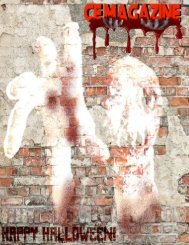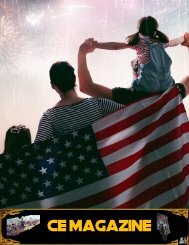ce magazine April 2019 issue
Easter Edition, Reflections
Easter Edition, Reflections
You also want an ePaper? Increase the reach of your titles
YUMPU automatically turns print PDFs into web optimized ePapers that Google loves.
Michigan City Indiana<br />
<strong>April</strong> Vol. 8 - <strong>2019</strong><br />
1
Thanks to all who contributed to CE<br />
Magazine. Have an article you would like<br />
contribute? You can mail it to:<br />
CE, P.O. Box 8619<br />
Michigan City In 46360<br />
Or E-Mail it to<br />
computerease@juno.com<br />
CE Magazine® is part of OtherSide Ministries ©<br />
all rights reserved<br />
Founder & Chief Editor<br />
Peter Nadal<br />
Editor<br />
Pamela Kennoy<br />
Art & Design<br />
Peter Nadal<br />
Our <strong>April</strong> <strong>2019</strong> Edition<br />
4 Pete’s Corner<br />
6 Hey Pete!<br />
9 What You Seek Is Knowledge<br />
10 Biz Cards board!! Hey its free<br />
11 More reflections using MS Paint<br />
15 Cell phone photography - Jamaican Sunsets<br />
16 Disposing of Old Computers<br />
19 5 Things You Didn’t Know You Could Do<br />
with Windows Notepad<br />
26 Check if Your Asus Laptop has the<br />
‗Shadow Hammer‘ Malware<br />
28 Something to enlighten you up!<br />
29 Passover Blessings<br />
30 Back Cover – Lord Hands<br />
Our Writers<br />
Rodrigo Esperanza / Nomar Shaw<br />
Diane G / Big Poppa<br />
Outside Sour<strong>ce</strong>s On This Month <strong>issue</strong><br />
Jack Busch-gPost /gfisk / NICK PRYER<br />
Federal Trade Commission/<br />
Guy McDowell-gfisk<br />
Front Cover by Peter Nadal<br />
Custom Cover “Reflections”<br />
Back cover “Lord Hands”<br />
Original Computer-Ease logo ©<br />
2
3
Pete’s Corner!<br />
This month‘s <strong>issue</strong> is about how to do reflections in your <strong>ce</strong>ll phone, I<br />
must say, it‘s pretty fantastic hack. Hey Pete I show how it is done and the<br />
article ―More reflections using MS Paint‖ and yes, that‘s no typo, how to<br />
use Microsoft Paint © to create great looking computer generated<br />
reflection.<br />
Nope, not my signature, it is a new font we found ―Songstar Free‖ if you<br />
like to have it then just click on Songstar Free and it will take to the web<br />
site to download.<br />
If you have a computer question that you can‘t find an answer to, email us<br />
at: computereas@juno.com we have a full staff of computer techs that will<br />
find you an answer and even How-To if need to.<br />
Have a wonderful Easter and very blessed Passover<br />
Thank You for reading CE Magazine…<br />
4
Please Don’t Be A<br />
Victim!<br />
4 month public announ<strong>ce</strong>ments run by CE Magazine<br />
5
How do you do that?<br />
Here is some reflection trick‘s using<br />
two <strong>ce</strong>ll phones versus a <strong>ce</strong>ll phone<br />
and a camera, by the way, that <strong>ce</strong>ll<br />
phone in your desk drawer that is not<br />
used anymore, well, you just found a<br />
new use for it.<br />
So, how do you do it Pete? It took me<br />
about 15 tries to get it right and the<br />
picture on the right is the angle of the<br />
reflector <strong>ce</strong>ll and the picture <strong>ce</strong>ll.<br />
The picture <strong>ce</strong>ll points at your target<br />
and the reflector <strong>ce</strong>ll adjust till you<br />
get the effect you want. So as<br />
mentioned above I got the hang of it<br />
after 15 tries and my target the<br />
house across the street.<br />
1 st: Shot the before picture of a<br />
house<br />
2 nd: I played around and played<br />
around till I got the effect I wanted.<br />
6
3 rd: Then some fine tuning in Corel Draw 12<br />
End product<br />
The kayak with<br />
person paddling<br />
with the reflection<br />
of him and his<br />
kayak with gentle<br />
ripples makes it<br />
look like a<br />
believable deep<br />
water flood.<br />
7
This is how it‘s done with a camera and <strong>ce</strong>ll phone…<br />
Want to more then click on Camera hack<br />
Have fun<br />
Chow!<br />
8
What You Seek Is Knowlege<br />
You Will Find In those Links<br />
Take a look-see!<br />
https://petapixel.com/2016/04/04/one-popular-photographer-edits-photos/<br />
https://www.techspot.com/article/879-smartphone-photography-tips/<br />
Mashable<br />
mashable.com<br />
http://www.geeksengine.com/article/password-safe.html<br />
9
10
I will show you how to do reflections on<br />
pictures using MS Paint, ―Believe It Or<br />
Not‖, so, with no further ado let‘s start.<br />
1: Find a picture and right click, a little<br />
menu will pop up, choose edit<br />
2: Top left select ―Resize‖<br />
in the Resize and Skew<br />
redu<strong>ce</strong> your picture from<br />
50% to 80% if it is a large<br />
picture, ex: wallpaper. In<br />
this demo I redu<strong>ce</strong>d it to<br />
130% to fit on the page<br />
ni<strong>ce</strong>ly.<br />
11
3: Click on select and a cross hair with a lil circle in the middle pops up.<br />
Align the <strong>ce</strong>nter of the cross hair on the upper left corner, click the right<br />
mouse button and hold it while you drag it to the other end and down to<br />
where you want to be the reflection top. As you can see I choose ¾ of the<br />
picture I‘m going to copy. Now on the left side of Select you see ―cut and<br />
copy‖ click on copy then click outside the copy zone that you just copied.<br />
12
4: Click on paste<br />
then go to Select<br />
choose Flip<br />
Vertical and you<br />
will get a upside<br />
down picture as<br />
seen below<br />
5: Click (orange<br />
box) the little dot<br />
and drag it down to<br />
you see the size you<br />
want, remember<br />
reflection of objects<br />
are about a quarter<br />
the size of the<br />
artifact it is<br />
reflecting<br />
13
Play with it and you will find how easy it really is and if catch the bug to do more then check in<br />
to Corel or Adobe for some real tools to lift you from good to fantastic reality..<br />
Final product using MS paint on windows 8.1….<br />
Have fun…..<br />
Happy Easter<br />
14
Cell phone photography<br />
Did you know you do not need expensive cameras to take awesome<br />
pictures when you have a <strong>ce</strong>ll phone!<br />
Jamaican Sunsets<br />
03/26/2017 gfisk Photo<br />
Six shots from five nights – vacation 2017. Shot with Microsoft Lumia 950<br />
Sunset – Negril Jamaica Sunset – Negril Jamaica Sunset – Negril Jamaica<br />
Sunset – Negril Jamaica Sunset – Negril Jamaica Sunset – Negril Jamaica<br />
For more information on Jamaican photos go to https://www.gfisk.com/jamaica-sunsets/ and<br />
click on the pictures for full size awesome pictures!<br />
For more information and links, click on the link g.fisk<br />
Pete note:<br />
This site also has some fantastic articles Computer, Downloads, Photo, Info, Search and Images<br />
do check it out!<br />
15
This is a must for all computer and <strong>ce</strong>ll phone users!... Computer-Ease<br />
Federal Trade Commission<br />
Consumer Information<br />
Home › Privacy, Identity & Online Security › Online Security<br />
Disposing of Old Computers<br />
Fa<strong>ce</strong>book Twitter Linked-In Vea esta página en español<br />
Getting rid of your old computer? You can ensure its hard drive doesn‘t become a treasure chest<br />
for identity thieves. Use a program that overwrites or wipes the hard drive many times. Or<br />
remove the hard drive, and physically destroy it.<br />
<br />
<br />
<br />
Understand Your Hard Drive<br />
How to Clean A Hard Drive<br />
How to Dispose of Your Computer<br />
Understand Your Hard Drive<br />
Computers often hold personal and financial information, including:<br />
<br />
<br />
<br />
<br />
<br />
<br />
<br />
passwords<br />
account numbers<br />
li<strong>ce</strong>nse keys or registration numbers for software programs<br />
addresses and phone numbers<br />
medical and prescription information<br />
tax returns<br />
files created automatically by browsers and operating systems<br />
When you save a file, especially a large one, it is scattered around the hard drive in bits and<br />
pie<strong>ce</strong>s. When you open a file, the hard drive gathers the bits and pie<strong>ce</strong>s and reconstructs them.<br />
When you delete a file, the links to reconstruct the file disappear. But the bits and pie<strong>ce</strong>s of the<br />
deleted file stay on your computer until they‘re overwritten, and they can be retrieved with a<br />
16
data recovery program. To remove data from a hard drive permanently, the hard drive needs to<br />
be wiped clean.<br />
How to Clean a Hard Drive<br />
Before you clean a hard drive, save the files you want to keep to:<br />
<br />
<br />
<br />
<br />
a USB drive<br />
a CDRom<br />
an external hard drive<br />
a new computer<br />
Check your owner‘s manual, the manufacturer‘s website, or its customer support servi<strong>ce</strong> for<br />
information on how to save data and transfer it to a new computer.<br />
Utility programs to wipe a hard drive are available both online and in stores where computers<br />
are sold. These programs generally are inexpensive; some are available on the internet for free.<br />
These programs vary:<br />
<br />
<br />
Some erase the entire disk, while others allow you to select files or folders to erase.<br />
Some overwrite or wipe the hard drive many times, while others overwrite it only on<strong>ce</strong>.<br />
Consider using a program that overwrites or wipes the hard drive many times; otherwise, the<br />
deleted information could be retrieved. Or remove the hard drive, and physically destroy it.<br />
If you use your home or personal computer for business purposes, check with your employer<br />
about how to manage the information on your computer that‘s business-related. The law<br />
requires businesses to follow data security and disposal requirements for <strong>ce</strong>rtain information<br />
that‘s related to customers.<br />
How to Dispose of Your Computer<br />
Recycle it.<br />
Many computer manufacturers have programs to recycle computers and components. Check<br />
their websites or call their toll-free numbers for more information. The Environmental<br />
Protection Agency (EPA) has information about electronic product recycling programs. Your<br />
local community may have a recycling program, too. Check with your county or local<br />
government, including the local landfill offi<strong>ce</strong> for regulations.<br />
Donate it.<br />
Many organizations collect old computers and donate them to charities.<br />
17
Resell it.<br />
Some people and organizations buy old computers. Check online.<br />
Remember, most computer equipment contains hazardous materials that don‘t belong in a<br />
landfill. For example, many computers have heavy metals that can contaminate the earth. The<br />
EPA recommends that you check with your local health and sanitation agencies for ways to<br />
dispose of electronics safely.<br />
Tagged with: computer security, personal information, privacy<br />
September 2011<br />
18
gPost main menu<br />
5 Things You Didn’t Know You Could Do<br />
with Windows Notepad<br />
By Jack Busch<br />
Last Updated on <strong>April</strong> 20, 2018<br />
Notepad is the barest of bones plain text editor you can get for<br />
Windows, and that‘s why so many of us love it or hate it. Although<br />
I‘ve long sin<strong>ce</strong> moved on to the free feature-packed Notepad++, many<br />
still use good old Notepad as their primary text editor. Notepad has<br />
been bundled with Windows ever sin<strong>ce</strong> Windows 1.0 launched in 1985 and it‘s only<br />
evolved slightly. But after decades of use, there are a few groovy features hidden in<br />
Notepad that you may have never known existed. Check them out.<br />
19
1. Insert the Time and Date<br />
Press F5 or choose Edit and Time/Date to insert the time and date automatically<br />
into Notepad. Handy for all those captain‘s logs you‘ll be keeping on your next<br />
starship journey.<br />
2. Switch to Right-to-Left Reading Order<br />
Right-click in Notepad and choose Right to Left Reading Order to change the way<br />
the text is displayed. This is useful if you‘re typing in a language that is read from<br />
right to left, such as Arabic or Hebrew. As you‘ll noti<strong>ce</strong> from the screenshot, it only<br />
reverses the order of the letters and words if you are typing in a language that reads<br />
from right to left. For English, it arranges it much as if it were right-aligned, ex<strong>ce</strong>pt<br />
the punctuation ends up on the left side of the line.<br />
20
3. Insert a Timestamp Each time a File is Opened<br />
Create a new .txt file and at the very top of the first line, insert: .LOG. Now,<br />
whenever you open the file in Notepad.exe, Notepad will automatically insert a<br />
timestamp on the next line. This is handy if you have scripts or other automated<br />
network tasks where a log file is created.<br />
21
4. Customize the Header and Footer in Notepad<br />
Notepad doesn‘t have the rich text editing features of bona fide word pro<strong>ce</strong>ssors,<br />
but you can still add a header and footer to each page for printing. To do so, click<br />
File and choose Page Setup. Here, you‘ll see the Header and Footer boxes. You<br />
can enter plain text here, or special characters which automatically insert the date,<br />
time, page number and other information.<br />
22
See the chart below for the special characters you can use in Notepad headers and<br />
footers:<br />
5. Go To a Specific Line<br />
Press CTRL-G or click Edit and choose Go To… to jump to a specific line in the<br />
text document. Note that you must have Word Wrap turned off (click Format and<br />
choose Word Wrap) for the Go To… feature to work.<br />
23
You don‘t need to number your lines for this to work, and if you do, Notepad will<br />
just go by its numbering, with the first line number as 1, the second as 2 and so<br />
forth. This might be helpful if you‘re using Notepad.exe to code or script, and your<br />
browser spits out an error such as ―Syntax error on Line 642.‖ You can then open<br />
up Notepad.exe, hit CTRL-G and type in 642 and automatically be taken to the<br />
offending line of code. That‘s much easier than counting them by hand.<br />
24
Also, note, that when you first hit CTRL-G, the number in the field will be the<br />
current line number, which his helpful for keeping track of where you are in your<br />
text document. You can also see the Line and Column number by clicking View and<br />
choosing<br />
Status Bar.<br />
Conclusion<br />
So, there you have it—Notepad.exe does more than you thought it could. While this<br />
might not elevate it to the full-featured level of programs like Notepad++, these<br />
groovy tips can save you some time if you prefer to stick with Notepad.exe for your<br />
plain text editing endeavors.<br />
Editor note!<br />
For much, much more on this site click this link:<br />
https://www.groovypost.com/howto/5-groovy-things-about-notepad-exe/<br />
25
News<br />
Home Page gPost<br />
Check if Your Asus Laptop has the ‘Shadow<br />
Hammer’ Malware<br />
By Guy McDowell<br />
Last Updated on March 28, <strong>2019</strong><br />
This week hackers launched operation “Shadow Hammer” which installed backdoors on thousand’s of<br />
Asus computers. Here’s what you need to know if you have an Asus laptop.<br />
Someone hacked into Asus computers slipped backdoor malware into one of the<br />
company‘s computer updates. As a result, the backdoor could allow hackers to<br />
freely ac<strong>ce</strong>ss your computer anytime and without your knowledge. You don‘t have<br />
to be a computer security specialist to understand the magnitude of that. Here is<br />
what you need to know about the so-called ―Shadow Hammer‖ attack and how to<br />
check if your system has been affected.<br />
Asus and the Shadow Hammer Malware Attack<br />
On the upside, your computer is probably not at risk. Shadow Hammer only affects<br />
Asus laptops and not many at that. Researchers at Kaspersky Lab estimated that<br />
around a half a million laptops re<strong>ce</strong>ived the tainted update as an orchestrated attack<br />
running from, ―June 2018 to November 2018 undetected until now,‖ according<br />
to Miriam Cihodariu of Heimdal Security. With the news of the virus being<br />
announ<strong>ce</strong>d on March 20th, Asus and Kaspersky had already begun working on<br />
26
ways to deal with the virus sin<strong>ce</strong> Kaspersky alerted Asus to its existen<strong>ce</strong> on January<br />
31st, <strong>2019</strong>.<br />
Kaspersky analyzed over 200 samples of the infected update to determine the nature<br />
of the virus and whom it may affect. The hackers hard-coded a list of 600 MAC<br />
addresses. Every devi<strong>ce</strong> that can connect to a network through cable or wireless will<br />
have a Media Ac<strong>ce</strong>ss Control (MAC) address and they‘re all unique. Having hardcoded<br />
a small list of MAC addresses suggests that the attack had predefined targets.<br />
Check if Your System is Affected<br />
So, as far as having your laptop left open to these hackers, it‘s highly unlikely that<br />
you‘re part of the unlucky 600. If you‘re still con<strong>ce</strong>rned, you can download ASUS‘<br />
Shadow Hammer diagnostic tool and check your own computer. If you need a<br />
second opinion, download Kaspersky‘s Shadow Hammer detection tool. Both tools<br />
will compare the MAC addresses on your laptop to the list of 600 MACs extracted<br />
by Kaspersky.<br />
Asus has already put a fix in pla<strong>ce</strong> in the latest version of its Live Update software<br />
(ver. 3.6.8). If you have an Asus computer that re<strong>ce</strong>ived the bad update, you‘ve<br />
probably already re<strong>ce</strong>ived Asus‘ fix. But if you‘re not sure, you can download the<br />
safe version of Live Update from Asus. This version will close the backdoor — if<br />
you even have it.<br />
Take note that this was a con<strong>ce</strong>rted attack that infiltrated the 5th largest computer<br />
maker in the world and they managed to infect an official update. A company of<br />
this size and nature should have security on par with the greatest nations in the<br />
world. This is an early warning sign of the level of attacks that independent and<br />
state-sponsored hackers are able to make.<br />
27
Something to enlighten you up<br />
First Ever Headshot of Jesus Christ Found<br />
from The Daily Mail<br />
Is this the first ever portrait of Jesus? The incredible<br />
story of 70 ancient books hidden in a cave for nearly<br />
2,000 years<br />
By NICK PRYER<br />
The image is eerily<br />
familiar: a bearded young<br />
man with flowing curly<br />
hair. After lying for nearly<br />
2,000 years hidden in a<br />
cave in the Holy Land, the<br />
fine detail is difficult to<br />
determine. But in a <strong>ce</strong>rtain<br />
light it is not difficult to<br />
interpret the marks around<br />
the figure‘s brow as a<br />
crown of thorns.<br />
The extraordinary picture<br />
of one of the re<strong>ce</strong>ntly<br />
discovered hoard of up to<br />
70 lead codi<strong>ce</strong>s – booklets<br />
– found in a cave in the<br />
hills overlooking the Sea of Galilee is one reason Bible historians are clamouring to<br />
get their hands on the ancient artifacts.<br />
If genuine, this could be the first-ever portrait of Jesus Christ, possibly even created<br />
in the lifetime of those who knew him.<br />
[ click to continue reading ]<br />
Posted on <strong>April</strong> 4, 2011 by Editor / Filed under Culture Music Art | | No Comments »<br />
28
To the Jewish side of my family, my Stepmom, my step<br />
aunt and my step grandparents who showed me how<br />
to love unconditionally, may pea<strong>ce</strong> and love be with<br />
them always and you, our readers.<br />
29<br />
Passover <strong>2019</strong> will begin in the evening of Friday, <strong>April</strong> 19<br />
And ends the evening of Saturday, <strong>April</strong> 27
30