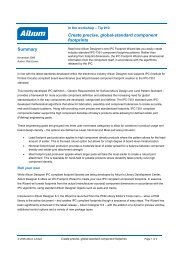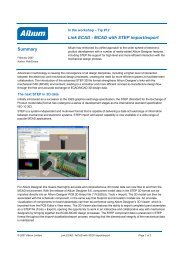Module 12: Design Rules - Altium
Module 12: Design Rules - Altium
Module 12: Design Rules - Altium
Create successful ePaper yourself
Turn your PDF publications into a flip-book with our unique Google optimized e-Paper software.
• You can use the PCB <strong>Rules</strong> and Violations panel to see the objects targeted by a rule.<br />
• Alternatively, right-click on an object in the workspace and select Applicable Unary <strong>Rules</strong> or<br />
Applicable Binary <strong>Rules</strong> to work out what rules are being applied to an object(s).<br />
Figure 2. Unary rules dialog showing what’s applied to a component<br />
Figure 3. Binary rules dialog showing what’s applied between two nets<br />
<strong>12</strong>.1.2 <strong>Design</strong> rules concepts<br />
To effectively apply the design rules, the concepts of rule type, object set, query and priority<br />
need to be understood.<br />
<strong>12</strong>.1.2.1 Rule type<br />
There are two types of design rules – unary and binary.<br />
Unary design rules<br />
These apply to one object, or each object in a set of objects. For example, Width Constraint.<br />
Binary design rules<br />
These apply between any object in the first set to any object in the second set. Binary rules have<br />
two object set sections that must be configured. An example of a binary rule is the Clearance<br />
rule – it defines the clearance required between any copper object in the first set and any copper<br />
object in the second set, as identified by the two rule queries.<br />
<strong>12</strong>.1.2.2 Object set<br />
This refers to the group of objects that the rule applies to. The scope of the object set is<br />
determined by the rule Query.<br />
<strong>Module</strong> <strong>12</strong>: <strong>Design</strong> <strong>Rules</strong> <strong>12</strong> - 2