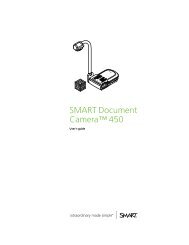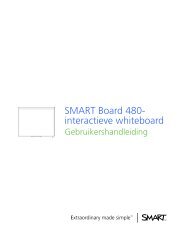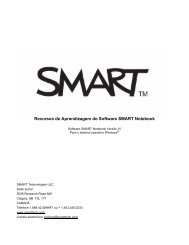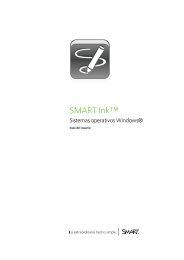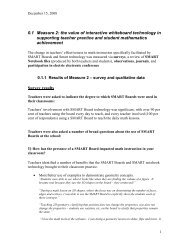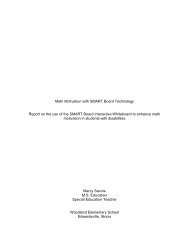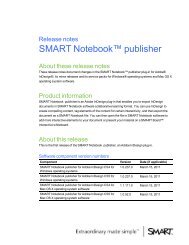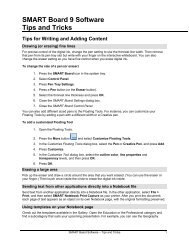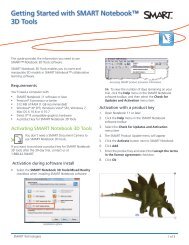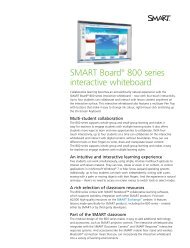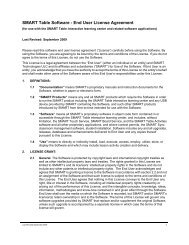Installation and administration guide - SMART Technologies
Installation and administration guide - SMART Technologies
Installation and administration guide - SMART Technologies
You also want an ePaper? Increase the reach of your titles
YUMPU automatically turns print PDFs into web optimized ePapers that Google loves.
C H A P T E R 3<br />
Installing <strong>SMART</strong> Notebook 11 software from RPM packages<br />
l Customize the installation of Gallery Essentials, including the following:<br />
o selecting individual categories<br />
o installing the Gallery from previously downloaded source<br />
o installing the Gallery in a customized location<br />
o registering a previously installed Gallery, such as a Gallery on a shared network<br />
o registering Team Content<br />
o selecting a source URL for downloading Gallery content, so that you can set up Gallery<br />
content on your own web server as a download source<br />
Setting up your server for Gallery downloads<br />
After setup, you can download Gallery content.<br />
g To set up your web server<br />
25<br />
1. Make a /var/www/efe directory to receive the content.<br />
2. Install the customized packages in the default location with their default Gallery source URL<br />
(currently http://downloads01.smarttech.com/software/efe/).<br />
3. Download the data to its intended location with these comm<strong>and</strong>s:<br />
/opt/<strong>SMART</strong> <strong>Technologies</strong>/Gallery Setup/bin/GallerySetup \<br />
--downloadall \<br />
--destination /var/www/efe \<br />
--configuration /opt/<strong>SMART</strong> <strong>Technologies</strong>/Gallery Setup/share/<br />
<strong>SMART</strong>Essentials.gallerycollection<br />
4. Use a browser to check your web server <strong>and</strong> check that you see a long list of files ending in<br />
.gallery or in .zip.