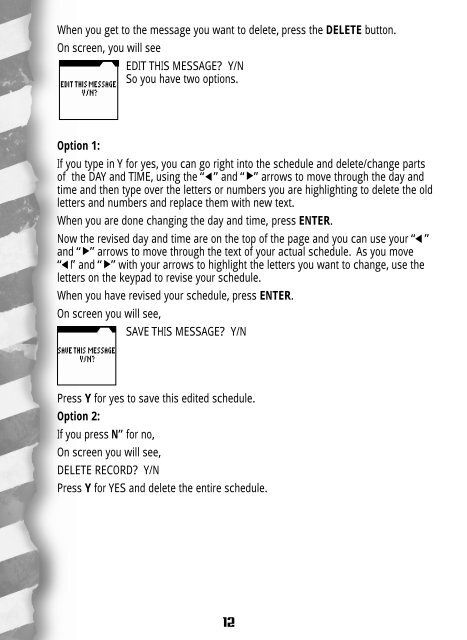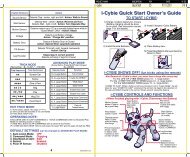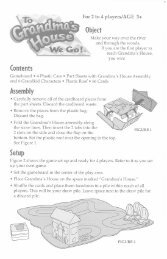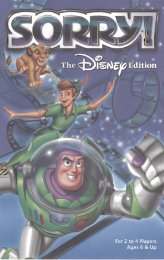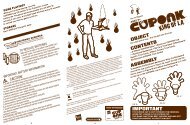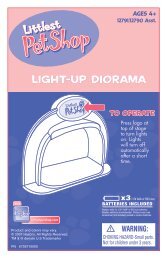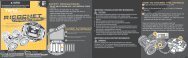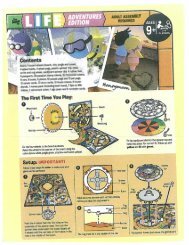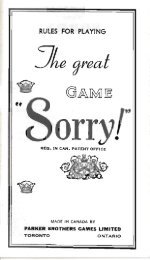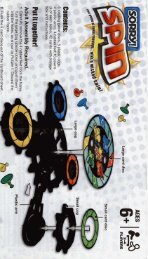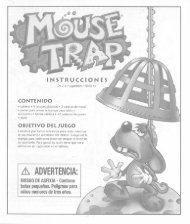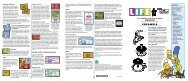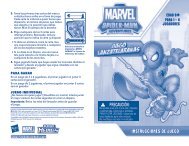Jurassic Park III Dino Dex Instructions - Hasbro
Jurassic Park III Dino Dex Instructions - Hasbro
Jurassic Park III Dino Dex Instructions - Hasbro
You also want an ePaper? Increase the reach of your titles
YUMPU automatically turns print PDFs into web optimized ePapers that Google loves.
When you get to the message you want to delete, press the DELETE button.<br />
On screen, you will see<br />
EDIT THIS MESSAGE? Y/N<br />
So you have two options.<br />
Option 1:<br />
If you type in Y for yes, you can go right into the schedule and delete/change parts<br />
of the DAY and TIME, using the “ ” and “ ” arrows to move through the day and<br />
time and then type over the letters or numbers you are highlighting to delete the old<br />
letters and numbers and replace them with new text.<br />
When you are done changing the day and time, press ENTER.<br />
Now the revised day and time are on the top of the page and you can use your “ ”<br />
and “ ” arrows to move through the text of your actual schedule. As you move<br />
“ ” and “ ” with your arrows to highlight the letters you want to change, use the<br />
letters on the keypad to revise your schedule.<br />
When you have revised your schedule, press ENTER.<br />
On screen you will see,<br />
SAVE THIS MESSAGE? Y/N<br />
Press Y for yes to save this edited schedule.<br />
Option 2:<br />
If you press N” for no,<br />
On screen you will see,<br />
DELETE RECORD? Y/N<br />
Press Y for YES and delete the entire schedule.<br />
12