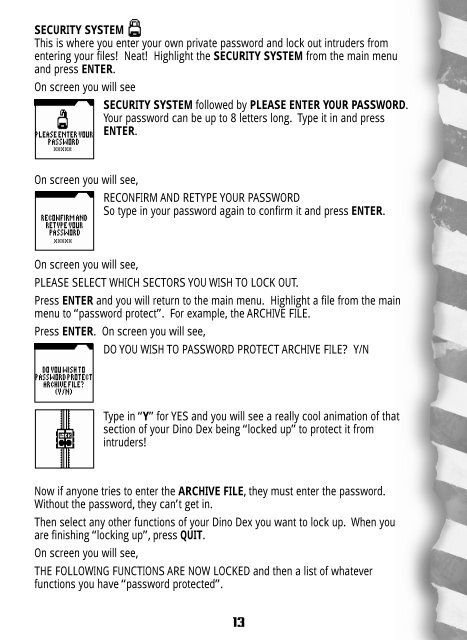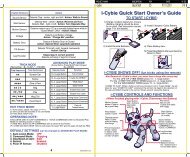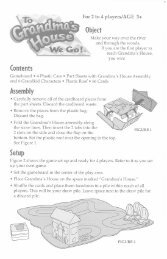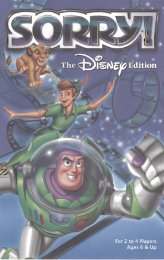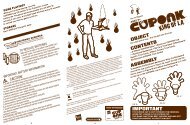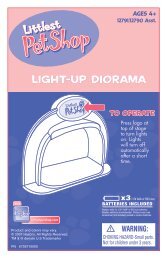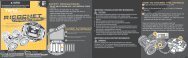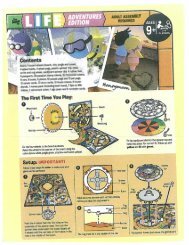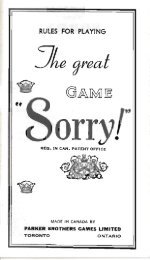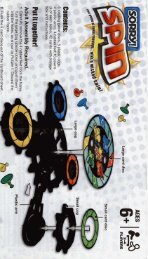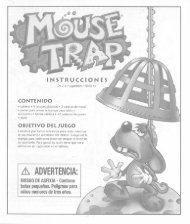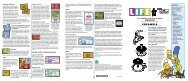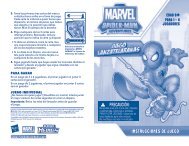Jurassic Park III Dino Dex Instructions - Hasbro
Jurassic Park III Dino Dex Instructions - Hasbro
Jurassic Park III Dino Dex Instructions - Hasbro
You also want an ePaper? Increase the reach of your titles
YUMPU automatically turns print PDFs into web optimized ePapers that Google loves.
SECURITY SYSTEM<br />
This is where you enter your own private password and lock out intruders from<br />
entering your files! Neat! Highlight the SECURITY SYSTEM from the main menu<br />
and press ENTER.<br />
On screen you will see<br />
SECURITY SYSTEM followed by PLEASE ENTER YOUR PASSWORD.<br />
Your password can be up to 8 letters long. Type it in and press<br />
ENTER.<br />
On screen you will see,<br />
RECONFIRM AND RETYPE YOUR PASSWORD<br />
So type in your password again to confirm it and press ENTER.<br />
On screen you will see,<br />
PLEASE SELECT WHICH SECTORS YOU WISH TO LOCK OUT.<br />
Press ENTER and you will return to the main menu. Highlight a file from the main<br />
menu to “password protect”. For example, the ARCHIVE FILE.<br />
Press ENTER. On screen you will see,<br />
DO YOU WISH TO PASSWORD PROTECT ARCHIVE FILE? Y/N<br />
Type in “Y” for YES and you will see a really cool animation of that<br />
section of your <strong>Dino</strong> <strong>Dex</strong> being “locked up” to protect it from<br />
intruders!<br />
Now if anyone tries to enter the ARCHIVE FILE, they must enter the password.<br />
Without the password, they can’t get in.<br />
Then select any other functions of your <strong>Dino</strong> <strong>Dex</strong> you want to lock up. When you<br />
are finishing “locking up”, press QUIT.<br />
On screen you will see,<br />
THE FOLLOWING FUNCTIONS ARE NOW LOCKED and then a list of whatever<br />
functions you have “password protected”.<br />
13