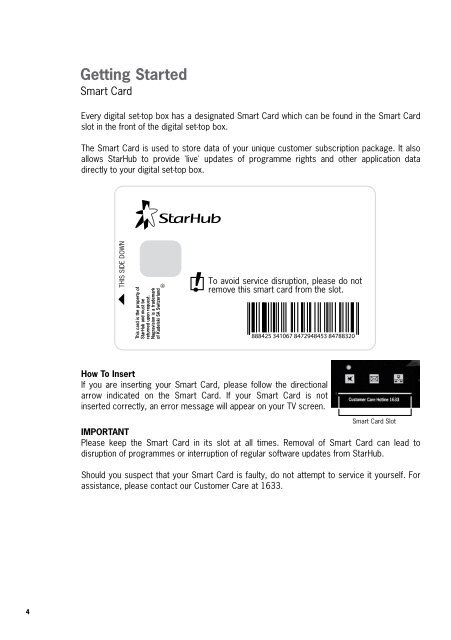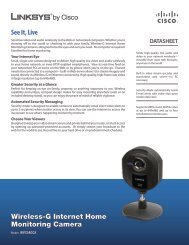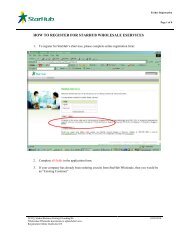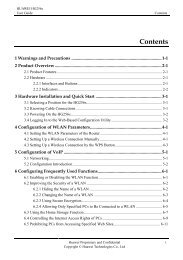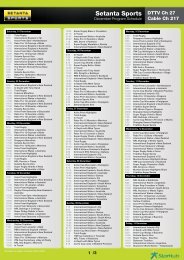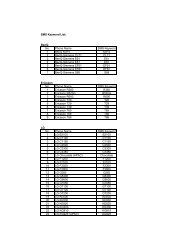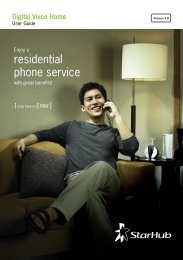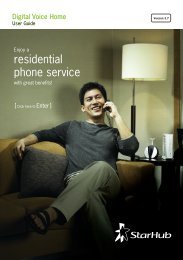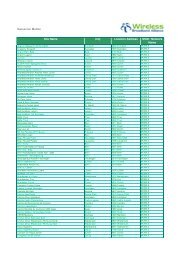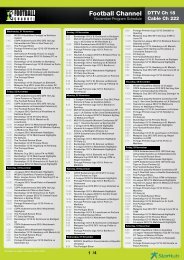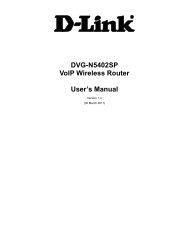Create successful ePaper yourself
Turn your PDF publications into a flip-book with our unique Google optimized e-Paper software.
4<br />
Getting Started<br />
Smart Card<br />
Every digital set-top box has a designated Smart Card which can be found in the Smart Card<br />
slot in the front of the digital set-top box.<br />
The Smart Card is used to store data of your unique customer subscription package. It also<br />
allows <strong>StarHub</strong> to provide 'live' updates of programme rights and other application data<br />
directly to your digital set-top box.<br />
This card is the property of<br />
<strong>StarHub</strong> and must be<br />
returned upon request.<br />
Nagravision is a trademark<br />
of Kudelski SA Switzerland<br />
To avoid service disruption, please do not<br />
remove this smart card from the slot.<br />
How To Insert<br />
If you are inserting your Smart Card, please follow the directional<br />
arrow indicated on the Smart Card. If your Smart Card is not<br />
inserted correctly, an error message will appear on your TV screen.<br />
Smart Card Slot<br />
IMPORTANT<br />
Please keep the Smart Card in its slot at all times. Removal of Smart Card can lead to<br />
disruption of programmes or interruption of regular software updates from <strong>StarHub</strong>.<br />
Should you suspect that your Smart Card is faulty, do not attempt to service it yourself. For<br />
assistance, please contact our Customer Care at 1633.