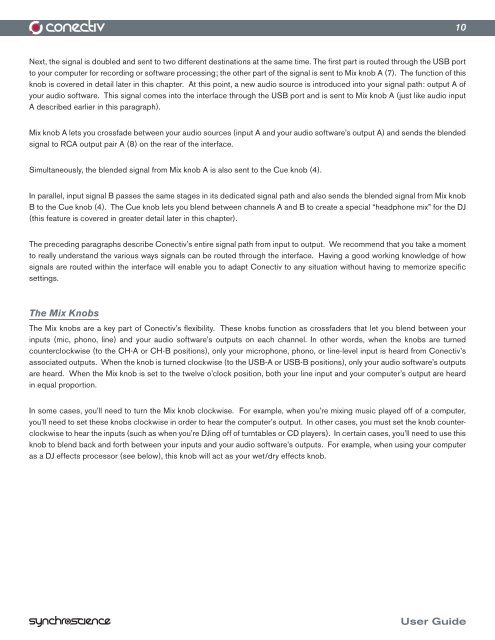Create successful ePaper yourself
Turn your PDF publications into a flip-book with our unique Google optimized e-Paper software.
Next, the signal is doubled and sent to two different destinations at the same time. The first part is routed through the USB port<br />
to your computer for recording or software processing; the other part of the signal is sent to Mix knob A (7). The function of this<br />
knob is covered in detail later in this chapter. At this point, a new audio source is introduced into your signal path: output A of<br />
your audio software. This signal comes into the interface through the USB port and is sent to Mix knob A (just like audio input<br />
A described earlier in this paragraph).<br />
Mix knob A lets you crossfade between your audio sources (input A and your audio software’s output A) and sends the blended<br />
signal to RCA output pair A (8) on the rear of the interface.<br />
Simultaneously, the blended signal from Mix knob A is also sent to the Cue knob (4).<br />
In parallel, input signal B passes the same stages in its dedicated signal path and also sends the blended signal from Mix knob<br />
B to the Cue knob (4). The Cue knob lets you blend between channels A and B to create a special “headphone mix” for the DJ<br />
(this feature is covered in greater detail later in this chapter).<br />
The preceding paragraphs describe <strong>Conectiv</strong>’s entire signal path from input to output. We recommend that you take a moment<br />
to really understand the various ways signals can be routed through the interface. Having a good working knowledge of how<br />
signals are routed within the interface will enable you to adapt <strong>Conectiv</strong> to any situation without having to memorize specific<br />
settings.<br />
The Mix Knobs<br />
The Mix knobs are a key part of <strong>Conectiv</strong>’s flexibility. These knobs function as crossfaders that let you blend between your<br />
inputs (mic, phono, line) and your audio software’s outputs on each channel. In other words, when the knobs are turned<br />
counterclockwise (to the CH-A or CH-B positions), only your microphone, phono, or line-level input is heard from <strong>Conectiv</strong>’s<br />
associated outputs. When the knob is turned clockwise (to the USB-A or USB-B positions), only your audio software’s outputs<br />
are heard. When the Mix knob is set to the twelve o’clock position, both your line input and your computer’s output are heard<br />
in equal proportion.<br />
In some cases, you’ll need to turn the Mix knob clockwise. For example, when you’re mixing music played off of a computer,<br />
you’ll need to set these knobs clockwise in order to hear the computer’s output. In other cases, you must set the knob counterclockwise<br />
to hear the inputs (such as when you’re DJing off of turntables or CD players). In certain cases, you’ll need to use this<br />
knob to blend back and forth between your inputs and your audio software’s outputs. For example, when using your computer<br />
as a DJ effects processor (see below), this knob will act as your wet/dry effects knob.<br />
10<br />
<strong>User</strong> <strong>Guide</strong>