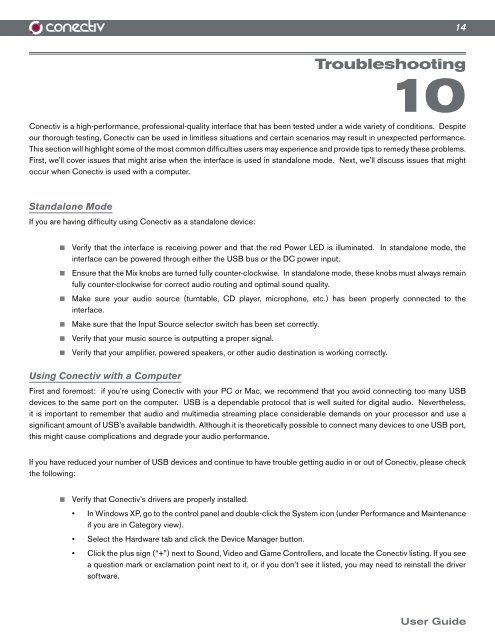Create successful ePaper yourself
Turn your PDF publications into a flip-book with our unique Google optimized e-Paper software.
Troubleshooting<br />
10<br />
<strong>Conectiv</strong> is a high-performance, professional-quality interface that has been tested under a wide variety of conditions. Despite<br />
our thorough testing, <strong>Conectiv</strong> can be used in limitless situations and certain scenarios may result in unexpected performance.<br />
This section will highlight some of the most common difficulties users may experience and provide tips to remedy these problems.<br />
First, we’ll cover issues that might arise when the interface is used in standalone mode. Next, we’ll discuss issues that might<br />
occur when <strong>Conectiv</strong> is used with a computer.<br />
Standalone Mode<br />
If you are having difficulty using <strong>Conectiv</strong> as a standalone device:<br />
< Verify that the interface is receiving power and that the red Power LED is illuminated. In standalone mode, the<br />
interface can be powered through either the USB bus or the DC power input.<br />
< Ensure that the Mix knobs are turned fully counter-clockwise. In standalone mode, these knobs must always remain<br />
fully counter-clockwise for correct audio routing and optimal sound quality.<br />
< Make sure your audio source (turntable, CD player, microphone, etc.) has been properly connected to the<br />
interface.<br />
< Make sure that the Input Source selector switch has been set correctly.<br />
< Verify that your music source is outputting a proper signal.<br />
< Verify that your amplifier, powered speakers, or other audio destination is working correctly.<br />
Using <strong>Conectiv</strong> with a Computer<br />
First and foremost: if you’re using <strong>Conectiv</strong> with your PC or Mac, we recommend that you avoid connecting too many USB<br />
devices to the same port on the computer. USB is a dependable protocol that is well suited for digital audio. Nevertheless,<br />
it is important to remember that audio and multimedia streaming place considerable demands on your processor and use a<br />
significant amount of USB’s available bandwidth. Although it is theoretically possible to connect many devices to one USB port,<br />
this might cause complications and degrade your audio performance.<br />
If you have reduced your number of USB devices and continue to have trouble getting audio in or out of <strong>Conectiv</strong>, please check<br />
the following:<br />
< Verify that <strong>Conectiv</strong>’s drivers are properly installed.<br />
• In Windows XP, go to the control panel and double-click the System icon (under Performance and Maintenance<br />
if you are in Category view).<br />
• Select the Hardware tab and click the Device Manager button.<br />
• Click the plus sign (“+”) next to Sound, Video and Game Controllers, and locate the <strong>Conectiv</strong> listing. If you see<br />
a question mark or exclamation point next to it, or if you don’t see it listed, you may need to reinstall the driver<br />
software.<br />
14<br />
<strong>User</strong> <strong>Guide</strong>