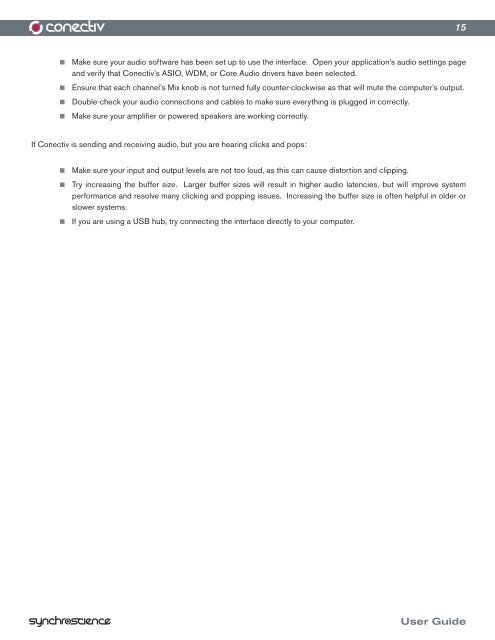Create successful ePaper yourself
Turn your PDF publications into a flip-book with our unique Google optimized e-Paper software.
Make sure your audio software has been set up to use the interface. Open your application’s audio settings page<br />
and verify that <strong>Conectiv</strong>’s ASIO, WDM, or Core <strong>Audio</strong> drivers have been selected.<br />
< Ensure that each channel’s Mix knob is not turned fully counter-clockwise as that will mute the computer’s output.<br />
< Double-check your audio connections and cables to make sure everything is plugged in correctly.<br />
< Make sure your amplifier or powered speakers are working correctly.<br />
If <strong>Conectiv</strong> is sending and receiving audio, but you are hearing clicks and pops:<br />
< Make sure your input and output levels are not too loud, as this can cause distortion and clipping.<br />
< Try increasing the buffer size. Larger buffer sizes will result in higher audio latencies, but will improve system<br />
performance and resolve many clicking and popping issues. Increasing the buffer size is often helpful in older or<br />
slower systems.<br />
< If you are using a USB hub, try connecting the interface directly to your computer.<br />
15<br />
<strong>User</strong> <strong>Guide</strong>