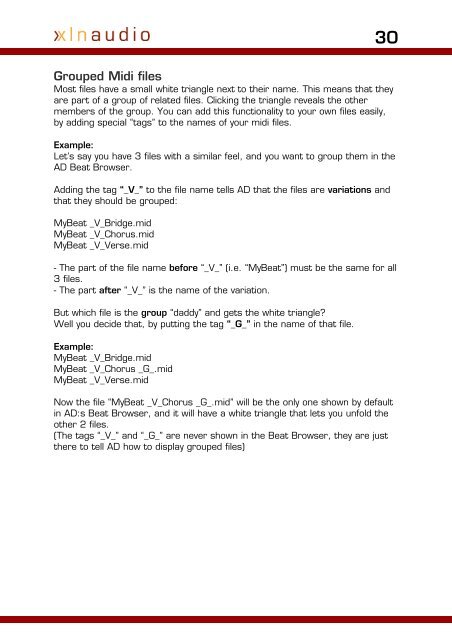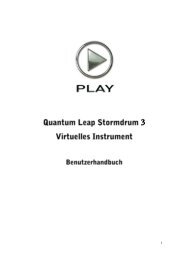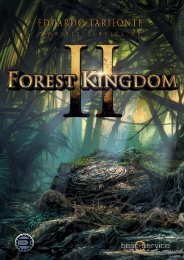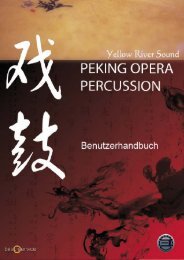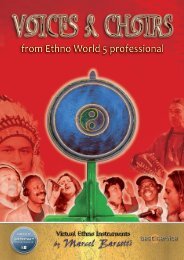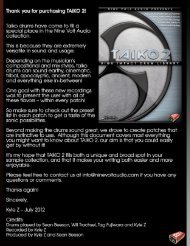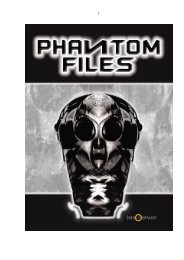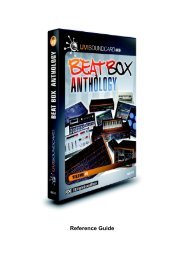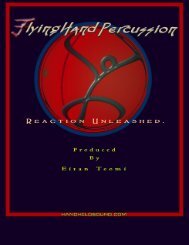Addictive Drums Manual - XLN Audio
Addictive Drums Manual - XLN Audio
Addictive Drums Manual - XLN Audio
You also want an ePaper? Increase the reach of your titles
YUMPU automatically turns print PDFs into web optimized ePapers that Google loves.
30<br />
Grouped Midi files<br />
Most files have a small white triangle next to their name. This means that they<br />
are part of a group of related files. Clicking the triangle reveals the other<br />
members of the group. You can add this functionality to your own files easily,<br />
by adding special “tags” to the names of your midi files.<br />
Example:<br />
Let’s say you have 3 files with a similar feel, and you want to group them in the<br />
AD Beat Browser.<br />
Adding the tag “_V_” to the file name tells AD that the files are variations and<br />
that they should be grouped:<br />
MyBeat _V_Bridge.mid<br />
MyBeat _V_Chorus.mid<br />
MyBeat _V_Verse.mid<br />
- The part of the file name before “_V_” (i.e. “MyBeat”) must be the same for all<br />
3 files.<br />
- The part after “_V_” is the name of the variation.<br />
But which file is the group “daddy” and gets the white triangle?<br />
Well you decide that, by putting the tag “_G_” in the name of that file.<br />
Example:<br />
MyBeat _V_Bridge.mid<br />
MyBeat _V_Chorus _G_.mid<br />
MyBeat _V_Verse.mid<br />
Now the file “MyBeat _V_Chorus _G_.mid” will be the only one shown by default<br />
in AD:s Beat Browser, and it will have a white triangle that lets you unfold the<br />
other 2 files.<br />
(The tags “_V_” and “_G_” are never shown in the Beat Browser, they are just<br />
there to tell AD how to display grouped files)