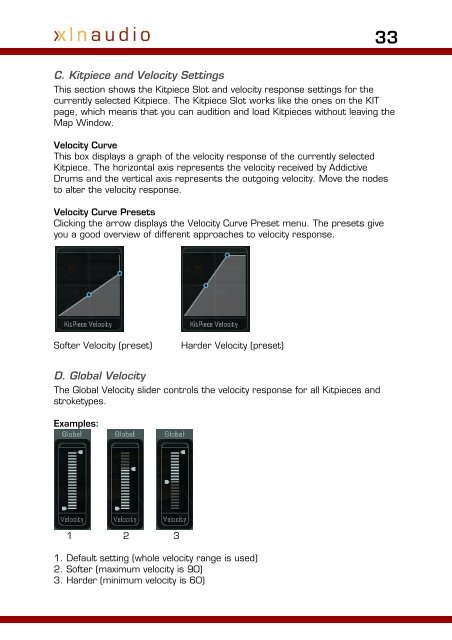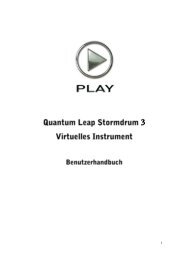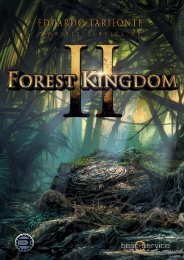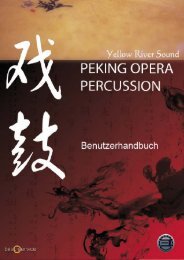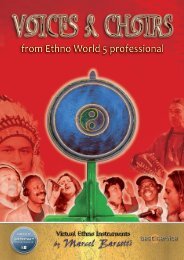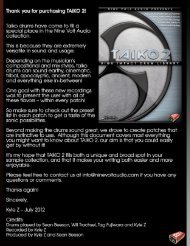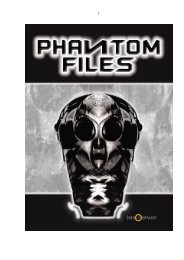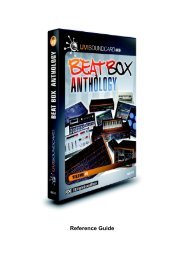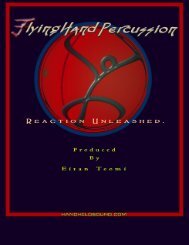Addictive Drums Manual - XLN Audio
Addictive Drums Manual - XLN Audio
Addictive Drums Manual - XLN Audio
Create successful ePaper yourself
Turn your PDF publications into a flip-book with our unique Google optimized e-Paper software.
C. Kitpiece and Velocity Settings<br />
33<br />
This section shows the Kitpiece Slot and velocity response settings for the<br />
currently selected Kitpiece. The Kitpiece Slot works like the ones on the KIT<br />
page, which means that you can audition and load Kitpieces without leaving the<br />
Map Window.<br />
Velocity Curve<br />
This box displays a graph of the velocity response of the currently selected<br />
Kitpiece. The horizontal axis represents the velocity received by <strong>Addictive</strong><br />
<strong>Drums</strong> and the vertical axis represents the outgoing velocity. Move the nodes<br />
to alter the velocity response.<br />
Velocity Curve Presets<br />
Clicking the arrow displays the Velocity Curve Preset menu. The presets give<br />
you a good overview of different approaches to velocity response.<br />
Softer Velocity (preset) Harder Velocity (preset)<br />
D. Global Velocity<br />
The Global Velocity slider controls the velocity response for all Kitpieces and<br />
stroketypes.<br />
Examples:<br />
1 2 3<br />
1. Default setting (whole velocity range is used)<br />
2. Softer (maximum velocity is 90)<br />
3. Harder (minimum velocity is 60)