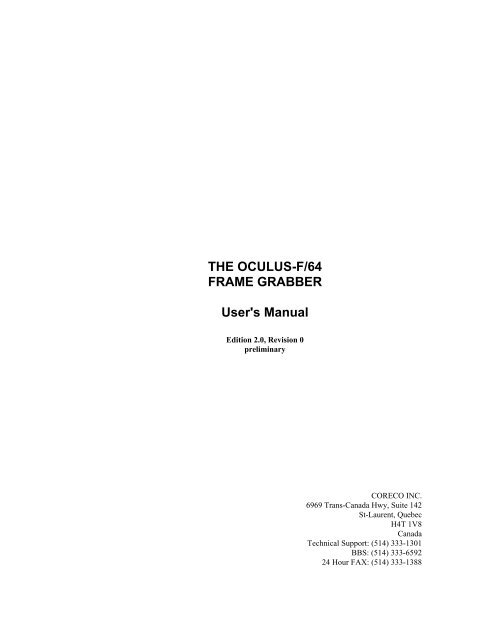THE OCULUS-F/64 FRAME GRABBER User's Manual
THE OCULUS-F/64 FRAME GRABBER User's Manual
THE OCULUS-F/64 FRAME GRABBER User's Manual
Create successful ePaper yourself
Turn your PDF publications into a flip-book with our unique Google optimized e-Paper software.
<strong>THE</strong> <strong>OCULUS</strong>-F/<strong>64</strong><br />
<strong>FRAME</strong> <strong>GRABBER</strong><br />
<strong>User's</strong> <strong>Manual</strong><br />
Edition 2.0, Revision 0<br />
preliminary<br />
CORECO INC.<br />
6969 Trans-Canada Hwy, Suite 142<br />
St-Laurent, Quebec<br />
H4T 1V8<br />
Canada<br />
Technical Support: (514) 333-1301<br />
BBS: (514) 333-6592<br />
24 Hour FAX: (514) 333-1388
NOTICE<br />
Every effort is made to ensure the information in this manual is accurate and<br />
reliable. When changes are made, the manual is updated accordingly in a new<br />
version. Minor changes affect the manual revision number. Major changes,<br />
such as a software update, change the edition number.<br />
When requesting a new manual, please specify the product and software<br />
version you are using, so we can send you the appropriate manual and edition.<br />
CORECO Inc. reserves the right to make changes in specifications at any time<br />
and without notice.<br />
Printing History:<br />
Edition 1 Revision 0 June 1994<br />
Edition 1 Revision 1 June 1994<br />
Edition 1 Revision 2 June 1994<br />
Stock Number:<br />
The Oculus-F/<strong>64</strong> Frame Grabber <strong>User's</strong> <strong>Manual</strong> WA-F<strong>64</strong>M-USERM
Welcome<br />
Congratulations on the purchase of your new Oculus-F/<strong>64</strong> 1 video digitizer<br />
from CORECO.<br />
If this is your first Oculus-F/<strong>64</strong> product, please read carefully chapter 2 for<br />
procedures that are essential to the proper installation, configuration, and<br />
operation of the Oculus-F/<strong>64</strong> video digitizer.<br />
In addition please read the manual summary that follows. The summary along<br />
with the index will allow you to find the information you need for efficient use<br />
of the Oculus-F/<strong>64</strong>.<br />
Experienced users should review this manual for changes and addendum's<br />
concerning the Oculus-F/<strong>64</strong>.<br />
1 Oculus is Latin for eye.<br />
Coreco Inc. Page iii
HOW TO USE THIS MANUAL<br />
Chapter I General Overview<br />
Provides a general introduction to the Oculus-F/<strong>64</strong>, where hardware<br />
features, options and abilities are summarized.<br />
Chapter II Installation and Configuration<br />
An essential chapter detailing installation and configuration, both for<br />
the hardware and software, of the Oculus-F/<strong>64</strong>.<br />
Chapter III The Oculus-F/<strong>64</strong> Block Diagram<br />
Provides a descriptive review of the Oculus-F/<strong>64</strong> hardware structure.<br />
This chapter describes the various hardware systems such that the user<br />
may have an understanding of the standard and optional capabilities<br />
of the Oculus-F/<strong>64</strong>.<br />
Chapter IV <strong>OCULUS</strong>-F/<strong>64</strong> Development Toolkits<br />
Provides a descriptive overview of the ODX Programmers Toolkit<br />
and its use with the Oculus-F/<strong>64</strong>. Application features and<br />
capabilities are highlighted.<br />
Appendix A Summary of Specifications<br />
Provides full specification details pertaining to the Oculus-F/<strong>64</strong> both<br />
for standard and optional configurations.<br />
Appendix B The <strong>OCULUS</strong>-F/<strong>64</strong> Configuration Switches<br />
Describes the configuration switches for setting the base I/O address<br />
and interrupt channel. Refer to this section if you need to make<br />
changes because of conflicts in your system.<br />
Appendix C Input / Output Connectors<br />
Index<br />
Refer to this appendix for specifications on all Oculus-F/<strong>64</strong><br />
connectors.<br />
Page iv The <strong>OCULUS</strong>-F/<strong>64</strong> <strong>User's</strong> <strong>Manual</strong>
TABLE OF CONTENTS<br />
Welcome......................................................................................... iii<br />
How to Use This <strong>Manual</strong> .............................................................. iv<br />
Table Of Contents ......................................................................... v<br />
1.0 GENERAL OVERVIEW....................................................... 1-1<br />
1.1 Introduction............................................................................... 1-3<br />
1.2 Oculus-F/<strong>64</strong>-Compatibility........................................................ 1-3<br />
1.3 Camera Interface ....................................................................... 1-3<br />
1.4 Acquisition Rate........................................................................ 1-3<br />
1.5 Acquisition Resolution.............................................................. 1-4<br />
1.6 Signal Conditioning................................................................... 1-4<br />
1.7 Processing ................................................................................. 1-4<br />
1.8 Memory..................................................................................... 1-5<br />
1.9 Display ...................................................................................... 1-6<br />
1.10 Software Compatibility ........................................................... 1-6<br />
1.11 Oculus-F/<strong>64</strong> Part Numbers...................................................... 1-8<br />
2.0 INSTALLATION AND CONFIGURATION ....................... 2-1<br />
2.1 Introduction............................................................................... 2-3<br />
2.2 Oculus-F/<strong>64</strong> Installation............................................................ 2-4<br />
2.3 Hardware Configuration............................................................ 2-6<br />
2.4 Oculus Intelligent Configuration Program ................................ 2-23<br />
2.5 F<strong>64</strong>PRO Installation.................................................................. 2-23<br />
3.0 <strong>THE</strong> <strong>OCULUS</strong>-F/<strong>64</strong> BLOCK DIAGRAM............................ 3-1<br />
2.1 Introduction............................................................................... 3-3<br />
3.2 Input .......................................................................................... 3-4<br />
3.3 Processing ................................................................................. 3-7<br />
3.4 Output ....................................................................................... 3-9<br />
4.0 <strong>OCULUS</strong>-F/<strong>64</strong> Development Toolkits ................................... 4-1<br />
4.1 info ............................................................................................ 4-3<br />
4.5 Computer Platforms and Operating Systems:............................ 4-3<br />
Appendix A <strong>OCULUS</strong>-F/<strong>64</strong> SPECIFICATIONS ...................... 5-1<br />
A.1 Oculus-F/<strong>64</strong> Configurations ..................................................... 5-3<br />
A.2 Acquisition ............................................................................... 5-3<br />
A.3 Synchronization........................................................................ 5-3<br />
A.4 Camera Inputs .......................................................................... 5-4<br />
A.5 Processing ................................................................................ 5-4<br />
A.6 Memory .................................................................................... 5-4<br />
A.7 Display ..................................................................................... 5-5<br />
A.8 Environmental Conditions........................................................ 5-6<br />
Appendix B <strong>OCULUS</strong>-F/<strong>64</strong> Configuration Switches ................ 6-1<br />
B.1 I/O Base Address Selection ...................................................... 6-3<br />
B.2 Interrupt Channel Selection ...................................................... 6-4<br />
B.3 Configuration Jumpers ............................................................. 6-5<br />
B.4 Physical Location ..................................................................... 6-6<br />
Appendix C <strong>OCULUS</strong>-F/<strong>64</strong> Connectors .................................... 7-2<br />
C.1 Analog Video Input Connector................................................. 7-4<br />
Coreco Inc. Page v
C.2 Analog Video Output Connector .............................................. 7-5<br />
C.3 TTL Digital Video Interface Connector ................................... 7-6<br />
C.4 VGA Pass-Through Connector................................................. 7-7<br />
C.5 Connector Locations................................................................. 7-8<br />
INDEX............................................................................................ 8-1<br />
Page vi The <strong>OCULUS</strong>-F/<strong>64</strong> <strong>User's</strong> <strong>Manual</strong>
• • • • • • • • • • • • • • • • • • • • • • • • • • • • • • • • • • • • • • •<br />
CHAPTER 1<br />
• • • • • • • • • • • • • • • • • • • • • • • • • • • • • • • • • • • • • • •<br />
• • • • • • • • • • • • • • • • • • • • • • • • • • • • • • • • • • • • • • •<br />
GENERAL OVERVIEW<br />
• • • • • • • • • • • • • • • • • • • • • • • • • • • • • • • • • • • • • • •<br />
• • • • • • • • • • • • • • • • • • • • • • • • • • • • • • • • • • • • • • •<br />
This chapter covers: ■ Introduction<br />
■ Oculus-F/<strong>64</strong> compatibility<br />
■ Camera Interface<br />
■ Acquisition Rate<br />
■ Acquisition Resolution<br />
■ Signal Conditioning<br />
■ Processing<br />
■ Memory<br />
■ Display<br />
■ Software Compatibility<br />
■ Oculus-F/<strong>64</strong> Part Numbers
Page 1-2 The <strong>OCULUS</strong>-F/<strong>64</strong> <strong>User's</strong> <strong>Manual</strong>
1.1 INTRODUCTION<br />
The Oculus-F/<strong>64</strong> is a high performance image acquisition and processing<br />
board for the ISA 16-bit bus. Targeted at sophisticated image processing<br />
applications, Oculus-F/<strong>64</strong> incorporates several dedicated processors which<br />
operate in conjunction with a unique memory architecture to deliver real-time<br />
histograms, real-time arithmetic operations, and high speed 32 bit floating<br />
point image processing. The Oculus-F/<strong>64</strong> reflects Coreco's continuing<br />
commitment to deliver innovative and quality products.<br />
1.2 <strong>OCULUS</strong>-F/<strong>64</strong> COMPATIBILITY<br />
The Oculus-F/<strong>64</strong> is for use ISA standard computers complying with the IEEE<br />
ISA standard. It occupies one or two 16 bit ISA position in the computer<br />
system.<br />
Optional plug-on adapter modules provide industry standard connections to<br />
various cameras. With the adapter installed, the Oculus-F/<strong>64</strong> occupies two slot<br />
positions.<br />
1.3 CAMERA INTERFACE<br />
The Oculus-F/<strong>64</strong> was designed to acquire data from virtually any source and to<br />
simplify interfacing camera and frame grabber. Compatible with RS-170,<br />
CCIR, large array area scan cameras and line scan cameras, the Oculus-F/<strong>64</strong><br />
supports a wide range of resolutions, frame rates and pixel depths. Up to four<br />
analog cameras, (one capable of accepting a differential signal) and one digital<br />
camera (with a 8/10/or 12 bit data path) can be connected to the Oculus-F/<strong>64</strong>.<br />
An optional EIA-422 digital interface supports differential output cameras<br />
typically used in noisy environments. Other connections include horizontal<br />
and vertical sync inputs-and-outputs, trigger inputs-and-outputs for external<br />
event synchronization, a pixel clock input-and-output, and general I/O lines.<br />
Image acquisition from non-standard sources is simplified through Coreco's<br />
Oculus Configuration Program, an interactive program which allows users to<br />
adjust video parameters including pixel clock frequency, sync source, vertical<br />
resolution and other video timing parameters. Timing parameters can then be<br />
stored for later recall.<br />
1.4 ACQUISITION RATE<br />
The Oculus-F/<strong>64</strong> is capable of acquiring data at a rate of up to 40 million<br />
pixels per second. By utilizing a sophisticated digital phase lock loop, the<br />
sampling clock frequency (pixel clock) can be varied from 510 kHz to 40 MHz<br />
in increments of less than 10 kHz, while maintaining pixel jitter to less than<br />
1/6th of a pixel. For applications requiring higher accuracy, the Oculus-F/<strong>64</strong><br />
can accept an external pixel clock.<br />
Coreco Inc., General Overview Page 1-3
1.5 ACQUISITION RESOLUTION<br />
Resolutions ranging from 32 x 32 up to 4k x 4k are possible. Variable frame<br />
rate capability allows data to be captured from high or slow frame rate<br />
cameras, freezing data for later analysis and viewing. The table below<br />
demonstrates capture rates for various types of cameras.<br />
Camera Type Capture Resolution Maximum Capture<br />
Speed<br />
RS-170 <strong>64</strong>0 x 480 30 Frames/sec<br />
CCIR 768 x 575 25 Frames/sec<br />
Large Area Array 1k x 1k 35 Frames/sec<br />
Large Area Array 2k x 2k 9 Frames/sec<br />
Line Scan Camera 1k elements 35,000 Lines/sec<br />
High Frame Rate 512 x512 140 Frames/sec<br />
High Frame Rate 256 x 256 560 Frames/sec<br />
1.6 SIGNAL CONDITIONING<br />
1.7 PROCESSING<br />
Programmable anti-aliasing filter along with range and offset adjustments<br />
allow precise digitization control, maximizing the digitization range over the<br />
video level of interest. After digitization, pixel data passes through input lookup<br />
tables (ILUT), for thresholding, gamma correction or other signal<br />
conditioning functions. For 8 bit data, one-of-thirty two 256 entry look-up<br />
tables can be selected, for 10 bit data, one-of-eight 1024 entry look-up tables<br />
can be selected, and for 12 bit digital data, one-of-two 4096 entry input lookup<br />
tables is available.<br />
The processing and memory architecture of the Oculus-F/<strong>64</strong> was designed for<br />
simultaneous image acquisition and processing. Images can be analyzed in<br />
less than one frame or line time. The high speed memory communications<br />
bandwidth provides access to previously stored images for analysis even while<br />
acquisition is occurring.<br />
Page 1-4 The <strong>OCULUS</strong>-F/<strong>64</strong> <strong>User's</strong> <strong>Manual</strong>
1.8 MEMORY<br />
The Oculus-F/<strong>64</strong> incorporates a high speed digital signal processor and graphic<br />
signal processor, both of which operate in conjunction with a real-time<br />
histogram processor and Coreco's proprietary “Image Processing Engine” (IP-<br />
Engine). These elements, combined with a high memory communications<br />
bandwidth, (80 Mbytes/sec on the VRAM bus plus 40 Mbytes/sec on the<br />
DRAM [DSP] bus for a total of 120 Mbytes/sec), provide enough processing<br />
throughput for any imaging application. The following table lists performance<br />
specifications for a standard RS-170 camera with 512 x 512 images.<br />
Function Performed By Time<br />
Histogram Histogram Processor Frame Time<br />
Addition IP-Engine Frame Time<br />
Subtraction IP-Engine Frame Time<br />
Division DSP TBA<br />
Convolution<br />
(Laplacian)<br />
DSP TBA<br />
2D FFT DSP TBA<br />
The Oculus-F/<strong>64</strong> uses VRAM memory to image display and both DRAM and<br />
VRAM memory for image acquisition and processing. Physical frame buffer<br />
arrays can be programmed into smaller logical frame buffers enabling<br />
acquisition and processing of multiple images.<br />
1.8.1 FIELD UPGRADEABLE MEMORY MODULES<br />
Field upgradeable VRAM memory modules, available in sizes of 2, 4, or 8<br />
Mbytes, simplify memory expansion. Oculus-F/<strong>64</strong> products can accommodate<br />
up to 16 Mbytes of VRAM memory and 32 Mbytes of DSP DRAM memory,<br />
and 32 Mbytes GSP DRAM memory for a total of 80 Mbytes of on board<br />
memory.<br />
1.8.2 PROGRAM AND OVERLAY MEMORY<br />
Oculus-F/<strong>64</strong> products accommodate up to 4 Mbytes of graphic and text overlay<br />
memory. TMS34020 GSP program code is stored in on-board DRAM<br />
memory, expandable to a maximum of 32 megabytes. GSP memory can also<br />
be used to store and process image data. TMS320C40 DSP program code is<br />
stored in 128 kbyte of 0 wait-state SRAM memory while operating on DRAM<br />
memory frame buffer which can be expanded to a maximum of 32 Mbytes.<br />
1.8.3 16 BIT <strong>FRAME</strong> BUFFER<br />
Coreco Inc., General Overview Page 1-5
1.9 DISPLAY<br />
The Oculus-F/<strong>64</strong>-DSP16 has a 16 bit frame buffer. In addition to acquiring<br />
and storing highly dynamic images, the Oculus-F/<strong>64</strong>-DSP16 has the added<br />
benefit of allowing mathematical operations to be performed without overflow<br />
or underflow results. When displaying 16 bit images, a display level controller<br />
is used to select which group of 8 bits drives the display circuits.<br />
The Oculus-F/<strong>64</strong> supports single screen operation by overlaying VGA graphic<br />
information (from a VESA standard VGA feature connector) onto the video<br />
from the VRAM frame buffer. All standard VGA and SVGA resolutions are<br />
supported including 1024 x 768 NI and 1280 x 1024 I. (See appendix A for a<br />
list of supported resolutions).<br />
Users of Windows 3.1 can display live, still or processed images in a scaleable<br />
window. Image size can be scaled to fit in a window or for large images, such<br />
as 2k x 2k images, users can pan and scroll to view the entire image.<br />
The Oculus-F/<strong>64</strong> also supports dual screen operation driving VGA, SVGA or<br />
high resolution RGB monitors in addition to RS-170, CCIR or RS-343<br />
monitors. To view very high resolution images the Oculus-F/<strong>64</strong>-DSP16<br />
supports a maximum display resolution of 1600-by-1280.<br />
Three independent output look-up tables offer maximum flexibility in single<br />
screen or dual screen mode. In dual screen mode, independent frame buffer<br />
and overlay output lookup tables allow for graphic overlays and pseudo<br />
colored video images. In single screen mode, VGA information also passes<br />
through an output look-up table, providing a large degree of flexibility.<br />
1.10 SOFTWARE COMPATIBILITY<br />
1.10.1 F/<strong>64</strong>PRO<br />
Oculus-F/<strong>64</strong> ships with a the Windows application, F<strong>64</strong>Pro. Supported<br />
functions are image acquisition, images storage and retrieval, range and offset<br />
controls and a library of image processing functions.<br />
1.10.2 ODX: <strong>OCULUS</strong> DRIVER FOR OC-X DEVICES<br />
The Oculus-F/<strong>64</strong> is supported by a device independent software interface that<br />
provide access to, and enables processing of, digital images. Each driver<br />
function is optimized to use the hardware capabilities of the device for the<br />
fastest results. The programming toolkit is detailed below.<br />
• Oculus Driver Programmers ToolKit (for MS-DOS and MS-Windows).<br />
• Oculus Driver Command Interpreter (ODCI).<br />
• Compilers supported: Microsoft C/C++<br />
Borland C/C++<br />
Page 1-6 The <strong>OCULUS</strong>-F/<strong>64</strong> <strong>User's</strong> <strong>Manual</strong>
The Oculus library of C-callable functions provides complete control of the<br />
board. Typical functions include acquisition and display control, frame buffer<br />
read and write operations, and graphic operations. Image processing functions<br />
include histograms, contour following, convolutions and morphological<br />
operations.<br />
1.10.3 OKS: <strong>OCULUS</strong> KERNEL SYSTEM<br />
INTEGRATED SOFTWARE PLATFORM DEDICATED TO IMAGE PROCESSING AND<br />
MACHINE VISION<br />
HIGHLIGHTS:<br />
OKS provides a multilayered, open architecture designed for applications<br />
written for single task operating systems (such as DOS) or multitasking<br />
operating systems (such as Windows). Applications can interface to OKS at<br />
any layer. All layers of OKS are accessible and the interconnection between<br />
layers is automatic. Each layer of OKS is thoroughly documented. (See<br />
chapter 3 for a detailed description).<br />
Allows system integrators to design image processing applications using a<br />
standard platform.<br />
Allows implementing new algorithms quickly and efficiently with its open<br />
architecture.<br />
Provides a device independent interface allowing applications to be ported to<br />
future CORECO boards without modification.<br />
Provides access to fast and flexible graphic and vision primitives.<br />
Coreco Inc., General Overview Page 1-7
1.11 <strong>OCULUS</strong>-F/<strong>64</strong> PART NUMBERS<br />
Part No. DESCRIPTION<br />
<strong>64</strong>80-00080 F/<strong>64</strong>, High Performance Frame Grabber<br />
TMS34020 based frame grabber with 1024 x 1024 x 8 bit frame buffer.<br />
Includes real-time histogram processor, IP-Engine and one megabyte<br />
VRAM memory. The maximum digitization rate is 40 MHz, 20 Mhz<br />
when using IP-Engine with frame buffer.<br />
<strong>64</strong>80-DSP80 F/<strong>64</strong>-DSP, DSP based Image Processor<br />
TMS320C40 based image processing board with 2048 x 1024 x 8 bit<br />
frame buffer and no overlay. Image processing performed by high speed<br />
TMS320C40 DSP, real-time histogram processor and Coreco's IP-<br />
Engine. Inlcudes TMS34020 GSP for display and host control, 2<br />
megabytes VRAM memory and one megabyte DRAM. Maximum<br />
digitization rate is 40 MHz. Maximum display resolution 1280 x 1024.<br />
<strong>64</strong>80-DSP60 F/<strong>64</strong>-DSP16, 16 bit DSP based Image Processor<br />
TMS320C40 based image processing board with 2048 x 1024 x 16 bit<br />
frame buffer. Image processing performed by high speed TMS320C40<br />
DSP, real-time histogram processor and Coreco's IP-Engine. Inlcudes<br />
TMS34020 GSP for display and host control, 4 megabytes VRAM and 4<br />
megabytes of DRAM. Maximum digitization rate is 40 MHz. Display<br />
level controller permits viewing any 8 bits amongst 16. Maximum<br />
display resolution 1600 x 1280.<br />
Accesories Memory Expansion Modules<br />
VRAM expansion modules can be used for image capture, processing<br />
and display<br />
<strong>64</strong>80-62200 Oculus-F/<strong>64</strong> VRAM memory expansion module, 2 Mbyte<br />
2 Mbyte memory for overlay or frame buffer<br />
<strong>64</strong>80-62400 Oculus-F/<strong>64</strong> VRAM memory expansion module, 4 Mbyte<br />
4 Mbyte memory for overlay or frame buffer<br />
<strong>64</strong>80-62800 Oculus-F/<strong>64</strong> VRAM memory expansion module, 8 Mbyte<br />
8 Mbyte memory for overlay or frame buffer<br />
Page 1-8 The <strong>OCULUS</strong>-F/<strong>64</strong> <strong>User's</strong> <strong>Manual</strong>
Part No. DESCRIPTION<br />
DRAM expansion modules can be used for image capture and processing<br />
X273-83322 Oculus-F/<strong>64</strong> DRAM memory expansion module, 1 Mbyte<br />
1 Mbyte memory for frame buffer<br />
X273-06322 Oculus-F/<strong>64</strong> DRAM memory expansion module, 4 Mbyte<br />
4 Mbyte display memory for frame buffer<br />
X273-26322 Oculus-F/<strong>64</strong> DRAM memory expansion module, 16 Mbyte<br />
16 Mbyte display memory for frame buffer<br />
X273-46322 Oculus-F/<strong>64</strong> DRAM memory expansion module, 32 Mbyte<br />
Accessories<br />
32 Mbyte display memory for frame buffer<br />
<strong>64</strong>80-42237 EIA-422, 12 bit digital interface<br />
EIA-422 digital interface module. Accepts 12 bit digital information<br />
with DB-37 connector<br />
<strong>64</strong>80-42268 EIA-422, 12 bit digital interface<br />
EIA-422 digital interface module. Accepts 12 bit digital information<br />
with SCSI -2 connector<br />
CM84-VGAC0 VGA Feature Connector<br />
CM84-33800 VGA Terminator<br />
Required for Single Monitor Applications<br />
Required for Single Monitor Applications<br />
<strong>64</strong>80-AD100 Oculus-F/<strong>64</strong> -AD10<br />
10 Bit Interface A/D<br />
Coreco Inc., General Overview Page 1-9
Software<br />
090-99600 Oculus-F/<strong>64</strong> Software Package<br />
Includes TC-Pro executable software, Oculus-F/<strong>64</strong> DOS and Windows<br />
device driver and <strong>User's</strong> <strong>Manual</strong> (included with every board)<br />
090-99001 DOS Developers Toolkit (required for DOS development)<br />
Includes a library of C-callable routines and manuals.<br />
090-99003 Windows Developers Toolkit ( for Windows development)<br />
Includes a library of C-callable routines, TC-Pro source code, DLL and<br />
programmers manual.<br />
090-99??? COOL: Coreco Object Oriented Library<br />
Cables<br />
CM84-33100 Video output cable<br />
Analog Cameras<br />
Implemented as an object oriented architecture.<br />
Provides easy application development for supported CORECO devices.<br />
Increases reliability and readability of application software.<br />
CM84-03200 Four camera analog input cable<br />
CM84-60000 Four camera analog input cable, 3 analog, 1 differential<br />
<strong>Manual</strong><br />
<strong>64</strong>82-60000 Oculus-F/<strong>64</strong> Users <strong>Manual</strong><br />
Page 1-10 The <strong>OCULUS</strong>-F/<strong>64</strong> <strong>User's</strong> <strong>Manual</strong>
• • • • • • • • • • • • • • • • • • • • • • • • • • • • • • • • • • • • • • •<br />
CHAPTER 2<br />
• • • • • • • • • • • • • • • • • • • • • • • • • • • • • • • • • • • • • • •<br />
• • • • • • • • • • • • • • • • • • • • • • • • • • • • • • • • • • • • • • •<br />
INSTALLATION AND CONFIGURATION<br />
• • • • • • • • • • • • • • • • • • • • • • • • • • • • • • • • • • • • • • •<br />
• • • • • • • • • • • • • • • • • • • • • • • • • • • • • • • • • • • • • • •<br />
This chapter covers: ■ Introduction<br />
■ Oculus-F/<strong>64</strong> Installation<br />
■ Hardware Configuration<br />
■ Oculus Intelligent Configuration<br />
Program<br />
■ F<strong>64</strong>PRO Installation
Page 2-2 The <strong>OCULUS</strong>-F/<strong>64</strong> <strong>User's</strong> <strong>Manual</strong>
2.1 INTRODUCTION<br />
This manual assumes that you have a basic knowledge of DOS, Windows, and<br />
how to install hardware into a PC. The hardware installation consists of a few<br />
simple steps as outlined below.<br />
• Verify the factory default base address of the Oculus-F/<strong>64</strong> for conflict in<br />
your computer. If it needs to be changed, please turn to appendix B for<br />
information on changing the base address.<br />
• Opening your computer and selecting a full-length slot (two slot position<br />
for an Oculus-F/<strong>64</strong> with a optional camera adapter module).<br />
• Inserting the Oculus-F/<strong>64</strong> into the PC and securing the bracket.<br />
• Connecting the VGA feature cable and the supplied VGA board<br />
terminator, if using the single monitor mode.<br />
• Connecting the Video Cables.<br />
• Installing configuration software (DOS or windows version) and the<br />
F/<strong>64</strong>Pro demonstration application.<br />
CAUTION: STATIC DISCHARGE<br />
Static electricity can damage the Oculus-F/<strong>64</strong> and other components in your<br />
computer. Always discharge yourself by touching the metallic case of the<br />
computer (with the computer power cord plugged into a grounded outlet),<br />
before handling any computer hardware. Keep the Oculus-F/<strong>64</strong> in its antistatic<br />
bag when it's not installed in a computer.<br />
Coreco Inc., Installation and Configuration Page 2-3
2.2 <strong>OCULUS</strong>-F/<strong>64</strong> INSTALLATION<br />
SETTING <strong>THE</strong> BASE ADDRESS DIP SWITCH<br />
The SW1 DIP switch is used to set the I/O base address of the Oculus-F/<strong>64</strong><br />
board. The factory default Base Address is 280h. The location of SW1 on the<br />
board and diagrams for various address selections, are found in Appendix B of<br />
this manual.<br />
Typically there is no address conflict requiring a change in I/O address. But if<br />
there is, the new address chosen must differ from the addresses of other boards<br />
residing in the computer. Both the DOS and Windows configuration programs<br />
have a configuration item for selecting the new I/O address and both programs<br />
will display a pictorial of the required switch positions.<br />
Caution: Do not use a pencil to set the miniature switches, because the<br />
graphite residue can cause damage to the switches.<br />
O<strong>THE</strong>R SWITCHES AND JUMPERS<br />
In all normal situations, there is no need to change other configuration switches<br />
and jumpers from their factory default. Appendix B details what these defaults<br />
are and when they may need changing.<br />
INSTALLING <strong>THE</strong> <strong>OCULUS</strong>-F/<strong>64</strong> INTO <strong>THE</strong> PC<br />
To install the Oculus-F/<strong>64</strong> into a PC use the following procedure. Please<br />
ensure that you have discharged any static electricity by grounding yourself to<br />
the chassis of the PC before you begin.<br />
• Turn off your computer, but keep it connected to the AC power source.<br />
This maintains a ground connection to the computer chassis. Remove the<br />
cover.<br />
• Choose an available 16-bit full length expansion slot. (Two slots are<br />
required for Oculus-F/<strong>64</strong>'s with camera adapter modules).<br />
• Install the Oculus-F/<strong>64</strong> and secure the bracket with the fastening screw.<br />
This provides a solid electrical ground to prevent damage from static<br />
discharge when connecting or disconnecting cameras and monitors.<br />
• Connect camera and display monitor as described in the following<br />
sections. The suggested power on sequence is display monitor, computer,<br />
and camera.<br />
Page 2-4 The <strong>OCULUS</strong>-F/<strong>64</strong> <strong>User's</strong> <strong>Manual</strong>
CONNECTING <strong>THE</strong> VGA FEATURE CABLE FOR SINGLE MONITOR SOLUTIONS<br />
Use of the VGA feature connector is required for single screen operation,<br />
(wherein VGA and video information are both displayed on the same monitor).<br />
The feature connector, (supplied with the Oculus-F/<strong>64</strong>) is the flat ribbon cable.<br />
Connect the cable to the Oculus-F/<strong>64</strong> feature connector (J18) located on top of<br />
the board and the other end to the VGA card feature connector. Never connect<br />
the feature cable with the power on.<br />
Also supplied with the Oculus-F/<strong>64</strong> is a VGA terminator required to simulate a<br />
monitor load on the VGA card. (In single screen operation the VGA monitor<br />
is connected to the Oculus-F/<strong>64</strong> card). The VGA terminator is an encapsulated<br />
plastic DB-15 pin connector.<br />
The feature cable is not required when a separate monitor is used to display<br />
the video images (dual monitor mode) and should be removed from the<br />
Oculus-F/<strong>64</strong> card.<br />
CONNECTING <strong>THE</strong> INPUT VIDEO CABLES<br />
Analog Input Cables<br />
The video source is connected to DB2, the 9 pin connector on the Oculus-F/<strong>64</strong><br />
(see appendix C). Use video input cable Part CM84-03200 (4 analog input) or<br />
Part CM84-60000 (3 analog, 1 differential analog).<br />
Connect the BNC connector marked M1 (Camera #1), M2 (Camera #2), M3<br />
(Camera #3), or M4 (Camera #4) to the video output of the camera.<br />
Digital Input Cables<br />
TBA TBA TBA TBA TBA TBA TBA TBA<br />
CONNECTING <strong>THE</strong> OUTPUT CABLES<br />
Single Monitor Setup<br />
Disconnect your VGA monitor from the VGA card and connect it to the<br />
Oculus-F/<strong>64</strong> board connector labeled DB1, the 15 pin output connector (see<br />
appendix C for location). Connect the VGA terminator provided with the<br />
Oculus-F/<strong>64</strong>, on the output of the VGA card. Connect the feature connector<br />
cable between the Oculus-F/<strong>64</strong> (J18) and the VGA card feature connector.<br />
Dual Monitor Setup<br />
Dual monitor applications do not require the feature connector to be installed.<br />
Carefully remove the feature cable from the Oculus-F/<strong>64</strong> main board. Store it<br />
in the box that the Oculus-F/<strong>64</strong> was shipped in.<br />
Depending on the auxiliary video monitor, the following connections are made.<br />
Coreco Inc., Installation and Configuration Page 2-5
VGA<br />
• Connect the DB15 connector of the auxiliary VGA monitor directly onto<br />
the Oculus-F/<strong>64</strong> board.<br />
RGB<br />
• Connection to an RGB monitor requires the DB15 to BNC cable<br />
(Part 84331). The RGB output cables, R MON, G MON, and B MON<br />
are attached to the corresponding inputs on the auxiliary monitor. The<br />
composite sync cable marked CS MON is also connected to the composite<br />
sync input on the monitor.<br />
• Some RGB monitors require separate horizontal and vertical sync signals.<br />
In this case, HSOUT and VSOUT outputs are connected to the<br />
corresponding inputs on the monitor, instead of CS MON. Other<br />
monitors require a sync signal on one of the color lines. In this case only<br />
the R MON, G MON, and B MON cables need to be connected and sync<br />
is enabled on one of the RGB lines with the hardware configuration<br />
program for the Oculus-F/<strong>64</strong>, as detailed later in this chapter.<br />
RS170 or CCIR Monitor<br />
Use the GREEN output cable and enable sync on green in the display sync<br />
selection of the configuration program. The correct output frequency is<br />
also set via the configuration program.<br />
2.3 HARDWARE CONFIGURATION<br />
INSTALLING <strong>THE</strong> <strong>OCULUS</strong>-F/<strong>64</strong> DEVICE DRIVER<br />
The Device Driver must be installed and configured in order for the Oculus-<br />
F/<strong>64</strong> board to function properly. The installation procedure is:<br />
• Insert the diskette labeled Oculus-F/<strong>64</strong> Device Driver into a drive<br />
of your computer.<br />
• Make that drive the current drive.<br />
• Type INSTALL.<br />
This will install the contents of the diskette into a sub directory called<br />
C:\ODF<strong>64</strong> on the hard disk of your computer and run the Oculus-F/<strong>64</strong><br />
Configuration program. After configuring the Oculus-F/<strong>64</strong> you should take the<br />
time to read and print the various text files in the \ODF<strong>64</strong> directory for<br />
supplemental information.<br />
During installation you are prompted to select the DOS or Windows<br />
configuration program that you want to execute. Please note that both the DOS<br />
configuration program (CONFIG.EXE) and the windows configuration<br />
program (ODF<strong>64</strong>STP.EXE) are installed in the \ODF<strong>64</strong> directory for your use<br />
when required.<br />
Page 2-6 The <strong>OCULUS</strong>-F/<strong>64</strong> <strong>User's</strong> <strong>Manual</strong>
For simplicity, the following information is based on the basic DOS<br />
configuration program. The windows version has the same configuration items<br />
but looks different.<br />
INITIAL CONFIGURATION MENU<br />
The initial setup screen allows you to change various default selections as<br />
described below.<br />
Oculus-F/<strong>64</strong> INSTALLATION PROGRAM Version 1.0<br />
[ 1 ] Installation Type WINDOWS<br />
[ 2 ] Oculus-F/<strong>64</strong> Directory c:\ODF<strong>64</strong><br />
[ 3 ] Base Address (hex) 280<br />
Board Revision B<br />
[ 4 ] Quit Installation<br />
[ 5 ] Start Installation<br />
ITEM [ 1 ] INSTALLATION TYPE<br />
Enter Selection: 1<br />
A DOS installation loads the software onto your disk and starts the DOS based<br />
configuration program. The ODF<strong>64</strong>.EXE file is then used to load the<br />
configuration parameters when you use the Oculus-F/<strong>64</strong>. A Windows<br />
installation will additionally start Windows, create a Oculus-F/<strong>64</strong> program<br />
group with icons, and start the windows based configuration program.<br />
ITEM [ 2 ] <strong>OCULUS</strong>-F/<strong>64</strong> DIRECTORY<br />
Allows changing the default drive and directory for the driver installation.<br />
ITEM [ 3 ] BASE ADDRESS<br />
If you have changed the base address on the Oculus-F/<strong>64</strong> , please enter the new<br />
address here.<br />
ITEM [ 5 ] START INSTALLATION<br />
Select to copy all Oculus-F/<strong>64</strong> driver files to the chosen directory.<br />
CONFIGURING <strong>THE</strong> <strong>OCULUS</strong>-F/<strong>64</strong> DEVICE DRIVER<br />
The following description of the Oculus-F/<strong>64</strong> configuration is based on the<br />
DOS configuration program. This is identical to the windows configuration<br />
except for screen design. Both configuration programs create and update the<br />
ODX.INI file located in the windows directory or directory specified by the<br />
DOS environment variable ODXPATH.<br />
Coreco Inc., Installation and Configuration Page 2-7
The initial menu screen of the configuration program appears as follows.<br />
Configuration File Setup<br />
[ 1 ] Directory to ODX.INI: C:\ODF<strong>64</strong><br />
[ 2 ] Boot Drive: C<br />
Note: The Directory to the ODX Configuration file ODX.INI will be<br />
saved in a DOS Environment Variable called ODXPATH. This variable<br />
will be set in the AUTOEXEC.BAT File.<br />
ITEM [ 1 ] DIRECTORY TO ODX.INI<br />
Enter Selection (ESC for Main Menu): 1<br />
By default, the directory where the configuration parameter file (ODX.INI) is<br />
saved is C:\ODF<strong>64</strong>. A different drive and directory can be specified, as<br />
required.<br />
ITEM [ 2 ] BOOT DRIVE<br />
If the boot drive is other than drive C, please specify that drive, so that<br />
AUTOEXEC.BAT can be modified. Your original AUTOEXEC.BAT file<br />
will be renamed to AUTOEXEC.COR.<br />
MAIN MENU: <strong>OCULUS</strong>-F/<strong>64</strong> CONFIGURATION PROGRAM<br />
Oculus-F/<strong>64</strong> CONFIGURATION PROGRAM Version 0.02<br />
MAIN MENU<br />
[ 1 ] Current Device 1<br />
[ 2 ] Number of Device(s) 1<br />
[ 3 ] Hardware/Software Information<br />
[ 4 ] Base Address (hex) 280<br />
[ 5 ] Reset to Default Configuration<br />
[ 6 ] Configure Device<br />
[ 7 ] Configuration File Setup<br />
[ 8 ] Cancel Configuration Program<br />
[ 9 ] Save current Configuration and Quit<br />
Enter Selection: 1<br />
Page 2-8 The <strong>OCULUS</strong>-F/<strong>64</strong> <strong>User's</strong> <strong>Manual</strong>
ITEM [ 1 ] CURRENT DEVICE<br />
The Current Device refers to the Oculus-F/<strong>64</strong> board that will be configured.<br />
The default setting of Current Device = 1 assumes the typical case where there<br />
is only one Oculus-F/<strong>64</strong> installed. When multiple Oculus-F/<strong>64</strong> are installed,<br />
the board being configured is selected here. Note that each Oculus-F/<strong>64</strong><br />
installed must be set with different I/O base addresses.<br />
ITEM [ 2 ] NUMBER OF DEVICE(S)<br />
This item declares the number of Oculus-F/<strong>64</strong> boards installed in the computer.<br />
The total number must be entered before any one board can be configured.<br />
The default case assumes that there is one Oculus-F/<strong>64</strong>.<br />
ITEM [ 3 ] HARDWARE/SOFTWARE INFORMATION<br />
Selection of Item 3 presents a screen with information about the installed<br />
Oculus-F/<strong>64</strong>, such as board revision, installed memory, software driver<br />
version, etc. If a board fault is suspected, selection of item 3 may display a<br />
message stating that there is a communications error. This will be useful for<br />
problem diagnoses. Please note that the I/O base address must be set correctly.<br />
ITEM [ 4 ] BASE ADDRESS (HEX)<br />
The factory default address is 280h. If a different address is required because<br />
of a conflict in your computer, select an alternative address here. There are<br />
six possible addresses for the Oculus-F/<strong>64</strong>. When a new address is selected, a<br />
screen will display a graphic drawing to assist you with setting the new DIP<br />
switch settings (SW1). Refer to appendix B for the location of SW1.<br />
Base Address (hex)<br />
[ 1 ] 280<br />
[ 2 ] 290<br />
[ 3 ] 2a0<br />
[ 4 ] 2b0<br />
[ 5 ] 2c0<br />
[ 6 ] 2d0<br />
Enter Selection: 2<br />
ITEM [ 5 ] RESET TO DEFAULT CONFIGURATION<br />
Selecting item 5 resets all configuration parameters to a factory default state, if<br />
required.<br />
ITEM [ 6 ] CONFIGURE DEVICE<br />
Coreco Inc., Installation and Configuration Page 2-9
Selecting item 6 will present the Oculus-F/<strong>64</strong> Configuration Menu. The menu<br />
will display the current state of the driver. This state is either defined by the<br />
Oculus-F/<strong>64</strong> section of the ODX.INI file if it exists or the factory defaults for<br />
the Oculus-F/<strong>64</strong>.<br />
Select and modify the configuration items as required to match your setup, as<br />
detailed below.<br />
Configuration Menu<br />
Current Device: 1<br />
[ 1 ] Acqu. Sync Source: Camera Master (Sync on composite<br />
Video)<br />
[ 2 ] Acqu. Type Generic RS-170 / NTSC<br />
[ 3 ] Acqu. Video Format: RS-170 (American) 10.00 MHz<br />
(512x484)<br />
[ 4 ] Camera Connector: Camera #1<br />
[ 5 ] Display Video Format: 512 hor. x 480 ver. pixels<br />
Non-Interlaced<br />
[ 6 ] Memory Format: 512 hor. x 512 ver. pixels<br />
[ 7 ] Output Sync Enable: None<br />
[ 8 ] Pixel Size: 8 bits/pixel<br />
[ 9 ] Custom Camera<br />
[ 10 ] Custom Display<br />
[ 11 ] Bus Interface<br />
[ 12 ] VGA PassThrough<br />
Enter Selection (ESC for Main Menu): 1<br />
SELECTION [ 1 ] ACQU. SYNC SOURCE<br />
The Acquisition Sync Source setting determines whether the input device or<br />
the Oculus-F/<strong>64</strong> board issues the sync information by selecting "Camera<br />
Master" or "Camera Slave" respectively. In the case of "Camera Master" the<br />
user selects the type of sync signal provided by the input device, as shown<br />
below. For monochrome cameras (CCIR, RS170), the selection is Camera<br />
Master (Sync on Composite Video).<br />
For cameras that are driven with separate sync or composite sync, choose<br />
“Camera Slave” and make the appropriate connections using the sync drives<br />
available on the Oculus-F/<strong>64</strong> input cable.<br />
Page 2-10 The <strong>OCULUS</strong>-F/<strong>64</strong> <strong>User's</strong> <strong>Manual</strong>
Acquistion Sync Source<br />
[ 1 ] Camera Master (Sync on Composite Video)<br />
[ 2 ] Camera Master (Sync on Composite Sync)<br />
[ 3 ] Camera Master (Separate Sync)<br />
[ 4 ] Camera Slave<br />
SELECTION [ 2 ] ACQU. TYPE<br />
Enter Selection: 1<br />
Acquisition Type allows selecting the camera type. A number of popular<br />
camera types are supported. Note that *.VID files are still required to control<br />
timing parameters except for generic RS-170 or CCIR cameras.<br />
As an example, the Cohu camera (item 6) will operate as a standard RS-170<br />
camera when the acquisition type is Generic RS-170. But if the acquisition<br />
type is specified as the Cohu 4910 Series, the Oculus-F/<strong>64</strong> will support the<br />
Cohu camera's integration mode.<br />
[ 1 ] Other<br />
Acquistion Type<br />
[ 2 ] Generic RS-170/NTSC<br />
[ 3 ] Generic CCIR/PAL<br />
[ 4 ] Kodak MegaPlus XHF, Single Channel<br />
[ 5 ] Kodak MegaPlus XHF, Dual Channel<br />
[ 6 ] Cohu 4910 Series<br />
[ 7 ] Kodak MegaPlus M1.4<br />
[ 8 ] Kodak MegaPlus M1.6<br />
[ 9 ] Kodak MegaPlus M4.2<br />
[ 10 ] Cohu 4110 Digital<br />
[ 11 ] Hamamatsu C4742<br />
[ 12 ] Xillix MicroImager Model 1400<br />
Enter Selection:<br />
Coreco Inc., Installation and Configuration Page 2-11
SELECTION [ 3 ] ACQU. VIDEO FORMAT<br />
The Acquisition Video Format for standard cameras should correspond to the<br />
type of video source that is being used. Choose between RS-170 or CCIR<br />
video source. The pixel clock frequency, expressed in MegaHz determines the<br />
number of pixels digitized per horizontal video line.<br />
Note: For square pixels, choose RS-170 12.27 MHz or CCIR 14.75 MHz.<br />
Acquisition Video Format<br />
Format Pixel Clock Width and Height<br />
[ 1 ] RS-170 (American) 12.27 MHz (<strong>64</strong>0 x 484)<br />
[ 2 ] RS-170 (American) 10.00 MHz (512 x 484)<br />
[ 3 ] CCIR (European) 14.75 MHz (768 x 574)<br />
[ 4 ] CCIR (European) 10.00 MHz (512 x 574)<br />
Enter Selection: 2<br />
SELECTION [ 4 ] CAMERA CONNECTOR<br />
Select the camera input that will be used for the monochrome camera.<br />
Multiple cameras can be connected and selected individually via the<br />
application software.<br />
Camera Connector<br />
[ 1 ] Camera #1<br />
[ 2 ] Camera #2<br />
[ 3 ] Camera #3<br />
[ 4 ] Camera #4<br />
Enter Selection: 1<br />
Page 2-12 The <strong>OCULUS</strong>-F/<strong>64</strong> <strong>User's</strong> <strong>Manual</strong>
SELECTION [ 5 ] DISPLAY VIDEO FORMAT<br />
This selection defines the standard Display Video Format of the Oculus-F/<strong>64</strong>.<br />
In dual monitor applications, select the display mode appropriate to the<br />
monitor that will be connected as the display device for the Oculus-F/<strong>64</strong>. As<br />
an example, Super VGA monitors (which connect directly onto the Oculus-<br />
F/<strong>64</strong>), can be typically driven by the Oculus-F/<strong>64</strong> at <strong>64</strong>0 by 480 (72 Hz) or 800<br />
by 600 (72 Hz). The specifications of the monitor should be consulted when<br />
selecting a display resolution.<br />
When the Oculus-F/<strong>64</strong> is configured in the single monitor mode using the<br />
VGA feature cable, the display format must match the video format and<br />
vertical refresh rate that the VGA video board will operate at when in graphics<br />
mode. Please refer to the VGA board manual when verifying the possible<br />
operating modes.<br />
The Oculus-F/<strong>64</strong> supports a wide range of super VGA resolutions and vertical<br />
refresh rates, but there may be modes offered by certain VGA boards that are<br />
not supported. In such cases, use the utilities provided by the VGA board to<br />
set the refresh rate to a combination supported by the Oculus-F/<strong>64</strong> as listed<br />
below. Please note that the Oculus-F/<strong>64</strong> does not require a specific<br />
combination of sync polarity on the video pass-through. All four combinations<br />
are supported.<br />
Coreco Inc., Installation and Configuration Page 2-13
Display Video Format<br />
Hfreq. Vfreq. Interlaced Hpixels Vpixels<br />
(kHz) (Hz)<br />
[ 1 ] 15.734 30 Yes 512 484<br />
[ 2 ] 15.734 30 Yes <strong>64</strong>0 484<br />
[ 3 ] 15.625 25 Yes 512 576<br />
[ 4 ] 15.625 25 Yes 768 576<br />
[ 5 ] 31.50 60 No 512 480<br />
[ 6 ] 37.90 72 No 512 480<br />
[ 7 ] 31.48 60 No <strong>64</strong>0 480<br />
[ 8 ] 37.88 72 No <strong>64</strong>0 480<br />
[ 9 ] 31.47 70 No 720 400<br />
[ 10 ] 35.20 56 No 800 600<br />
[ 11 ] 37.90 60 No 800 600<br />
[ 12 ] 44.00 70 No 800 600<br />
[ 13 ] 48.10 72 No 800 600<br />
[ 14 ] 35.60 87 Yes 1024 768<br />
[ 15 ] 48.40 60 No 1024 768<br />
[ 16 ] 56.50 70 No 1024 768<br />
[ 17 ] 57.90 72 No 1024 768<br />
[ 18 ] 48.90 87 Yes 1280 1024<br />
[ 19 ] 63.70 60 No 1280 1024<br />
[ 20 ] 74.00 70 No 1280 1024<br />
[ 21 ] 76.00 60 No 1600 1200<br />
SELECTION [ 6 ] MEMORY FORMAT<br />
Enter Selection: 7<br />
This selection specifies the dimensions of the logical frame buffers. Physical<br />
memory installed on the Oculus-F/<strong>64</strong> is best utilized when divided up into<br />
multiple, smaller frame buffers, which are still large enough for the camera<br />
acquisition. Each logical frame buffer can be operated on, independently from<br />
image data stored in other logical frame buffers.<br />
Page 2-14 The <strong>OCULUS</strong>-F/<strong>64</strong> <strong>User's</strong> <strong>Manual</strong>
The Memory Format should equal or exceed the size of the digitized image so<br />
as to not crop the camera image. Alternatively, using a smaller Memory format<br />
has the advantage of increasing the number of logical frame buffers.<br />
Entry 5, as shown below, allows user defined logical frame buffer<br />
specifications. There are no limitations to the setting except the size of<br />
physical memory.<br />
Memory Format<br />
Width Height<br />
( [5]: User Defined )<br />
[ 1 ] 256 256<br />
[ 2 ] 512 512<br />
[ 3 ] 1024 512<br />
[ 4 ] 1024 1024<br />
[ 5 ] 512 512<br />
Enter Selection: 2<br />
SELECTION [ 7 ] OUTPUT SYNC ENABLE<br />
Output Sync Enable is normally set to NONE. This is the default case where<br />
the display monitor, such as a VGA display, gets horizontal and vertical sync<br />
drive from the separate outputs on the display connector. When required, sync<br />
can be enabled on one of the RGB color outputs, such as when the monitor<br />
used is a RS-170, and requires sync-on-green.<br />
Output Synchronization Enable<br />
[ 1 ] None<br />
[ 2 ] Red Channel<br />
[ 3 ] Green Channel<br />
[ 4 ] Blue Channel<br />
Enter Selection: 1<br />
Coreco Inc., Installation and Configuration Page 2-15
SELECTION [ 8 ] PIXEL SIZE<br />
This selection is applicable only on the Oculus-F/<strong>64</strong> DSP16. Pixel Size<br />
specifies whether a pixel is 8 bits or 16 bits. Note that when using 8 bit pixels,<br />
the number of logical frame buffers is doubled.<br />
Pixel Size<br />
[ 1 ] 8<br />
[ 2 ] 16<br />
Enter Selection: 1<br />
SELECTION [ 9 ] CUSTOM CAMERA<br />
If you require a custom camera definition file, configured with the<br />
CAMERA.EXE program, enter the full path and file name here (such as<br />
c:\path\user.vid).<br />
SELECTION [ 10 ] CUSTOM DISPLAY<br />
If you require a custom display definition file, configured with the<br />
DISPLAY.EXE program, enter the full path and file name here (such as<br />
c:\path\user.vod).<br />
SELECTION [ 11 ] BUS INTERFACE SETUP<br />
The Bus Interface Setup screen defines the method of communication with the<br />
Oculus-F/<strong>64</strong> and the host computer system. The Bus Interface main menu is as<br />
shown below.<br />
Bus Interface Setup<br />
[ 1 ] Mapping: I/O Mapped<br />
[ 2 ] Memory Map Address: D0<br />
[ 3 ] Memory Map Size: 8K<br />
[ 4 ] Memory Map Bus Width: 16-bit<br />
Enter Selection (ESC for Configuration Menu): 1<br />
The first item, Bus Interface Mapping, configures the Oculus-F/<strong>64</strong> for I/O<br />
addressed communications and data transfers or direct memory mapped<br />
transfers.<br />
Page 2-16 The <strong>OCULUS</strong>-F/<strong>64</strong> <strong>User's</strong> <strong>Manual</strong>
I/O addressed communication is the default case, where the base address set by<br />
switches SW1 defines the 16 address block used by the Oculus-F/<strong>64</strong>. This is<br />
the most trouble free configuration, requiring only that the base address be<br />
unused in the host computer. As an example, using the factory default I/O<br />
address of 280, the I/O address range 280 to 28f needs to be free. (Note that all<br />
addressing is described in hex format).<br />
Bus Interface Mapping<br />
[ 1 ] Memory Mapped<br />
[ 2 ] I/O Mapped<br />
Enter Selection: 2<br />
The alternative mode of communication is by memory map addressing. This<br />
method requires that a portion of the computer's address space be mapped to<br />
access a portion of the Oculus-F/<strong>64</strong> frame buffer memory. The potential for<br />
conflict is high unless the various preparations, as described below, are<br />
performed. If the Oculus-F/<strong>64</strong> is configured for memory mapped interfacing,<br />
conflicts will quickly show themselves by a crashed application or computer,<br />
since all communications are via memory map.<br />
For memory mapped communications, two items need to be defined. Memory<br />
Map Address defines the base memory of the block of addresses that will be<br />
pointed to the Oculus-F/<strong>64</strong>. The second is Memory Map Size which defines<br />
the size of the continuous addresses used for direct memory addressing. The<br />
two selection screens are shown below.<br />
Memory Map Address (ie: D0000 = D0)<br />
Enter Value [ C8..FFE] ( D0) ? D0<br />
Coreco Inc., Installation and Configuration Page 2-17
Memory Map Size<br />
[ 1 ] 8K<br />
[ 2 ] 16K<br />
[ 3 ] 32K<br />
[ 4 ] <strong>64</strong>K<br />
[ 5 ] 128K<br />
[ 6 ] 256K<br />
[ 7 ] 512K<br />
[ 8 ] 1Mb<br />
[ 9 ] 2Mb<br />
[ 10 ] 4Mb<br />
Enter Selection: 1<br />
DOS MEMORY MAP SETUP EXAMPLE<br />
Oculus-F/<strong>64</strong> DOS applications are able to use memory mapping in an unused<br />
upper memory block (below 1Mbyte) of the host computer. As an example,<br />
suppose you want to configure a <strong>64</strong>k memory map size starting at address<br />
D0000. (Note that PC addressing is often described using the segment portion<br />
only, such as D000).<br />
The required steps are as follows:<br />
• Verify that your computer system BIOS does not shadow the upper<br />
memory block that you wish to use. In this example, the block from<br />
D0000 to DFFFF must not be shadowed. Please refer to your computer<br />
system manual for information on upper memory or adapter BIOS<br />
shadowing selection.<br />
Page 2-18 The <strong>OCULUS</strong>-F/<strong>64</strong> <strong>User's</strong> <strong>Manual</strong>
• Configure your memory manager to not use the memory block you wish to<br />
use. As examples, various memory managers are described below.<br />
MS-DOS EMM386 (Expanded-Memory Emulator)<br />
Modify the command line by adding the exclude option:<br />
(i.e. device=EMM386.EXE x=D000-DFFF)<br />
386MAX (Qualitas)<br />
Add the following line to the file 386max.pro:<br />
RAM = D000-DFFF<br />
QEMM-386 (Quarterdeck Expanded Memory Manager-386)<br />
Add the following command line option:<br />
x=D000-DFFF<br />
• Configure the Oculus-F/<strong>64</strong> board to use memory mapping at starting<br />
address D0 and that the memory map size is <strong>64</strong>k.<br />
Warning: Errors in memory mapped interfacing configuration can crash<br />
your computer system when executing Oculus-F/<strong>64</strong> applications.<br />
WINDOWS MEMORY MAP SETUP EXAMPLE<br />
Oculus-F/<strong>64</strong> windows applications such as F<strong>64</strong>PRO.EXE can utilize memory<br />
mapped interfacing, where the memory mapped block is located below the 1<br />
Mbyte boundary or above. The requirements are defined below.<br />
Memory Mapping Below 1 Mbyte: In this case all of the setup requirements<br />
for DOS applications must be performed, as stated in the previous section.<br />
In addition, windows must be made aware of the memory range required, so as<br />
to prevent a conflict. For the same example as above where the required<br />
memory map block is D0000 to DFFFF, modify SYSTEM.INI (located in your<br />
windows directory), as shown below.<br />
In SYSTEM.INI under the section [386Enh] add the statement:<br />
EMMExclude=D000-DFFF<br />
Memory Mapping Above 1 Mbyte: In this case the constraints described for<br />
DOS and windows application for memory mapping below 1 Mbyte, do not<br />
exist. The only requirement is that there is no physical memory located in the<br />
address space that will be used for memory mapping. This includes system<br />
memory and memory located on other plug in boards. Additionally, the<br />
Oculus-F/<strong>64</strong> has an upper limit for the start of the memory mapped block at<br />
FFE000 (8k below the 16 Mbyte address) and the memory mapped block can<br />
not go above 16 Mbyte. Note that the 16 Mbyte limitation is because the PC<br />
ISA 16 bit expansion slot can not address above that boundary.<br />
Coreco Inc., Installation and Configuration Page 2-19
As an example suppose that your computer system has 8 Mbyte of memory<br />
installed with no other adapter board using any memory space. The Oculus-<br />
F/<strong>64</strong> memory mapped block can be assigned to start at the 8 Mbyte address<br />
and can be as large as 4 Mbyte if that amount of memory is installed on the<br />
Oculus-F/<strong>64</strong>.<br />
Thus first choose the Memory Map Address as 800 (which implies 800000),<br />
then select the Memory Map Size between 8k to 4 Mbyte (limited by the<br />
memory on the Oculus-F/<strong>64</strong>.<br />
MEMORY MAP BUS WIDTH<br />
The last configuration item for Memory Mapped communications is the data<br />
word width used. The factory default is 16 bit accesses, but can be change to 8<br />
bit. You need to change it to 8 bit if you experience data corruption or other<br />
signs of conflicts.<br />
One example of possible conflict is when a memory map block is assigned to<br />
start at the C8000 address. VGA video boards have BIOS PROMs addressed<br />
typically at C0000 to C7FFF. If the VGA BIOS access is 8 bits, limitations in<br />
PC expansion bus design specifications for plug-in boards, might unknowingly<br />
cause conflicts with 16 bit Oculus-F/<strong>64</strong> communication. Changing the Oculus-<br />
F/<strong>64</strong> Memory Map Bus Width to 8 bits should solve the problem.<br />
Memory Map Bus Width<br />
[ 1 ] 8-bit<br />
[ 2 ] 16-bit<br />
Enter Selection: 2<br />
SELECTION [ 12 ] VGA PASSTHROUGH SETUP<br />
For single monitor DOS applications, the default VGA video mode is 16 color.<br />
If your DOS application is written for the 256 color VGA mode, you need to<br />
change the VGA Mode configuration here to 256 Color.<br />
Please note that Windows applications using the ODF<strong>64</strong>.DLL, (such as<br />
F<strong>64</strong>PRO), automatically detect the number of colors (16 or 256) of the<br />
windows video driver. The windows configuration program does not have this<br />
configuration item. If you are using the DOS configuration program, you do<br />
not need to change this configuration item.<br />
Page 2-20 The <strong>OCULUS</strong>-F/<strong>64</strong> <strong>User's</strong> <strong>Manual</strong>
VGA PassThrough Setup<br />
[ 1 ] VGA Mode 16 Colors<br />
[ 2 ] VGA 16-color Keying Color 4<br />
[ 3 ] VGA 256-color Keying Color 239<br />
[ 4 ] VGA Clock Phase Normal<br />
Enter Selection (ESC for Configuration Menu): 1<br />
Vga Mode<br />
[ 1 ] 16 Colors<br />
[ 2 ] 256 Colors<br />
Enter Selection: 1<br />
The VGA keying color used in an application can be changed from the factory<br />
default choices to any one of the available colors in both 16 and 256 color<br />
mode. The two choices are independent of each other. The defaults are 4 in<br />
16 color mode and 239 in 256 color mode. Enter the value of the keying color<br />
used in your application if different then the factory defaults.<br />
VGA 16-color Keying Color<br />
Enter Value [ 0.. 15] ( 4) ? 4<br />
VGA 256-color Keying Color<br />
Enter Value [ 0..255] (239) ? 239<br />
The last selection box of the VGA PassThrough Setup is for VGA Clock<br />
Phase. This item is a simple phase invert switch identified as Normal or Invert.<br />
There is no right or wrong position and is totally dependent on the<br />
characteristics of the VGA board being used. If there seems to be image jitter<br />
when in single monitor mode, select the alternate VGA clock phase. One of<br />
the two positions will provide a stable image.<br />
Coreco Inc., Installation and Configuration Page 2-21
ITEM [ 7 ] CONFIGURATION FILE SETUP -<br />
This selection on the main menu selects the Configuration File Setup screen.<br />
This is the same screen that is initially presented when installing the Oculus-<br />
F/<strong>64</strong> driver. Select this item if you need to make changes to Oculus-F/<strong>64</strong> file<br />
locations. Refer to the description near the beginning of this section for more<br />
information.<br />
ITEM [ 8 ] CANCEL CONFIGURATION PROGRAM<br />
Select this item if you wish to quit the configuration program without making<br />
any changes.<br />
ITEM [ 9 ] SAVE CURRENT CONFIGURATION AND QUIT<br />
Select this item when you have completed the Oculus-F/<strong>64</strong> configuration. The<br />
ODX.INI file will be updated with all modified parameters.<br />
Windows applications for the Oculus-F/<strong>64</strong> (such as F<strong>64</strong>PRO) automatically<br />
utilize the configuration information in ODX.INI via the ODF<strong>64</strong>.DLL (see<br />
Oculus-F/<strong>64</strong> windows development toolkit for implementation information).<br />
For DOS Oculus-F/<strong>64</strong> applications, the Oculus-F/<strong>64</strong> driver interface (which<br />
reads the ODX.INI file), is loaded into memory via the F<strong>64</strong>.BAT file.<br />
F<strong>64</strong>.BAT needs to be executed before any Oculus-F/<strong>64</strong> DOS application can<br />
run. Thus F<strong>64</strong>.BAT can be executed from AUTOEXEC.BAT for<br />
convenience, and only needs to be run again between computer boot-ups if the<br />
configuration of the Oculus-F/<strong>64</strong> is changed.<br />
Page 2-22 The <strong>OCULUS</strong>-F/<strong>64</strong> <strong>User's</strong> <strong>Manual</strong>
2.4 <strong>OCULUS</strong> INTELLIGENT CONFIGURATION PROGRAM<br />
TBA TBA TBA TBA TBA TBA TBA TBA TBA<br />
2.5 F<strong>64</strong>PRO INSTALLATION<br />
F<strong>64</strong>PRO.EXE is Coreco's Oculus-F/<strong>64</strong> demo windows application. It allows<br />
acquisition control, frame buffer selection, various video data filter operations,<br />
and file I/O. F<strong>64</strong>PRO provides simple diagnostic functions along with basic<br />
frame buffer operations, such that a Oculus-F/<strong>64</strong> user can be acquiring and<br />
saving images immediately. In addition, the source code for F<strong>64</strong>PRO forms<br />
the main programming example for the Oculus-F/<strong>64</strong> Windows development<br />
toolkit.<br />
Installation is straight forward, as most windows applications are.<br />
• Insert the distribution disk into a floppy drive.<br />
• Within windows Program Manager, select File Run and type a:install (or<br />
b:install).<br />
• Accept the default drive and directory offered for installation or change it<br />
if you wish.<br />
• The install program will create a Oculus-F/<strong>64</strong> program group if it does not<br />
exist and a F<strong>64</strong>PRO icon will be placed in it. Start F<strong>64</strong>PRO as any other<br />
windows application.<br />
Coreco Inc., Installation and Configuration Page 2-23
• • • • • • • • • • • • • • • • • • • • • • • • • • • • • • • • • • • • • • •<br />
CHAPTER 3<br />
• • • • • • • • • • • • • • • • • • • • • • • • • • • • • • • • • • • • • • •<br />
• • • • • • • • • • • • • • • • • • • • • • • • • • • • • • • • • • • • • • •<br />
<strong>THE</strong> <strong>OCULUS</strong>-F/<strong>64</strong> BLOCK DIAGRAM<br />
• • • • • • • • • • • • • • • • • • • • • • • • • • • • • • • • • • • • • • •<br />
• • • • • • • • • • • • • • • • • • • • • • • • • • • • • • • • • • • • • • •<br />
This chapter covers: ■ Introduction<br />
■ Input<br />
■ Processing<br />
■ Output
Page 3-2 The <strong>OCULUS</strong>-F/<strong>64</strong> <strong>User's</strong> <strong>Manual</strong>
3.1 INTRODUCTION<br />
The <strong>OCULUS</strong>-F/<strong>64</strong> monochrome frame grabber is a singleor dual slot ISA bus<br />
board. There are three versions available:<br />
• Oculus F/<strong>64</strong> Acquisition, processing and display with 8 bit<br />
frame buffer<br />
• Oculus F/<strong>64</strong>-DSP Acquisition, processing, display with 8 bit frame<br />
buffer and high performance DSP<br />
• Oculus F/<strong>64</strong>-DSP16 High performance imaging board with DSP and 16<br />
bit frame buffer<br />
The Oculus-F/<strong>64</strong> has a flexible acquisition section which provides easy<br />
interfacing to different video sources. The input video format is programmable<br />
and limited only by the amount of memory installed on board and the 40 MHz<br />
maximum sampling rate. The TMS34020 graphic processor provides basic<br />
image processing functionality and also provides acquisition control (up to 40<br />
MegaSamples/sec).<br />
The Oculus-F/<strong>64</strong>-DSP and F/<strong>64</strong>-DSP16 are equipped with the TMS320C40<br />
DSP. This provides enhanced acquisition sampling rates, a powerful general<br />
image processing engine, and control for the Oculus-F/<strong>64</strong> bus interface.<br />
Real-time IP Engine and histogram processor provide point processing on<br />
incoming or feedback images. Optional 16-bit ( Oculus-F/<strong>64</strong>-DSP16) point<br />
processing is also available at half the speed when feedback is used (up to 20<br />
MegaSamples/sec with feedback).<br />
There are two types of memory used as frame buffer memory on the<br />
Oculus-F/<strong>64</strong>, VRAM and DRAM, up to a total of 80 Mbytes. A maximum of<br />
16 Mbytes VRAM memory can be installed. The VRAM memory stores<br />
images that can be viewed via the Oculus-F/<strong>64</strong> display system. The remaining<br />
memory is composed of standard 32-bit SIMM DRAM but its contents can not<br />
be viewed directly via the display circuits. A maximum of 32 Mbytes of<br />
DRAM can be installed for the DSP system and another 32 Mbytes of DRAM<br />
can be installed for the GSP. The minimal configuration is 1Mb of frame<br />
buffer memory and 1Mb of GSP memory.<br />
The acquisition and display sections are totally independent. The display<br />
frequencies can be genlocked to a VGA board (VGA pass-through) or<br />
generated on the board. The highest display resolution is 1600-by-1280 at<br />
60Hz. Three separate Look-Up-Tables for VGA, overlay, and video buffer are<br />
provided and can be used simultaneously. The Oculus-F/<strong>64</strong>-DSP16 also<br />
incorporates a display leveling circuit for displaying any 8 bits from the 16-bit<br />
images.<br />
Coreco Inc., The <strong>OCULUS</strong>-F/<strong>64</strong> Block Diagram Page 3-3
3.2 INPUT<br />
DB9<br />
1<br />
2<br />
3<br />
4 (Diff)<br />
CS<br />
VS<br />
Analog Input<br />
HS/CS<br />
Optional Camera<br />
Adapter Module<br />
34 Pin Header<br />
Analog Input<br />
Source<br />
Selector and<br />
Anti-alaising<br />
Filter<br />
Digital Interface<br />
Control signals<br />
Trigger<br />
Clock<br />
40 MHz A/D<br />
8 Bits<br />
Sync<br />
Separator<br />
and<br />
Acquisition<br />
Control<br />
12 Bit Digital Data path<br />
General I/O<br />
3.2.1 ANALOG INPUT SELECTOR AND ANTI-ALAISING FILTER<br />
8<br />
Input<br />
Look-Up<br />
Table<br />
8/16<br />
Bit<br />
Data<br />
Four analog cameras can be connected via the male DB-9 input connector.<br />
One input is capable of accepting a differential camera output signal typically<br />
used in electrically noisy environments. The input selection is made by<br />
software commands.<br />
Two software selectable anti-alaising filters are available. One with low-pass<br />
filter corner set at 20 Mhz and the second is programmable to have a corner<br />
frequency from 1Mhz to 10 Mhz. Additionally, a filter by-pass selection is<br />
available, if required.<br />
Inputs are by default AC coupled but can be DC coupled. Selection of input<br />
coupling is made by software.<br />
3.2.2 ANALOG TO DIGITAL CONVERTER<br />
Input video is digitized via the analog to digital converter at various standard<br />
sampling rates or optionally at custom rates up to 40 million pixels per second.<br />
The sampling clock frequency (pixel clock) can be varied from 510 kHz to 40<br />
MHz in increments of less than 10 kHz, while maintaining pixel jitter to less<br />
than 1/6th of a pixel.<br />
A/D converter range and offset controls allow adjusting the digitized range of<br />
the input video. As shown in the figures below any portion of the video input<br />
can be selected for digitization to one of 256 gray levels, over the selected<br />
range. The effects of range and offset on the acquired image are similar to<br />
brightness and contrast controls on a video monitor.<br />
Page 3-4 The <strong>OCULUS</strong>-F/<strong>64</strong> <strong>User's</strong> <strong>Manual</strong>
Error! Not a valid filename.<br />
Digitizing the entire signal. Digitizing a lower portion only.<br />
Range Control<br />
Error! Not a valid filename.<br />
Digitizing a central portion. Digitizing a small portion.<br />
3.2.3 DIGITAL INPUT INTERFACE<br />
Offset Control<br />
The Digital Interface port (J18) provides a general purpose TTL video<br />
interface. As detailed in appendix C, the 34 pin interface provides a flexible<br />
means of connecting a large variety of digital sources or analog sources via<br />
supplemental . Industry standard input and output control signals (such as<br />
external horizontal and vertical sync, external pixel clock, external trigger) are<br />
supplemented by 8 general I/O pins that are defined in software by using the<br />
Oculus Configuration Program. Video data words can be 8, 10, or 12 bits.<br />
With 10 or 12 bit sources captured on an Oculus-F/<strong>64</strong> 16 bit board, the<br />
acquisition data is justified to the lower bits of the 16 bit word. For example, a<br />
12 bit source uses data bits 0 to 11, with bits 12 to 15 set to 0.<br />
Coreco Inc., The <strong>OCULUS</strong>-F/<strong>64</strong> Block Diagram Page 3-5
3.2.4 OPTIONAL DIGITAL INPUT ADAPTER MODULES<br />
To facilitate connecting various cameras, plug on adapter modules are<br />
available that translate the Oculus-F/<strong>64</strong> digital input connector to the required<br />
connector mounted on a standard PC expansion card bracket. Note that the<br />
Oculus-F/<strong>64</strong> requires two slots in the computer when the adapter is installed.<br />
Various adapters are available such as the standard EIA-422 interface used by<br />
various camera manufacturers, and other varieties such as the 68 pin SCSI type<br />
connector.<br />
3.2.5 VARIABLE ACQUISITION PARAMETERS<br />
Image acquisition from non-standard sources is simplified through Coreco's<br />
Oculus Configuration Program, an interactive program which allows users to<br />
adjust video parameters including pixel clock frequency, sync source, vertical<br />
resolution and other video timing parameters. Timing parameters can then be<br />
stored for later recall.<br />
3.2.6 INPUT LOOK-UP TABLE<br />
After digitization, pixel data passes through an input look-up table (ILUT), for<br />
thresholding, gamma correction or other signal conditioning functions. The<br />
driver default loads the ILUT with a linear ramp such that there is a one-to-one<br />
correspondence between input data and output data.<br />
For 8 bit data, one-of-thirty two 256 entry look-up tables can be selected, for<br />
10 bit data one-of-eight 1024 entry tables are available, and for 12 bit data, two<br />
4096 entry look-up tables are available.<br />
Users can pre-program the available ILUTs with various transformation<br />
functions and switch between them with a single instruction.<br />
Page 3-6 The <strong>OCULUS</strong>-F/<strong>64</strong> <strong>User's</strong> <strong>Manual</strong>
3.3 PROCESSING<br />
From<br />
Acquisition<br />
Section<br />
8/16 Bit<br />
Data<br />
Coreco<br />
F/<strong>64</strong> Bus<br />
Coreco<br />
IP-Engine<br />
Feedback<br />
8/16 Bit, 40 Mbyte/sec<br />
DRAM Frame<br />
Buffer<br />
1-32 Mbytes<br />
6 Channels, 8 Bits each<br />
20 Mbytes/sec<br />
16 Bit<br />
3.3.1 IP ENGINE<br />
10 Bit<br />
MUX /<br />
DEMUX<br />
8/16 to 32<br />
Bus<br />
Arbitrator<br />
Histogram<br />
Processor<br />
TMS320C40<br />
40 MHz DSP<br />
(optional)<br />
80 Mbyte/sec<br />
To 16 Bit ISA Bus<br />
TMS34020<br />
40 MHz GSP<br />
TMS34094<br />
Host<br />
Interface<br />
VRAM Frame<br />
Buffer<br />
1-16 Mbytes<br />
To Display<br />
Section<br />
4 Channels,<br />
8 Bits each<br />
To Overlay<br />
LUT<br />
Coreco Inc., The <strong>OCULUS</strong>-F/<strong>64</strong> Block Diagram Page 3-7<br />
32 Bits<br />
GSP DRAM<br />
1 to 32 Mbytes<br />
Overlay<br />
Frame<br />
Buffer<br />
Coreco's proprietary IP-Engine performs real-time image averaging,<br />
subtractions, and logical operations. The IP-Engine is a 40 MIP processor<br />
which performs mathematical operations between incoming images and images<br />
already stored in a selected frame buffer. The flexibility of the IP-Engine<br />
allows it to be factory programmed with custom functions, for real-time<br />
execution of repetitive operations.<br />
3.3.2 HISTOGRAM PROCESSOR<br />
The Oculus-F/<strong>64</strong> series incorporates a real-time histogram processor which<br />
produces histograms on images ranging in size up to 4k by 4k. Real-time<br />
histograms facilitate object identification, object detection and intensity<br />
analysis. The histogram processor operates independently of any other<br />
processor, with input data (8 or 10 bit only) read from the IP-Engine output<br />
bus. The histogram processor result data is read directly by the GSP, allowing<br />
for display of that data or transfer to the on-board DSP or host system<br />
application.<br />
3.3.3 TMS34020 GRAPHIC SIGNAL PROCESSOR<br />
The TMS34020 GSP advanced 32 bit processor is standard on all Oculus-F/<strong>64</strong><br />
boards. This high performance 40 MHz processor is optimized for imaging<br />
and graphics applications because of its unique array addressing support and<br />
efficient manipulation of hardware-supported data types such as pixels and<br />
2-dimensional pixel arrays. The GSP architecture provides for high<br />
performance in moving large blocks of data, data management, display control<br />
and refresh, image processing, and host communications. The TMS34020 is<br />
also responsible for all operations within the graphics overlay plane.
On Oculus-F/<strong>64</strong> boards without the optional DSP installed, the TMS34020<br />
GSP is responsible for data acquisition, at a maximum digitization rate of 40<br />
million samples/sec. When the IP-Engine is being used, for example during<br />
real-time additions or subtractions, the maximum acquisition rate is limited to<br />
20 million samples/sec. The GSP operates with the VRAM frame buffer, the<br />
GSP program memory which can also be used for frame buffers, and the<br />
Overlay frame buffer.<br />
3.3.4 TMS320C40 DIGITAL SIGNAL PROCESSOR<br />
For applications requiring even higher performance, the <strong>OCULUS</strong>-F/<strong>64</strong> can be<br />
supplemented with the TMS320C40, a 32 bit floating point digital signal<br />
processor capable of performing over 250 Million Operations Per Second<br />
(MOPS). The TMS320C40's high performance is achieved through the<br />
precision and wide dynamic range of the floating-point units, multiple<br />
operations per clock cycle, large on-chip memory, a high degree of parallelism,<br />
six full duplex communications channels controlled by a DMA coprocessor,<br />
and two 80 Mbyte/sec local buses for connection to high speed memory.<br />
The local buses provide enough data throughput to process and acquire images<br />
simultaneously. Convolutions, complex 2D filters or FFT's are accelerated by<br />
using the 32 bit floating point processing unit of the TMS320C40, which<br />
performs over 20 million floating point operations per second.<br />
3.3.5 DISPLAY MEMORY<br />
Display memory (also used for image acquisition and processing) is composed<br />
of VRAM type memory. The minimum memory installation is 1 Mbyte<br />
(soldered on board) and field upgradeable VRAM modules, available in 2, 4 or<br />
8 Mbytes, can be added to a maximum of 16 Mbytes. See appendix B for<br />
jumper positions when adding VRAM display memory.<br />
To achieve a high data transmission bandwidth to the display section, 4<br />
channels of 8 bit data (16 bit data on the 16 Bit Oculus-F/<strong>64</strong>) are implemented.<br />
3.3.6 PROGRAM AND OVERLAY MEMORY<br />
Oculus-F/<strong>64</strong> products accommodate up to 4 Mbytes of graphic and text overlay<br />
memory. TMS34020 GSP program code is stored in on-board DRAM<br />
memory, expandable to a maximum of 32 megabytes. GSP memory can also<br />
be used to store and process image data. TMS320C40 DSP program code is<br />
stored in the DRAM frame buffer and can be expanded to a maximum of 32<br />
Mbytes.<br />
3.3.7 CORECO'S-F/<strong>64</strong> BUS<br />
Six channels of 8 bit data form the Coreco's-F/<strong>64</strong> Bus. Available only with the<br />
optional DSP, these channels support an 20 Mbyte/sec data transfer rate for<br />
interfacing to compatable products.<br />
Page 3-8 The <strong>OCULUS</strong>-F/<strong>64</strong> <strong>User's</strong> <strong>Manual</strong>
3.4 OUTPUT<br />
VGA Feature<br />
Connector<br />
16 Bit to 8 Bit<br />
Display Level<br />
Controller<br />
From VRAM Frame Buffer<br />
From GSP<br />
32 Bits<br />
8 Bits<br />
VGA<br />
LUT<br />
Video<br />
LUT<br />
Overlay<br />
LUT<br />
3.4.1 DISPLAY LEVEL CONTROLLER<br />
VGA /<br />
Overlay<br />
Keyer<br />
Video<br />
Output<br />
MUX<br />
The Display Level Controller is implement only on Oculus-F/<strong>64</strong>'s with the 16<br />
Bit data option. Any 8 bit portion of the 16 bit frame buffer video can be<br />
selected as the input to the Video Output LUT.<br />
3.4. 2 VIDEO OUTPUT LUT<br />
The high bandwidth data channels from the Display Memory forms the input to<br />
the Video Output Look-Up Table. The video LUT is a set of three 256-by-8<br />
tables, providing a RGB output for the monochrome frame buffer data. This<br />
provides for user programmed pseudo color display data for image<br />
enhancement. The driver default loads the video LUT with linear ramps for<br />
unaltered monochrome output video.<br />
3.4.3 OVERLAY <strong>FRAME</strong> BUFFER AND LUT<br />
The Overlay Frame Buffer is a 7 bit data buffer typically used for static<br />
graphics such as text annotation. Camera images can not be directly acquired<br />
in the overlay buffer but image data can be transferred to it by the application.<br />
The output of the Overlay feeds a dedicated RGB Look-Up Table providing<br />
color attributes applied to the overlay video.<br />
3.4.4 VGA PASS THROUGH, LUT, AND KEYER<br />
For single monitor applications, a dedicated RGB VGA LUT is implemented<br />
for storing a copy of the VGA board's color palette. The VGA LUT is updated<br />
automatically whenever a DOS or Windows application changes the VGA<br />
board palette. Standard VGA, super VGA, and 8514 type boards are<br />
supported.<br />
Coreco Inc., The <strong>OCULUS</strong>-F/<strong>64</strong> Block Diagram Page 3-9<br />
R<br />
G<br />
B
The VGA Keyer manages the keying of frame buffer video into the VGA pass<br />
through video. The keying color is selected via software.<br />
3.4.5 OUTPUT MUX<br />
The Output Mux performs the multiplexing of the various display sources and<br />
pass through video if in one monitor mode. The combined RGB output then<br />
drives the digital-to-analog converter for output to VGA, Super VGA, or<br />
RS170 display monitors.<br />
Note that when pass through video is used, the VGA monitor is driven by the<br />
computer's VGA board. Thus the Oculus F/<strong>64</strong> video output format must match<br />
the computer's VGA resolution and refresh rate for proper operation.<br />
Page 3-10 The <strong>OCULUS</strong>-F/<strong>64</strong> <strong>User's</strong> <strong>Manual</strong>
• • • • • • • • • • • • • • • • • • • • • • • • • • • • • • • • • • • • • • •<br />
CHAPTER 4<br />
• • • • • • • • • • • • • • • • • • • • • • • • • • • • • • • • • • • • • • •<br />
• • • • • • • • • • • • • • • • • • • • • • • • • • • • • • • • • • • • • • •<br />
<strong>OCULUS</strong>-F/<strong>64</strong> Development Toolkits<br />
• • • • • • • • • • • • • • • • • • • • • • • • • • • • • • • • • • • • • • •<br />
• • • • • • • • • • • • • • • • • • • • • • • • • • • • • • • • • • • • • • •<br />
This chapter covers: ■ info
Page 4-2 The <strong>OCULUS</strong>-F/<strong>64</strong> <strong>User's</strong> <strong>Manual</strong>
4.1 INFO<br />
4.5 COMPUTER PLATFORMS AND OPERATING<br />
SYSTEMS:<br />
COMPILERS:<br />
COOL DOS based Imaging Applications require:<br />
AT class or later computers & DOS 3.0 or later.<br />
COOL Windows based Imaging Applications require:<br />
386 class or later computers & Windows 3.1 or later.<br />
COOL Applications<br />
require:<br />
ODX Applications<br />
require:<br />
Microsoft Visual C++ (Version 1.0 or later)<br />
and Borland C++ (Version 3.1 or later)<br />
compilers are supported (large memory<br />
model).<br />
Microsoft C (Version 7.0 or later), Turbo C<br />
(Version 2.0 and later), Borland C (Version<br />
3.0 and later).<br />
Coreco Inc., The <strong>OCULUS</strong>-F/<strong>64</strong> Development Toolkits Page 4-3
Page 4-4 The <strong>OCULUS</strong>-F/<strong>64</strong> <strong>User's</strong> <strong>Manual</strong>
• • • • • • • • • • • • • • • • • • • • • • • • • • • • • • • • • • • • • • •<br />
APPENDIX A<br />
• • • • • • • • • • • • • • • • • • • • • • • • • • • • • • • • • • • • • • •<br />
• • • • • • • • • • • • • • • • • • • • • • • • • • • • • • • • • • • • • • •<br />
<strong>OCULUS</strong>-F/<strong>64</strong> SPECIFICATIONS<br />
• • • • • • • • • • • • • • • • • • • • • • • • • • • • • • • • • • • • • • •<br />
• • • • • • • • • • • • • • • • • • • • • • • • • • • • • • • • • • • • • • •<br />
This chapter covers: ■ Oculus-F/<strong>64</strong> Configurations<br />
■ Acquisition<br />
■ Synchronization<br />
■ Camera Inputs<br />
■ Processing<br />
■ Memory<br />
■ Display<br />
■ Environmental Conditions
Page 5-2 The <strong>OCULUS</strong>-F/<strong>64</strong> <strong>User's</strong> <strong>Manual</strong>
A.1 <strong>OCULUS</strong>-F/<strong>64</strong> CONFIGURATIONS<br />
Oculus F/<strong>64</strong> Acquisition, processing and display with 8 bit frame buffer<br />
Oculus F/<strong>64</strong>-DSP Acquisition, processing, display with 8 bit frame buffer and<br />
high performance DSP<br />
Oculus F/<strong>64</strong>-DSP16 High performance imaging board with DSP and 16 bit<br />
frame buffer<br />
A.2 ACQUISITION<br />
Digitization rate (no IP-Engine<br />
operations)<br />
Digitization rate (with IP-Engine<br />
operations)<br />
F/<strong>64</strong> F/<strong>64</strong>-DSP F/<strong>64</strong>-DSP16<br />
40 MHz 40 MHz 40 Mhz (8 or<br />
16 bit data)<br />
20 MHz 40 MHz 20 Mhz (16<br />
bit data)<br />
Digitization accuracy 8 bits 8 bits 10 bits<br />
Digital input 8 bits 8 bits 12 bits<br />
Input look-up tables 32 x 256<br />
entry<br />
Maximum acquisition resolution 4k x 4k<br />
w/ optional<br />
memory<br />
A.3 SYNCHRONIZATION<br />
Applies to all Oculus-F/<strong>64</strong> Products<br />
32 x 256<br />
entry<br />
32 x 256,<br />
8 x 1024<br />
2 x 4096<br />
4k x 4k 4k x 4k<br />
Pixel clock range 510 kHz to 40 MHz, increments of about 10 kHz<br />
Pixel clock jitter 1/6th pixel worst case<br />
Input signals Hsync, Vsync, trigger, pixel clock, control<br />
Output signals Hsync, Vsync, trigger, pixel clock, control<br />
Coreco Inc., Apendix A <strong>OCULUS</strong>-F/<strong>64</strong> Specifications Page 5-3
A.4 CAMERA INPUTS<br />
A.5 PROCESSING<br />
Four analog video inputs are provided. Three are 75 ohm single ended video<br />
inputs and the fourth can be single ended or differential input.<br />
A connector provides a general purpose TTL digital video interface. An<br />
optional RS-422 converter board can be added to this added to interface RS-<br />
422 output digital cameras.<br />
F/<strong>64</strong> F/<strong>64</strong>-DSP F/<strong>64</strong>-DSP16<br />
Control processor TMS34020 TMS34020 TMS34020<br />
Image processor TMS34020 TMS320C40 TMS320C40<br />
Arithmetic processor IP-Engine IP-Engine IP-Engine<br />
Statistical processor Histogram Processor with 24 bit results<br />
A.6 MEMORY<br />
F/<strong>64</strong> F/<strong>64</strong>-DSP F/<strong>64</strong>-DSP16<br />
VRAM frame buffer (standard) 1 Mbyte 2 Mbytes 4 Mbytes<br />
DRAM frame buffer (standard) ◆ 1 Mbyte 4 Mbytes<br />
GSP program memory 1 Mbyte standard, expandable to 32 Mbytes<br />
Overlay memory (standard) ◆ ◆ ◆<br />
Maximum VRAM memory<br />
expansion<br />
Maximum DRAM memory<br />
expansion<br />
16 Mbytes 16 Mbytes 16 Mbytes<br />
◆ 32 Mbytes 32 Mbytes<br />
Overlay memory expansion 4 Mbytes 4 Mbytes 4 Mbytes<br />
Page 5-4 The <strong>OCULUS</strong>-F/<strong>64</strong> <strong>User's</strong> <strong>Manual</strong>
A.7 DISPLAY<br />
RESOLUTION TYPE VERTICAL<br />
FREQUENCY<br />
(Hz)<br />
HORIZONTAL<br />
FREQUENCY<br />
(Khz)<br />
PIXEL<br />
CLOCK<br />
(Mhz)<br />
ASPECT<br />
RATIO<br />
SCANNING<br />
TYPE<br />
512 x 484 NTSC 30 Hz 15.734 10.133 5:4 int.<br />
<strong>64</strong>0 x 484 NTSC 30 Hz 15.734 12.270 1:1 int.<br />
512 x 576 PAL 25 15.625 10.000 5:4 int.<br />
768 x 576 PAL 25 15.625 14.750 1:1 int.<br />
512 x 480 VGA 60 31.5 20.000 5:4 non-int.<br />
512 x 480 VGA 72 37.9 24.786 5:4 non-int.<br />
<strong>64</strong>0 x 480 VGA 60 31.48 25.175 1:1 non-int.<br />
<strong>64</strong>0 x 480 VGA 72 37.88 31.200 1:1 non-int.<br />
720 x 400 TEXT 70 31.47 27.600 non-int<br />
800 x 600 SVGA 56 35.2 36.000 1:1 non-int.<br />
800 x 600 SVGA 60 37.9 40.000 1:1 non-int.<br />
800 x 600 SVGA 70 44.0 48.600 1:1 non-int.<br />
800 x 600 SVGA 72 48.1 50.000 1:1 non-int<br />
1024 x 768 8514 86 35.6 44.900 1:1 int.<br />
1024 x 768 SVGA 60 48.4 65.000 1:1 non-int.<br />
1024 x 768 SVGA 70 56.5 75.000 1:1 non-int.<br />
1024 x 768 SVGA 72 57.9 78.000 1:1 non-int.<br />
1280 x 1024 SVGA 87 48.9 77.300 1:1 int<br />
1280 x 1024 SVGA 60 63.7 110.000 1:1 non-int.<br />
1280 x 1024 SVGA 70 74 135.000 1:1 non-int.<br />
1600 x 1200 SVGA 60 76 170.00 1:1 non-int.<br />
Coreco Inc., Apendix A <strong>OCULUS</strong>-F/<strong>64</strong> Specifications Page 5-5
A.8 ENVIRONMENTAL CONDITIONS<br />
Temperature range 0 - 70 Celsius<br />
Humidity 90% non-condensing<br />
FCC Class A<br />
Typical Power Consumption.<br />
Voltage Without DSP With DSP<br />
(Volts) Current<br />
(Amp.)<br />
Power (Watts) Current<br />
(Amp.)<br />
Power<br />
(Watts)<br />
+ 5 3 15 4 20<br />
+12 tbd tbd tbd tbd<br />
- 12 tbd tbd tbd tbd<br />
- 5 tbd tbd tbd tbd<br />
Total ??? tbd tbd tbd<br />
Page 5-6 The <strong>OCULUS</strong>-F/<strong>64</strong> <strong>User's</strong> <strong>Manual</strong>
• • • • • • • • • • • • • • • • • • • • • • • • • • • • • • • • • • • • • • •<br />
APPENDIX B<br />
• • • • • • • • • • • • • • • • • • • • • • • • • • • • • • • • • • • • • • •<br />
• • • • • • • • • • • • • • • • • • • • • • • • • • • • • • • • • • • • • • •<br />
<strong>OCULUS</strong>-F/<strong>64</strong> Configuration Switches<br />
• • • • • • • • • • • • • • • • • • • • • • • • • • • • • • • • • • • • • • •<br />
• • • • • • • • • • • • • • • • • • • • • • • • • • • • • • • • • • • • • • •<br />
This chapter covers: ■ I/O Base Address Selection<br />
■ Interrupt Channel Selection<br />
■ Configuration Jumpers<br />
■ Physical Location
Page 6-2 The <strong>OCULUS</strong>-F/<strong>64</strong> <strong>User's</strong> <strong>Manual</strong>
B.1 I/O BASE ADDRESS SELECTION<br />
The I/O Base Address is set by dipswitch SW1-1 to SW1-3 as shown in the<br />
figure below.<br />
ON<br />
1 2 3 4 5 6 7 8<br />
ON ON<br />
Bit Set to 1 Bit Set to 0<br />
I/O Base Address Select<br />
I/O Base Address Select<br />
I/O Base Address Select<br />
The following page shows switch positions for various IO base addresses.<br />
Please verify that the factory default IO address or your chosen IO address is<br />
not in use by other optional devices installed in your computer.<br />
Coreco Inc., Appendix B <strong>OCULUS</strong>-F/<strong>64</strong> Configuration Switches Page 6-3
1 2 3 4 5 6 7 8<br />
1 2 3 4 5 6 7 8<br />
1 2 3 4 5 6 7 8<br />
1 2 3 4 5 6 7 8<br />
1 2 3 4 5 6 7 8<br />
1 2 3 4 5 6 7 8<br />
B.2 INTERRUPT CHANNEL SELECTION<br />
IO-Address = 2D0 hex<br />
IO-Address = 2C0 hex<br />
IO-Address = 2B0 hex<br />
IO-Address = 2A0 hex<br />
IO-Address = 290 hex<br />
IO-Address = 280 hex<br />
Normally, interrupt channels are not used. With certain applications utilizing<br />
custom firmware, the use of an interrupt channel might be required. In this<br />
case, the interrupt channel selected must not be in use by any other device<br />
installed in your computer.<br />
The Interrupt Channel is selected via SW1-4 to SW1-8 as shown below.<br />
Page 6-4 The <strong>OCULUS</strong>-F/<strong>64</strong> <strong>User's</strong> <strong>Manual</strong><br />
ON<br />
ON<br />
ON<br />
ON<br />
ON<br />
ON
ON<br />
1 2 3 4 5 6 7 8<br />
ON ON<br />
Interrupt Channel<br />
NOT Selected<br />
B.3 CONFIGURATION JUMPERS<br />
GSP PROGRAM MEMORY SIZE SELECTION<br />
B3<br />
B3<br />
Interrupt Channel 15 Select<br />
Interrupt Channel 14 Select<br />
Interrupt Channel 12 Select<br />
Interrupt Channel 11 Select<br />
Interrupt Channel 10 Select<br />
Interrupt Channel<br />
Selected<br />
GSP Program memory size: 1Mb (256k x 32)<br />
GSP Program memory size: 4Mb, 16Mb, or 32Mb<br />
1 Mbyte is the factory default GSP DRAM memory that is installed. If<br />
additional DRAM modules are required, then jumper B3 must be moved as<br />
shown above. Refer to the last page of this appendix for the physical location<br />
of B3.<br />
Coreco Inc., Appendix B <strong>OCULUS</strong>-F/<strong>64</strong> Configuration Switches Page 6-5
J10 - LATTICE FPGA DECODE PROGRAMMING<br />
J10<br />
The jumper J10 is installed only for field programming of the FPGA. It is not<br />
required for normal board operation.<br />
B.4 PHYSICAL LOCATION<br />
J10<br />
SW1<br />
B3<br />
Location of B3, J10 and SW1.<br />
• • • • • • • • • • • • • • • • • • • • • • • • • • • • • • • • • • • • • • •<br />
Page 6-6 The <strong>OCULUS</strong>-F/<strong>64</strong> <strong>User's</strong> <strong>Manual</strong>
APPENDIX C<br />
• • • • • • • • • • • • • • • • • • • • • • • • • • • • • • • • • • • • • • •<br />
• • • • • • • • • • • • • • • • • • • • • • • • • • • • • • • • • • • • • • •<br />
<strong>OCULUS</strong>-F/<strong>64</strong> Connectors<br />
• • • • • • • • • • • • • • • • • • • • • • • • • • • • • • • • • • • • • • •<br />
• • • • • • • • • • • • • • • • • • • • • • • • • • • • • • • • • • • • • • •<br />
This chapter covers: ■ Analog Video Input Connector<br />
■ Analog Video Output Connector<br />
■ TTL Digital Video Interface<br />
Connector<br />
■ VGA Pass-through Connector<br />
■ Connector Locations<br />
Page 7-2 The <strong>OCULUS</strong>-F/<strong>64</strong> <strong>User's</strong> <strong>Manual</strong>
Coreco Inc., <strong>OCULUS</strong>-F/<strong>64</strong> Index Page 7-3
C.1 Analog Video Input Connector<br />
Pin No. Description ( DB2 )<br />
1 Analog Video Input 3<br />
2 Differential Analog Video Input [-]<br />
3 Analog Video Input 2<br />
4 Differential Analog Video Input [+]<br />
5 Analog Video Input 1<br />
6 Active Low Composite Sync Input (analog or TTL)<br />
7 Analog Video Input 4<br />
8 Active Low Vertical Sync Output (TTL) in master mode<br />
9 Active Low Horizonal Sync or Composite Sync Output (TTL) in<br />
master mode<br />
DB9 Case All Ground Shields<br />
1 2 3 4 5<br />
6 7 8 9<br />
Male DB-9 connector (DB2) as viewed facing the mounting bracket of the<br />
board, from the rear of the computer.<br />
Page 7-4 The <strong>OCULUS</strong>-F/<strong>64</strong> <strong>User's</strong> <strong>Manual</strong>
C.2 Analog Video Output Connector<br />
Pin No. Description ( DB1 )<br />
1 Analog Red<br />
2 Analog Green<br />
3 Analog Blue<br />
4, 9, 12, 15 No Connection<br />
6 Red Ground<br />
7 Green Ground<br />
8 Blue Ground<br />
5, 10, 11 Digital Ground<br />
13 Horizontal Display Sync.<br />
14 Vertical Display Sync.<br />
5 4 3 2 1<br />
10 9 8 7 6<br />
15 14 13 12 11<br />
Female DB-15 connector (DB1) as viewed facing the mounting bracket of the<br />
board, from the rear of the computer.<br />
Coreco Inc., <strong>OCULUS</strong>-F/<strong>64</strong> Index Page 7-5
C.3 TTL Digital Video Interface Connector<br />
Pin No. Name Description ( J17 )<br />
34 GROUND Digital Ground<br />
1, 2, 3, 4, 5, 6, 7, 8,<br />
9, 10, 11, 12<br />
13, 14, 15, 16, 17,<br />
18, 19, 20<br />
TTLVIN [ 0:11 ] TTL Digital Video Inputs<br />
GIO [ 0:7 ] General I/O bits<br />
22 VINSEL3 Video Input Select bit 3<br />
31 -ECS Active low Composite Sync Input (TTL)<br />
28 -EHS Active low Horizontal Sync Input (TTL)<br />
27 -EVS Active low Vertical Sync Input (TTL)<br />
26 -EBLK Active low Vertical Blanking Input (TTL)<br />
30 -EODD Active low ODD Field Input (TTL)<br />
29 OUTCLK TTL Output Clock (to video source)<br />
21 ECLK Active high Clock Input (TTL)<br />
25 -ECLK Active low Clock Input (TTL)<br />
23 -AVS Active low Vertical Sync Output (TTL) in master mode<br />
24 -AHS Active low Horizonal Sync or Composite Sync Output<br />
(TTL) in master mode<br />
32 EXTRG Active high External Trigger Input<br />
33 reserved reserved<br />
34 - Pin Male Header Connector ( J17 ) view when facing the board.<br />
2 4 ... 32 34<br />
1 3 ... 31 33<br />
Page 7-6 The <strong>OCULUS</strong>-F/<strong>64</strong> <strong>User's</strong> <strong>Manual</strong>
C.4 VGA Pass-Through Connector<br />
Pin No. Name Description ( J18 )<br />
1, 3, 5, 13, 15, 17,<br />
19, 21, 23<br />
GROUND Digital Ground<br />
2, 4, 6, 8, 10, 12, 14, 16 VD[0:7] VGA Data (color index, Hi-color, True color)<br />
7, 9, 11, 25 NC No Connection<br />
18 VGADOT VGA Pixel Clock<br />
20 VGABLK VGA Blanking<br />
22 VGAHS VGA Horizontal Sync<br />
24 VGAVS VGA Vertical Sync<br />
26 - Pin Male Header Connector ( J18 ) view when facing the board.<br />
25 23 ... 3 1<br />
26 24 ... 4 2<br />
Coreco Inc., <strong>OCULUS</strong>-F/<strong>64</strong> Index Page 7-7
C.5 Connector Locations<br />
J18<br />
DB1 DB2<br />
J17<br />
Page 7-8 The <strong>OCULUS</strong>-F/<strong>64</strong> <strong>User's</strong> <strong>Manual</strong>
Coreco Inc., <strong>OCULUS</strong>-F/<strong>64</strong> Index Page 7-9
• • • • • • • • • • • • • • • • • • • • • • • • • • • • • • • • • • • • • • •<br />
INDEX<br />
• • • • • • • • • • • • • • • • • • • • • • • • • • • • • • • • • • • • • • •<br />
• • • • • • • • • • • • • • • • • • • • • • • • • • • • • • • • • • • • • • •<br />
<strong>OCULUS</strong>-F/<strong>64</strong> <strong>User's</strong> <strong>Manual</strong><br />
• • • • • • • • • • • • • • • • • • • • • • • • • • • • • • • • • • • • • • •<br />
• • • • • • • • • • • • • • • • • • • • • • • • • • • • • • • • • • • • • • •
Page 8-2 The <strong>OCULUS</strong>-F/<strong>64</strong> <strong>User's</strong> <strong>Manual</strong>
A<br />
Accesories. See Part Numbers<br />
Acquisition Sync Source, 2-10<br />
Acquisition Video Format, 2-12<br />
adapter modules, 3-6<br />
ALU, 3-3<br />
Analog Input Cables, 2-5<br />
Analog Input Selector, 3-4<br />
analog to digital converter, 3-4<br />
Anti-alaising Filter, 3-4<br />
architecture-software. See OKS<br />
B<br />
base address, 2-4, 2-9<br />
BLOCK DIAGRAM-chapter, 3-1<br />
Bus Interface, 2-16<br />
Bus Interface Mapping. See Bus Interface<br />
C<br />
Cables. See Part Numbers<br />
camera input, 2-12<br />
Camera Slave, 2-10<br />
CAMERA.EXE. See Custom Camera<br />
camera-supported, 1-3<br />
CCIR Monitor, 2-6<br />
communications error, 2-9<br />
compatibility-Oculus-F/<strong>64</strong>, 1-3<br />
Compilers, 1-6, 4-3<br />
CONFIG.EXE, 2-6<br />
Configuration Switches, 6-1<br />
Connectors, 7-2<br />
Coreco’s-F/<strong>64</strong> Bus, 3-8<br />
Custom Camera, 2-16<br />
Custom Display, 2-16<br />
D<br />
Development Toolkits, 4-1<br />
Device Driver, 2-6<br />
digital input, 3-6<br />
Digital Input Cables, 2-5<br />
Digital Interface port, 3-5<br />
display leveling, 3-3<br />
Display Video Format, 2-13<br />
DISPLAY.EXE. See Custom Display<br />
display-supported, 1-6<br />
DRAM, 3-3<br />
DSP, 3-8<br />
DSP16, 1-6<br />
Coreco Inc., <strong>OCULUS</strong>-F/<strong>64</strong> Index Page 8-3
E<br />
EIA-422 interface, 3-6<br />
F<br />
F/<strong>64</strong>Pro, 1-6<br />
F<strong>64</strong>.BAT, 2-22<br />
F<strong>64</strong>PRO Installation, 2-23<br />
GSP, 3-7<br />
G<br />
H<br />
Hardware Configuration, 2-6<br />
histogram, 3-3<br />
histogram processor, 3-7<br />
ILUT, 3-6<br />
input coupling, 3-4<br />
input look-up table. See ILUT<br />
installation-hardware, 2-4<br />
IP-Engine, 3-7<br />
I<br />
L<br />
local buses, 3-8<br />
Look-Up-Tables, 3-3<br />
M<br />
memory, 1-5<br />
Memory Format, 2-14<br />
Memory Map Address. See Bus Interface<br />
Memory Map Bus Width. See Bus Interface<br />
O<br />
Oculus Kernel System. See OKS<br />
Oculus-F/<strong>64</strong> Part Numbers. See Part Numbers<br />
<strong>OCULUS</strong>-F/<strong>64</strong> SPECIFICATIONS, 5-1<br />
ODF<strong>64</strong>.DLL, 2-22<br />
ODF<strong>64</strong>STP.EXE, 2-6<br />
ODx, 1-6<br />
ODX.INI, 2-7<br />
ODXPATH, 2-7<br />
Page 8-4 The <strong>OCULUS</strong>-F/<strong>64</strong> <strong>User's</strong> <strong>Manual</strong>
OKS, 1-7<br />
OLUT, 3-9<br />
Output Cables, 2-5<br />
Output Mux, 3-10<br />
Output Sync Enable, 2-15<br />
Overlay Frame Buffer, 3-9<br />
overlay memory, 3-8<br />
P<br />
Part Numbers, 1-8<br />
pixel clock, 1-3, 3-4<br />
pixel jitter, 3-4<br />
pixel size, 2-16<br />
processing, 1-4<br />
program memory, 3-8<br />
range and offset, 3-4<br />
resolution, 1-4<br />
RGB monitor, 2-6<br />
RS170 Monitor, 2-6<br />
R<br />
S<br />
signal conditioning, 1-4<br />
single monitor mode, 2-13<br />
single screen operation, 2-5<br />
software-tools, 1-6<br />
SW1, 2-4<br />
TMS320C40, 3-3<br />
TMS34020, 3-3<br />
T<br />
V<br />
Variable Acquisition Parameters, 3-6<br />
versions-Oculus-F/<strong>64</strong>, 3-3<br />
VGA feature connector, 2-5<br />
VGA keying color, 2-21<br />
VGA monitor, 2-6<br />
VGA Pass Through, LUT, and Keyer, 3-9<br />
VGA PassThrough Setup, 2-20<br />
VGA terminator, 2-5<br />
video output LUT. See OLUT<br />
VRAM, 3-3<br />
Coreco Inc., <strong>OCULUS</strong>-F/<strong>64</strong> Index Page 8-5