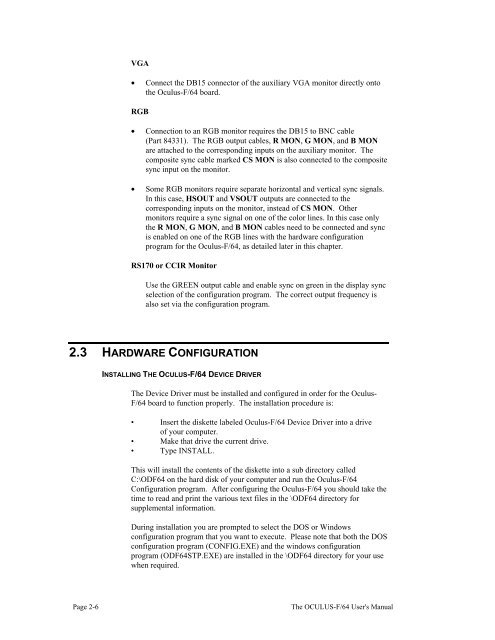THE OCULUS-F/64 FRAME GRABBER User's Manual
THE OCULUS-F/64 FRAME GRABBER User's Manual
THE OCULUS-F/64 FRAME GRABBER User's Manual
Create successful ePaper yourself
Turn your PDF publications into a flip-book with our unique Google optimized e-Paper software.
VGA<br />
• Connect the DB15 connector of the auxiliary VGA monitor directly onto<br />
the Oculus-F/<strong>64</strong> board.<br />
RGB<br />
• Connection to an RGB monitor requires the DB15 to BNC cable<br />
(Part 84331). The RGB output cables, R MON, G MON, and B MON<br />
are attached to the corresponding inputs on the auxiliary monitor. The<br />
composite sync cable marked CS MON is also connected to the composite<br />
sync input on the monitor.<br />
• Some RGB monitors require separate horizontal and vertical sync signals.<br />
In this case, HSOUT and VSOUT outputs are connected to the<br />
corresponding inputs on the monitor, instead of CS MON. Other<br />
monitors require a sync signal on one of the color lines. In this case only<br />
the R MON, G MON, and B MON cables need to be connected and sync<br />
is enabled on one of the RGB lines with the hardware configuration<br />
program for the Oculus-F/<strong>64</strong>, as detailed later in this chapter.<br />
RS170 or CCIR Monitor<br />
Use the GREEN output cable and enable sync on green in the display sync<br />
selection of the configuration program. The correct output frequency is<br />
also set via the configuration program.<br />
2.3 HARDWARE CONFIGURATION<br />
INSTALLING <strong>THE</strong> <strong>OCULUS</strong>-F/<strong>64</strong> DEVICE DRIVER<br />
The Device Driver must be installed and configured in order for the Oculus-<br />
F/<strong>64</strong> board to function properly. The installation procedure is:<br />
• Insert the diskette labeled Oculus-F/<strong>64</strong> Device Driver into a drive<br />
of your computer.<br />
• Make that drive the current drive.<br />
• Type INSTALL.<br />
This will install the contents of the diskette into a sub directory called<br />
C:\ODF<strong>64</strong> on the hard disk of your computer and run the Oculus-F/<strong>64</strong><br />
Configuration program. After configuring the Oculus-F/<strong>64</strong> you should take the<br />
time to read and print the various text files in the \ODF<strong>64</strong> directory for<br />
supplemental information.<br />
During installation you are prompted to select the DOS or Windows<br />
configuration program that you want to execute. Please note that both the DOS<br />
configuration program (CONFIG.EXE) and the windows configuration<br />
program (ODF<strong>64</strong>STP.EXE) are installed in the \ODF<strong>64</strong> directory for your use<br />
when required.<br />
Page 2-6 The <strong>OCULUS</strong>-F/<strong>64</strong> <strong>User's</strong> <strong>Manual</strong>