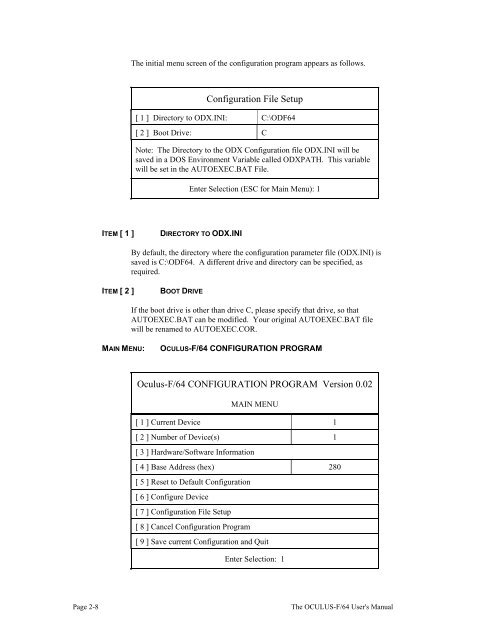THE OCULUS-F/64 FRAME GRABBER User's Manual
THE OCULUS-F/64 FRAME GRABBER User's Manual
THE OCULUS-F/64 FRAME GRABBER User's Manual
Create successful ePaper yourself
Turn your PDF publications into a flip-book with our unique Google optimized e-Paper software.
The initial menu screen of the configuration program appears as follows.<br />
Configuration File Setup<br />
[ 1 ] Directory to ODX.INI: C:\ODF<strong>64</strong><br />
[ 2 ] Boot Drive: C<br />
Note: The Directory to the ODX Configuration file ODX.INI will be<br />
saved in a DOS Environment Variable called ODXPATH. This variable<br />
will be set in the AUTOEXEC.BAT File.<br />
ITEM [ 1 ] DIRECTORY TO ODX.INI<br />
Enter Selection (ESC for Main Menu): 1<br />
By default, the directory where the configuration parameter file (ODX.INI) is<br />
saved is C:\ODF<strong>64</strong>. A different drive and directory can be specified, as<br />
required.<br />
ITEM [ 2 ] BOOT DRIVE<br />
If the boot drive is other than drive C, please specify that drive, so that<br />
AUTOEXEC.BAT can be modified. Your original AUTOEXEC.BAT file<br />
will be renamed to AUTOEXEC.COR.<br />
MAIN MENU: <strong>OCULUS</strong>-F/<strong>64</strong> CONFIGURATION PROGRAM<br />
Oculus-F/<strong>64</strong> CONFIGURATION PROGRAM Version 0.02<br />
MAIN MENU<br />
[ 1 ] Current Device 1<br />
[ 2 ] Number of Device(s) 1<br />
[ 3 ] Hardware/Software Information<br />
[ 4 ] Base Address (hex) 280<br />
[ 5 ] Reset to Default Configuration<br />
[ 6 ] Configure Device<br />
[ 7 ] Configuration File Setup<br />
[ 8 ] Cancel Configuration Program<br />
[ 9 ] Save current Configuration and Quit<br />
Enter Selection: 1<br />
Page 2-8 The <strong>OCULUS</strong>-F/<strong>64</strong> <strong>User's</strong> <strong>Manual</strong>